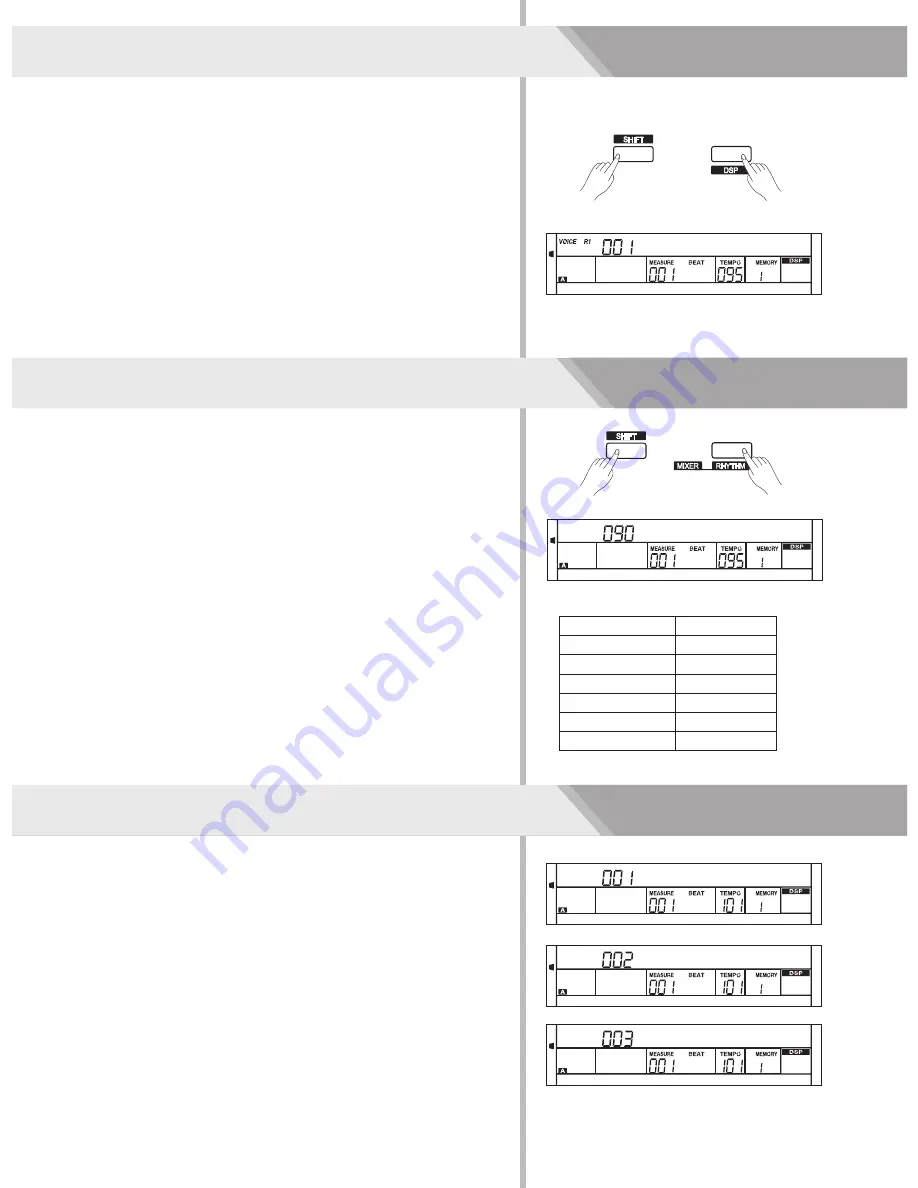
DSP Effect
With the built in digital effects, you can add ambiance and depth to
your music in a variety of ways such as adding reverb that makes
you sound like you are playing in a concert hall or adding harmony
notes for a full, rich sound.
1.
The DSP effect is set to ON and the icon on the LCD is lightened
when keyboard is power on.
The
chorus
and
reverb
can
be
adjusted
in
the
function
menu
.
2.
Holding down [SHIFT] button, and then press the [DSP] button to
turn DSP effect on or off.
Note:
It may cause a break or a noise while switching on/off the DSP when
style and song playing. This is normal and need not panic.
level
Mixer
Mixer function
the volume of different tracks.
1.
Holding down [SHIFT] button, and then press the [RHYTHM] button
to set the Rhythm track volume. LCD displays “Rhythm” and the
track volume.
2.
When the LCD displays “Rhythm” , use the data dial or the
[+/YES]/[-/NO] button to adjust the value. Pressing [+/YES] and
[-/NO] button simultaneously can turn off/on a track volume.
3.
adjusts separately
Follow the steps above to adjust the other tracks.
LCD Display
Rhythm: xxx
Bass: xxx
Chord: xxx
xxx
Lower: xxx
Upper: xxx
Phrase:
Range
0 - 127
0 - 127
0 - 127
0 - 127
0 - 127
0 - 127
Note:
In voice R1 setting status, the [UPPER] button adjusts the main voice
volume. In voice R2 setting status, the [UPPER] button adjusts the R2
voice volume.
22
Pedal Function
The
pedal is a single pedal which can be
different
pedal function.
1.
Pedal(Pedel
)
2.
Pedal Start/Stop(Pedal St/T)
If pedal assign is set as “Pedal St/T”, the assign pedal will have the
same function as [START/STOP] button.
3.
Pedal Memory Select(Pedal Mem)
If pedal assign is set as “Pedal Mem”,
Soft
assigned with
Please refer to the “Pedal Type” in “Function menu” for
details.
Soft
Soft
When
you
step
on
the
soft
pedal
,
all
notes
played
on
the
keyboard
will
have
a
softer
effect
.
press it to recall the
registered memory one by one and circulate among the 32
memories. LCD will display the currently recalled memory.
The option and parameters are as
follows
:
StGrdPno
Rhythm
Pedal Soft
Pedal St/T
Pedal Mem
0
5
25
75
95
100
AW_GRAND300_Manual_G03_150630
2015
6
30
17:12:48
Summary of Contents for AW GRAND 300
Page 1: ...Owner s Manual DIGITAL PIANO...
Page 45: ...45...
Page 47: ...47...
Page 48: ...GRAND300_G04...






























