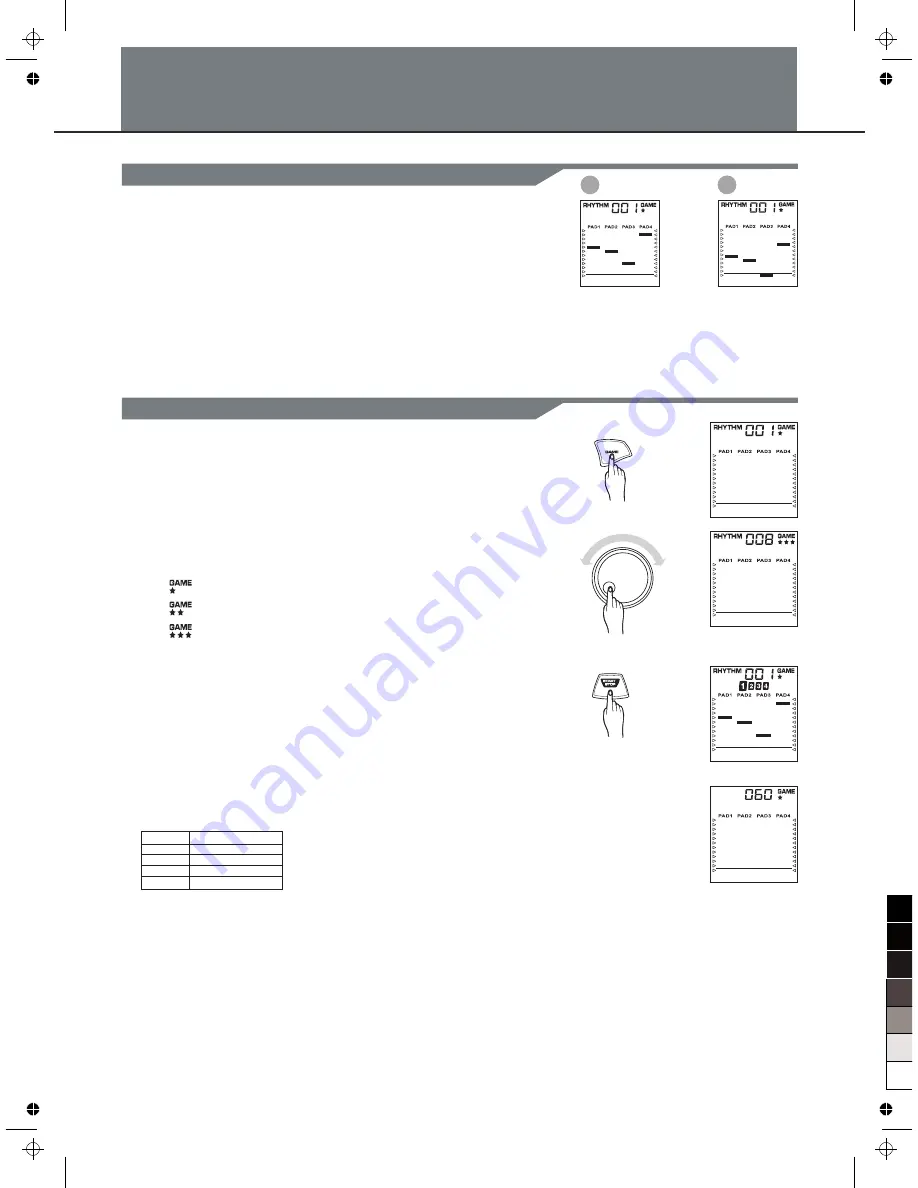
11
Playing the Game
Starting a New Game
1
、
Press the [GAME] button
Press the
[GAME]
button, the GAME indicator appear on the display.
How to Play?
1
The bars of each
pads are dropping.
2
When the bar drops
beyond the line, strike
the pad.
(In the screen shot on
the left, strike PAD3)
The Digital Drum's Game feature let the player learn and play a rhythm
by following the dropping bars on the screen. When the dropping bars
of the pad goes beyond the line at the bottom of the display, strike the
corresponding pads.
2
、
Select a rhythm to play
Rotate the DIAL to select a rhythm to play with.
Each rhythm has its own level shown below the
GAME indicator:
~
~
~
Easy
Normal
Hard
3
、
Start the Game
Press the
[START/STOP]
button, the bars of the corresponding pads
start falling from the top of the screen. You can strike the pads until
the dropping bars of each pad reaches the line at the bottom of the
display.
4
、
Score
After game has finished, it will stop and display your score. You will
hear a voice comment according to your performance.
Score
0-29
30-59
60-79
80-100
Comment
OK
GOOD
VERY GOOD
EXCELLENT
5
、
Stop the Game
The game will automatically restart after displaying the score for 3
seconds. To stop the game, just press
[START/STOP]
at anytime.
Press
[GAME]
button to exit Game mode.
0
5
25
75
95
100
AW_DD60_manual_G12_101029
2010
10
29
9:11:38
















