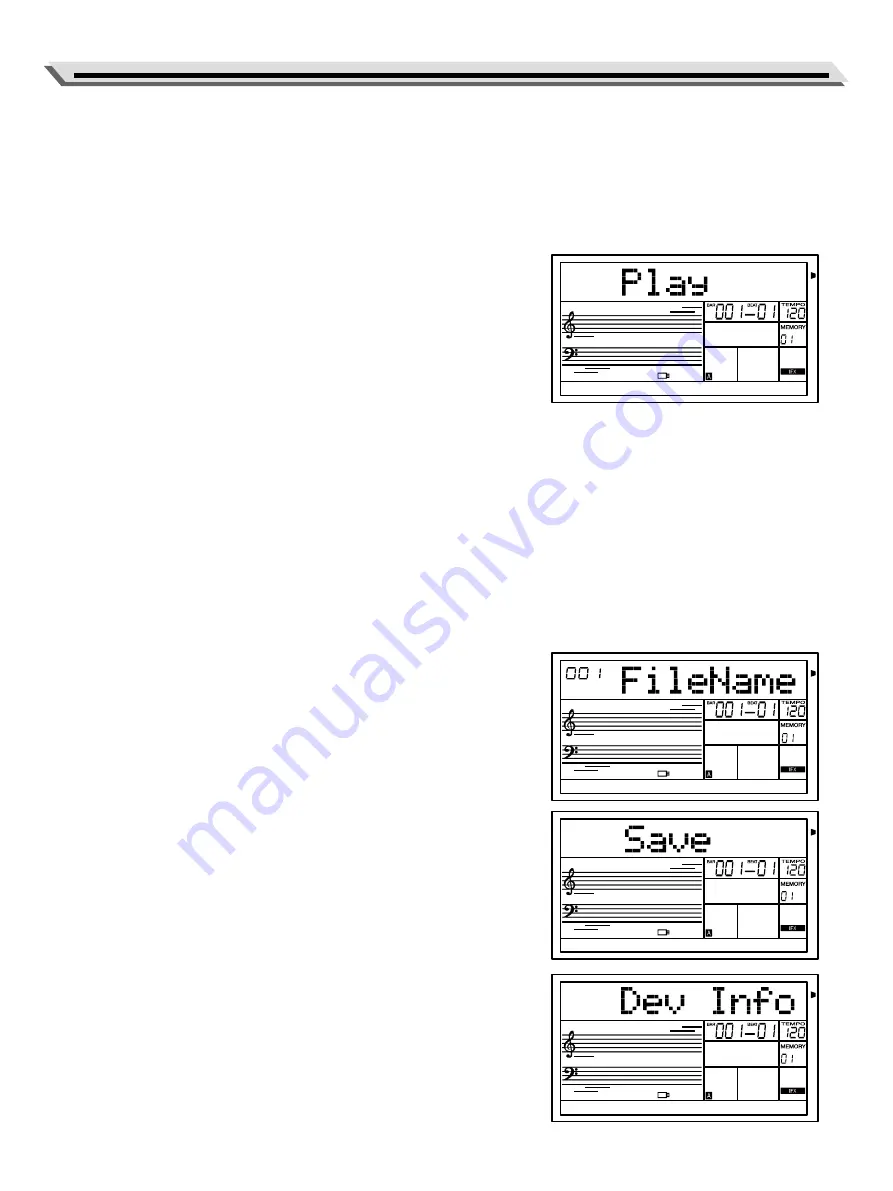
27
USB Storage Devices
4.
In USB Device mode, you can press [EXIT] / [STYLE] / [SONG] button
or a STYLE select button to exit the mode.
5.
When playing a file, it is possible to use the Mixer to adjust the playing
volume.
Play
Select the menu “Play” and press [ENTER] button, the Play USB sub-
menu is displayed on LCD, which includes “Song” or “Style”. You can
select one by using Data Dial.
Playing Song:
1.
Select “Play” menu and “Song” sub-menu.
2.
Press [ENTER] button, use [<] / [>] button or Data Dial to select a file.
Press [START/ STOP] button to play it. Press [START/STOP] button
again to stop playing, press [EXIT] button to return to previous menu.
3.
If there is no recognizable file in the current directory, LCD will display
“No File!”.
Playing Style:
1.
Select “Play” menu and “Style” sub-menu.
2.
Press [ENTER] button, use [<] / [>] button or Data Dial to select a file.
Operate Style playing in the same way as operating the on-board
Styles.
3.
If there is no recognizable file in the current directory, LCD will display
“No File!”.
Save
Select the menu “Save” and press [ENTER] button, the Save sub menu
is displayed on LCD, which includes “Song” & “Dev Info”. You can select
one by using Data Dial.
Saving Song:
1.
Select the “Song” sub-menu, then press [ENTER] button to save all
the user song.
2.
Press [ENTER] button and the LCD will show “Succeed”.
3.
After saving successfully, you can enter the Play-Song menu to view
the saved user song file “User_songX”.
4.
If the Song file is empty, it will prompt “No File!”.
Saving instrument information
1.
Select the “Dev Info”menu, then press [ENTER] button and the LCD
will show “Succeed”.
2.
After that, you can see a file in .mif format in the USB interface of the
computer. This file contains your instrument information.
3.
If the USB disk memory is full, it will prompt “Full!”.
Summary of Contents for AK603
Page 1: ......
Page 60: ...AK603_OM12EN...






























