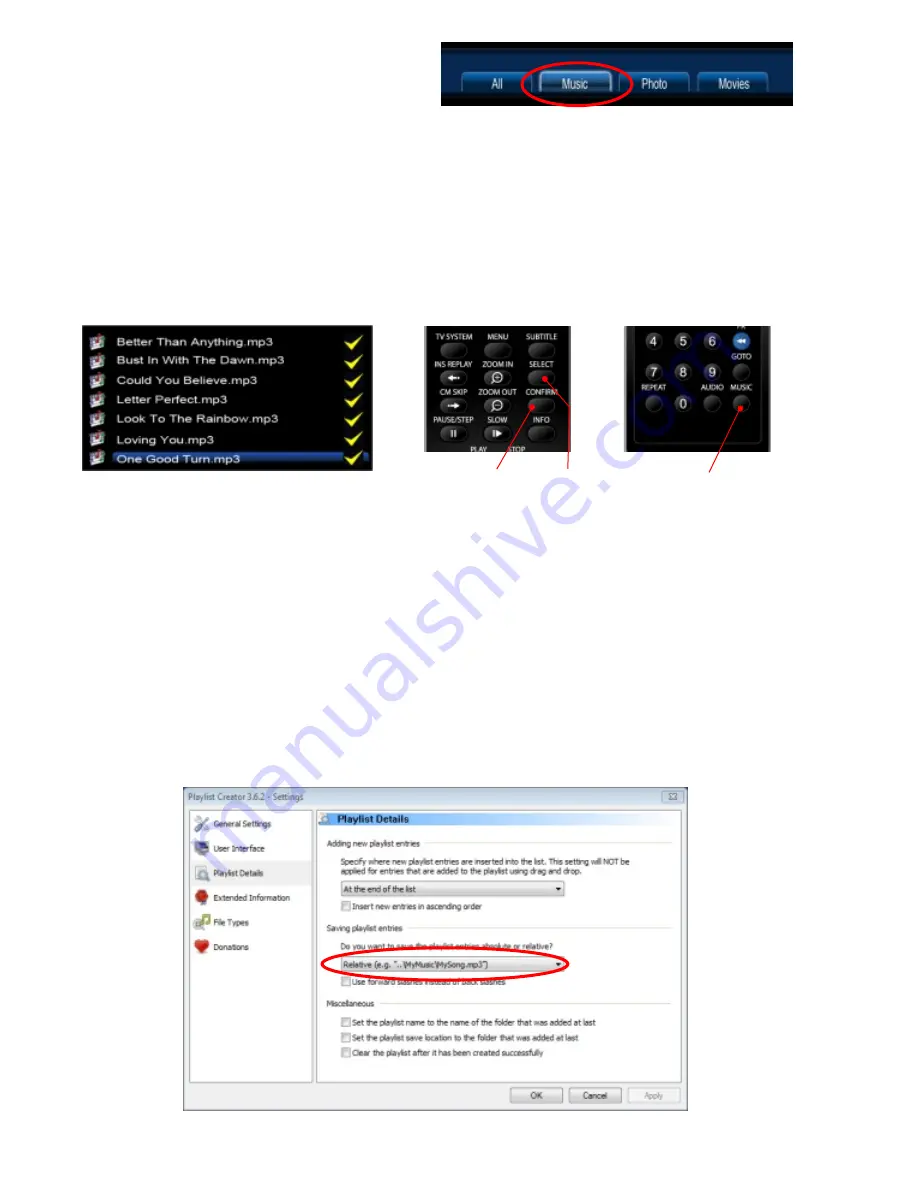
QUICK PLAYLIST FUNCTION
You can make quick Playlist on the fly while you are in Media Library view. To make a Music playlist you
must select the “MUSIC” tab on the top right of the screen.
Focus on the file you want to add to the Playlist and press the Select button on the remote. A yellow tick will
appear next to the file selected. To remove a selected file just focus on the file and press the Select button
again. Repeat the above to add more files. Once you have completed ticking the required files press the
Confirm button to add the files to the Playlist. In the Playlist view select the “MUSIC” tab and you can use
the same procedure to remove any files from the Playlist.
You cannot make a quick Playlist from an external drive or network source.
Page16
Select
Confirm
MAKING MULTIPLE M3U PLAYLIST’S
The Mede8er supports m3u playlist files that can be easily generated when the unit is connected to your
PC via USB or Samba Network. You can use any 3rd party programs to make your custom playlist’s and
we recommend Playlist Creator 3.6.2 as it is free and works well. In the case of Playlist Creator 3.6.2 you
must make the following changes under settings - change “Saving Playlist Entries” to Relative. The m3u
playlists will work on the internal Hard Drive, USB Drive or Network Share NOTE: The Playlist file ie
xxx.m3u must be saved to any folder on the same drive as the music source files. The xxx.m3u will not
work if you save it to the root directory of a Hard Drive. We suggest you make a “PLAYLIST” folder and
save all your playlists in this folder.Playlist Creator 3.6.2 can be downloaded free of charge from
http://www.oddgravity.com
Music Playlist Button
You can easily start the music playlist at any time by simply pressing the “Music” button on the remote.
Saving Playlist Entries must be changed to “Relative”





























