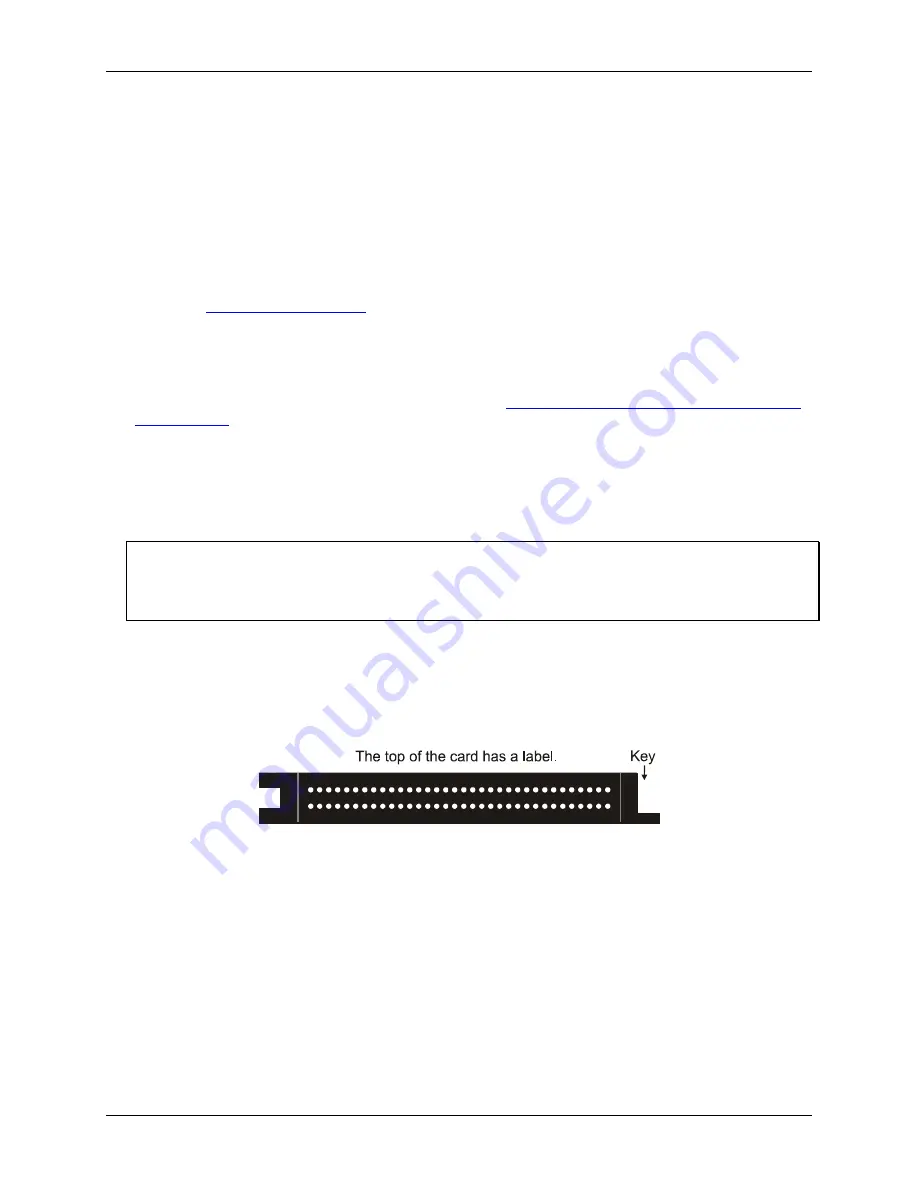
PC-CARD-DIO48 User's Guide
Installing the PC-CARD-DIO48
Unpacking the PC-CARD-DIO48
As with any electronic device, you should take care while handling to avoid damage from static
electricity. Before removing the PC-CARD-DIO48 from its packaging, ground yourself using a wrist strap or
by simply touching the computer chassis or other grounded object to eliminate any stored static charge.
If any components are missing or damaged, notify Measurement Computing Corporation immediately by
phone, fax, or e-mail:
Phone: 508-946-5100 and follow the instructions for reaching Tech Support.
Fax: 508-946-9500 to the attention of Tech Support
Email:
Installing the software
Refer to the
Quick Start Guide
for instructions on installing
the software on the
Measurement Computing Data
Acquisition Software CD
. This booklet is available in PDF at
www.mccdaq.com/PDFmanuals/DAQ-Software-
Quick-Start.pdf
.
Installing the PC-CARD-DIO48
The PC-CARD-DIO48 board is completely plug-and-play. There are no switches or jumpers to set. To install
your board, follow the steps below.
Install the MCC DAQ software before you install your board
The driver needed to run your board is installed with the MCC DAQ software. Therefore, you need to install
the MCC DAQ software before you install your board. Refer to the
Quick Start Guide
for instructions on
installing
the software.
To install your PC-Card, do the following:
Insert the card into a free PC Card/PCMCIA type II or III slot. The key helps to insure that the cable is
inserted in the correct orientation.
You do not have to turn the computer off. The system is designed for power-on installation. You should
hear an insertion beep when you insert the card.
Figure 2. End view of the 50-pin PC-CARD connector showing proper orientation
Windows automatically detects, recognizes, and configures the PC-CARD. You should hear an insertion beep
when you insert the card into the slot. To verify that the card is recognized, go to Control Panel\System\Device
Manager and the card should now appear under "DAS Component."
If your PCMCIA card is not detected
If the card is not detected by Windows, and you are not prompted for a driver after inserting the card, check
that your computer's 32-bit PCMCIA drivers are installed and enabled. Do the following:
1.
From your desktop, right-click on My Computer and select
Properties
. The
System Properties
dialog
opens.
10
Summary of Contents for PC-CARD
Page 1: ......





































