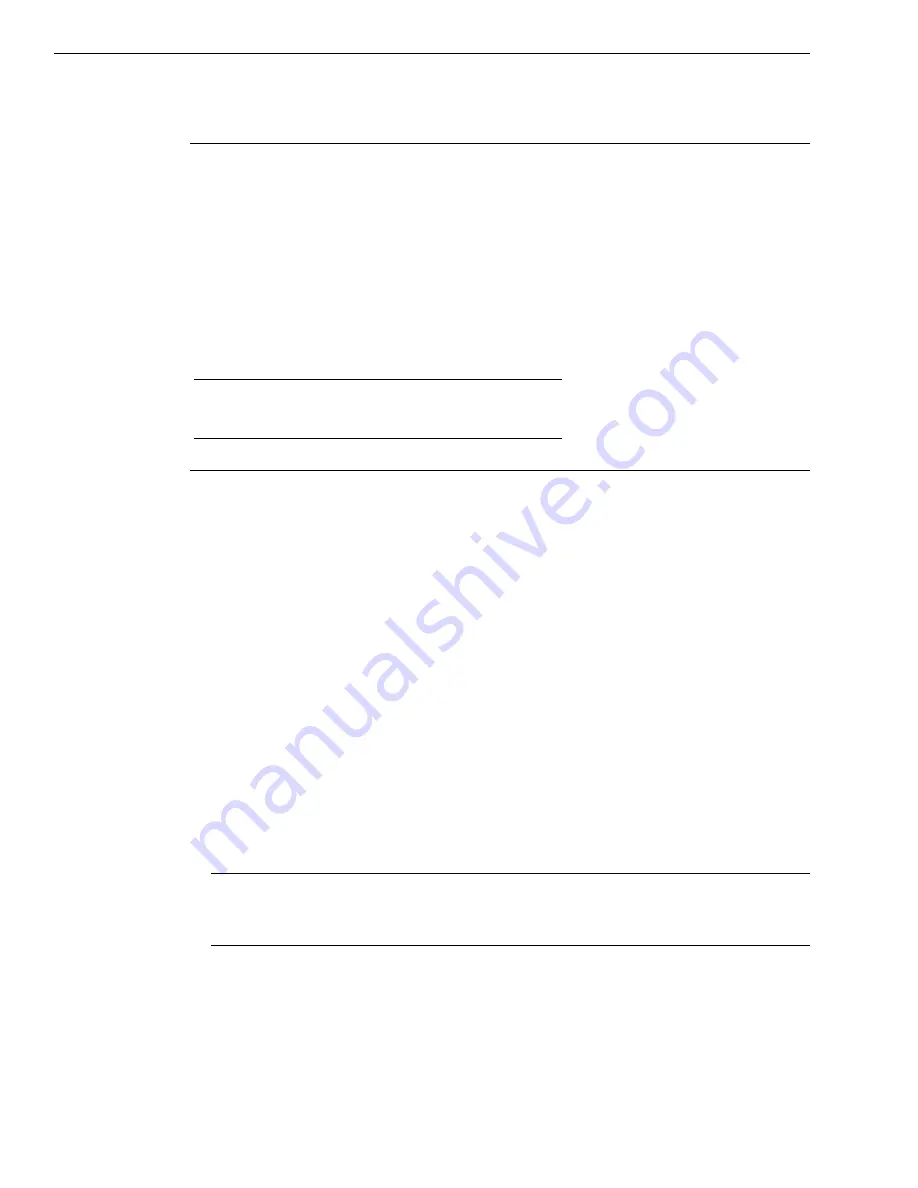
Chapter 2
38
Configuring the DT9857 Series Device Driver
Note:
In Windows 7, Windows 8, Windows 10, and Windows Vista, you must have
administrator privileges to run the Open Layers Control Panel. When you double-click the
Open Layers Control Panel icon, you may see the Program Compatibility Assistant. If you do,
select
Open the control panel using recommended settings
. You may also see a Windows
message asking you if you want to run the Open Layers Control Panel as a "legacy CPL
elevated." If you get this message, click
Yes
.
If you do not get this message and have trouble making changes in the Open Layers Control
Panel, right click the DTOLCPL.CPL file and select
Run as administrator
. By default, this file
is installed in the following location:
Windows 7, Windows 8, Windows 10, and Vista (32-bit)
C:\Windows\System32\Dtolcpl.cpl
Windows 7, Windows 8, Windows 10, and Vista (64-bit)
C:\Windows\SysWOW64\Dtolcpl.cpl
To configure the device driver for a DT9857 or DT9857E module, do the following:
1.
If you have not already done so, power up the host computer and all peripherals.
2.
From the Windows Start menu, select
Settings|Control Panel
.
3.
From the Control Panel, double-click
Open Layers Control Panel
.
The Data Acquisition Control Panel dialog box appears.
4.
If you want to rename the module, click
the name of the module that you want to rename,
click
Edit Name
, enter a new name for the module, and then click
OK
. The name is used
to identify the module in all subsequent applications.
5.
Select the module that you want to configure, and then click
Advanced
.
The Measurement Options dialog box appears.
6.
For the Coupling type, select
AC
for AC coupling or
DC
for DC coupling for each analog
input channel.
7.
For the Current Source, select
Enabled
to enable the internal excitation current source or
Disabled
to disable the internal excitation current source for each analog input channel.
Note:
If you enable the use of the internal excitation current source, it is recommended
that you choose AC coupling. Refer to
for more information on wiring IEPE
inputs.
8.
If you are using the DT9857E module, you can click the
Identify Device
button to turn the
Power LED on the front of the module amber, helping you identify which module you are
configuring. This button is especially helpful when you are using multiple DT9857E
modules.
shows the Power LED on the DT9857E module.
Summary of Contents for Data Translation DT9857
Page 1: ...DT9857 and DT9857E UM 25656 M User s Manual Title Page ...
Page 4: ......
Page 10: ...Contents 10 ...
Page 14: ...About this Manual 14 ...
Page 25: ...Part 1 Getting Started ...
Page 26: ......
Page 40: ...Chapter 2 40 ...
Page 64: ...Chapter 4 64 ...
Page 71: ...Part 2 Using Your Module ...
Page 72: ......
Page 126: ...Chapter 6 126 ...
Page 132: ...Chapter 7 132 ...
Page 140: ...Chapter 8 140 ...
Page 180: ...Appendix B 180 ...
Page 181: ...181 C Register Level Programming Writing to the EEPROM Register 182 ...
Page 184: ...Appendix C 184 ...
Page 192: ...Index ...






























