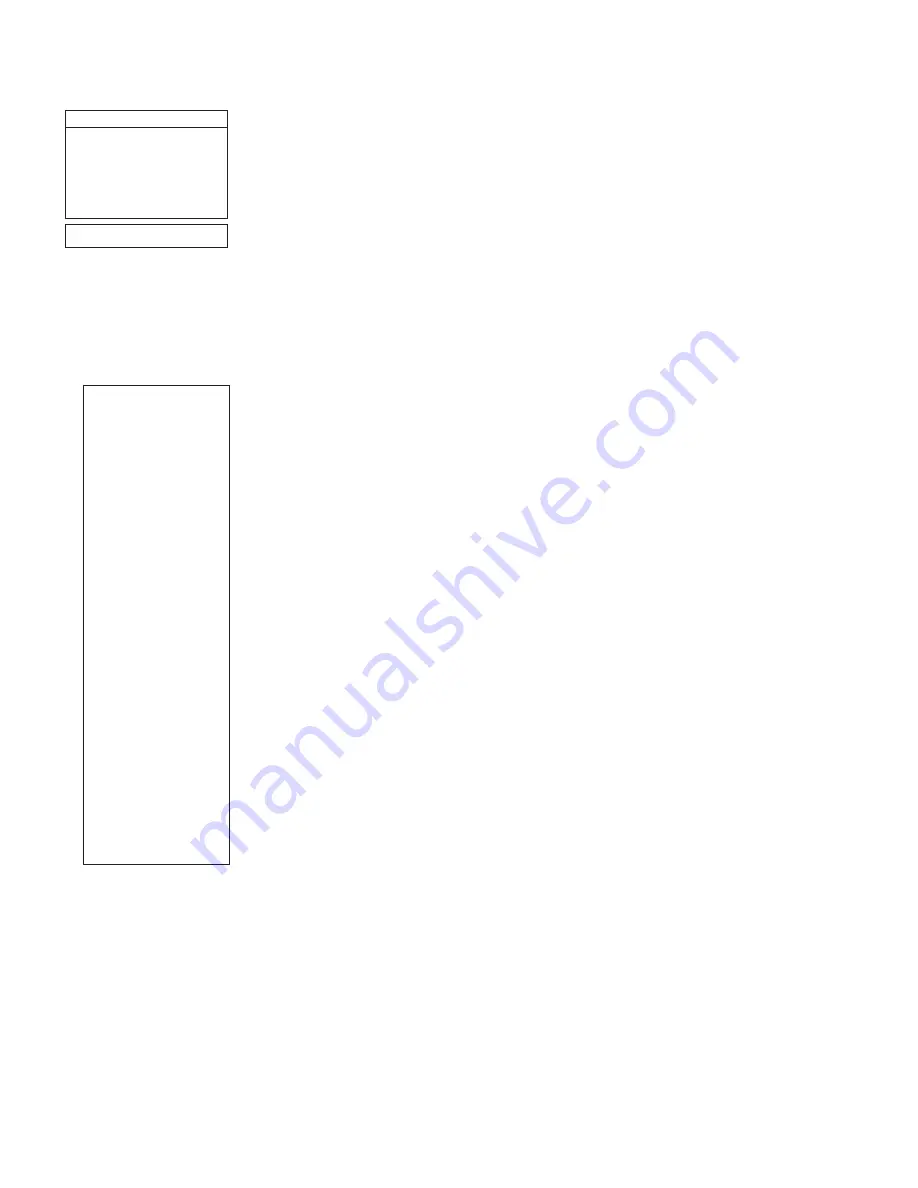
32
4.
Using the Arrow keys, change the name of the site so that it now reads the name of your
observing location. Press ENTER. “Edit: Name” displays again.
5.
Press the Scroll Down key and “Edit: Latitude” displays. Press ENTER.
6.
Using the Number Keys, enter the latitude of your observing site and then press ENTER.
“Edit: Latitude” displays again.
7.
Press the Scroll Down key and “Edit: Longitude” displays. Press ENTER.
8.
Using the Number Keys, enter the longitude of your observing site and then press ENTER.
“Edit: Longitude” displays again.
9.
Press the Scroll Down key and “Edit: Time Zone” displays. Press ENTER. (If the site you
chose from the list in step 1 has the same Time Zone as the site you are editing, just press
ENTER again to go on to the next step.) “Time Zone” refers to the Greenwich Time Zone
shift. Users West of Greenwich, use “-” hours (one hour per time zone) and users East of
Greenwich use “+” hours. For the United States, look up the shift in
Table 1,
at the left.
10. After entering the shift, press ENTER. “Edit Time Zone” displays.
11. Press MODE. “Site: Edit” displays.
12. Using the Arrow keys, scroll to “Site: Select”. The site you have just edited
displays. Press ENTER to select the site or press MODE to exit.
Using AutoStar to Find Objects Not in the Database
In this procedure, you will enter coordinates of celestial objects that do not appear in any of the
AutoStar database lists. You will enter the object's name and R.A. and Dec. coordinates
(required information). You may also enter the object's magnitude and size (optional
information).
Although AutoStar contains an extensive database of celestial objects (stars, nebulae, planets,
etc.) that you can observe, you may eventually want to view objects that are not part of the
database. AutoStar provides a feature that allows you to enter an object’s R.A. and Dec.
coordinates in the “User: Objects” option of the Object menu and allows automatic slewing of
the telescope to the user-entered coordinates.
In order to use this menu option, you first need to look up the R.A. and Dec. coordinates of the
object or objects you wish to observe. Check out your local library, computer store, or bookstore
for astronomy books, CD Roms, or magazines (such as
Sky & Telescope or Astronomy), to find
coordinates of celestial objects. The objects/coordinates you enter become part of your own
permanent database, called “User Objects”.
To enter coordinates of an object into the “User: Objects” option of the Object menu:
1.
Make sure AutoStar has been initialized and the telescope has been aligned.
2.
After the telescope is aligned, “Select Item: Object” displays. (If necessary, use the
Scroll keys to scroll through the menus, as previously described, to find this option.)
Press ENTER.
3.
“Object: Solar System” displays. Keep pressing the Scroll Up key until “Object: User Object”
displays and press ENTER.
4.
“User Object: Select” displays. Press the Scroll Down key once. “User Object: Add”
displays. Press ENTER.
5.
“Name” displays on the top line and a blinking cursor on the second line. Use the Arrow
keys, as previously described, to enter the name of the object you wish to add to the
database. When you are finished, press ENTER.
6.
“Right Asc.: 00.00.0” displays. Use the Number keys to enter the digits for the Right
Ascension coordinate of your object. When you are finished, press ENTER.
7.
“Declination: +00°.00'” displays. Use the Number keys to enter the digits for the Declination
coordinate of your object. If necessary, use the Scroll Keys to change “+” to “-”. When you
are finished, press ENTER.
8.
AutoStar then prompts you to enter the size of the object. This step is optional. Use the
Number keys to enter the size (in arc-minutes), if so desired, and press ENTER to go to
the next display. If you do not wish to enter this information, simply press ENTER.
Time Zone
Shift
Atlantic
-4 Hours
Eastern
-5 Hours
Central
-6 Hours
Mountain
-7 Hours
Pacific
-8 Hours
Hawaii
-10 Hours
Table 1: Time Zone Shift.
TIP:
Entering R.A. and Dec .
Coordinates of an
object without using
the menus:
If you do not wish to
navigate through the
menus, a more direct
way to enter coordinates
is to press and hold
MODE for two seconds
or more. R.A. and Dec.
coordinates display.
Press GoTo. “Object
Position” and a set of
coordinates displays.
Enter the R.A. and Dec.
coordinates of any
celestial object using
Number keys,
overwriting the
coordinates currently
displayed. As soon as
the coordinates are
entered, AutoStar slews
the telescope to the
coordinates.
However, if you wish to
store the coordinates of
an object in memory, use
the method described at
the right.
Summary of Contents for LX90-ACF Advanced Coma-Free
Page 57: ...OBSERVATION LOG 57...
Page 58: ...58 OBSERVATION LOG...
Page 59: ...59 OBSERVATION LOG...








































