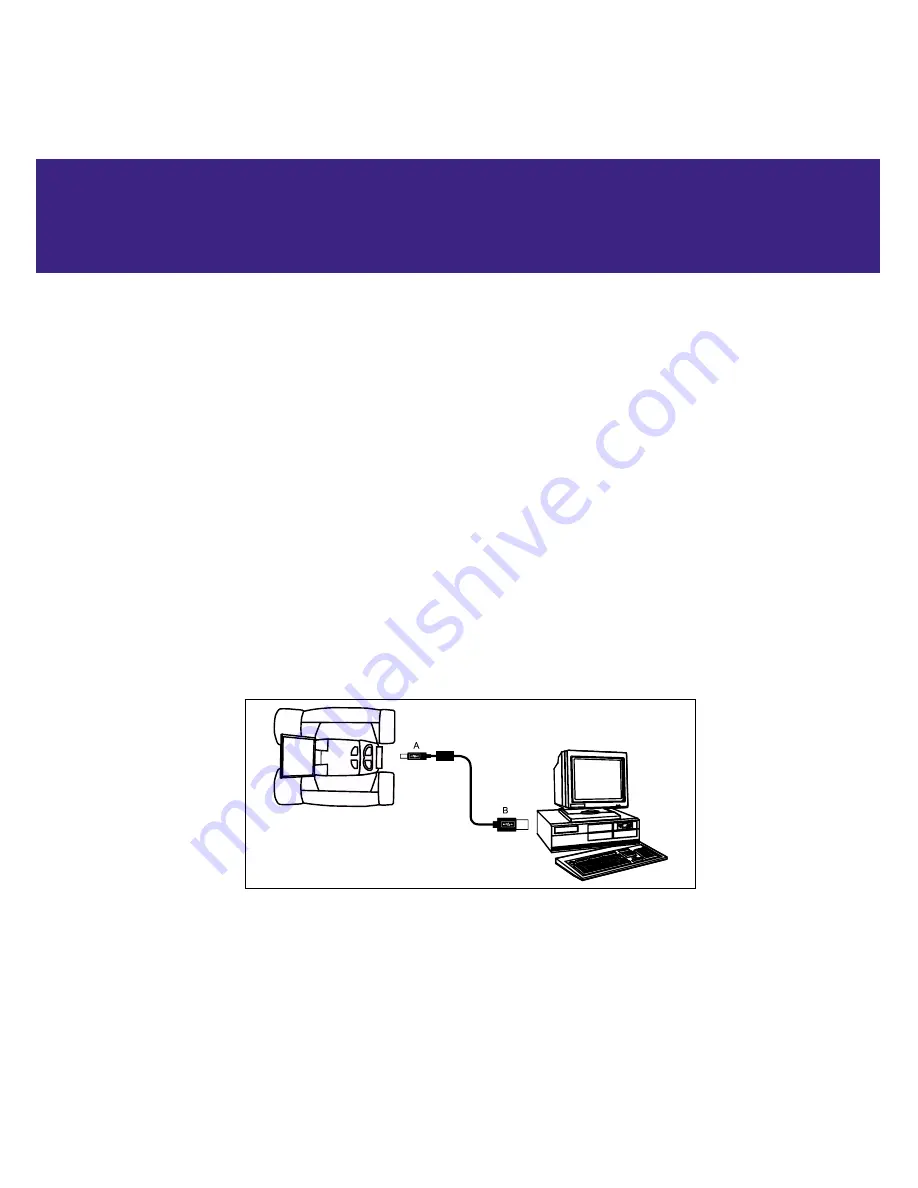
For WinXp/2000/ME Users
1.Using the provided USB cable, plug the one end of the cable into the camera's USB port and the
other end into your PC's USB port. Refer to
Fig. 3.
2.CaptureView automatically installs drivers on your PC (there is no need for external drivers).
3.After setup is complete, using Windows Explorer, you can browse the
camera's memory as if it
were a hard drive.
4.If CaptureView does not appear in Windows Explorer, it might be using a drive letter that has
already been assigned by your PC (e.g., C:, D:, E:, etc.). Use Windows' Disk Manager program
to change the drive letter to an unassigned letter (e.g., K:).
5 You may now copy images or files from the camera's memory to your PC just as you would with
any external hard drive or flash memory.
VI. Downloading and Software Installation
Fig. 3:
Connecting CaptureView to a PC




















