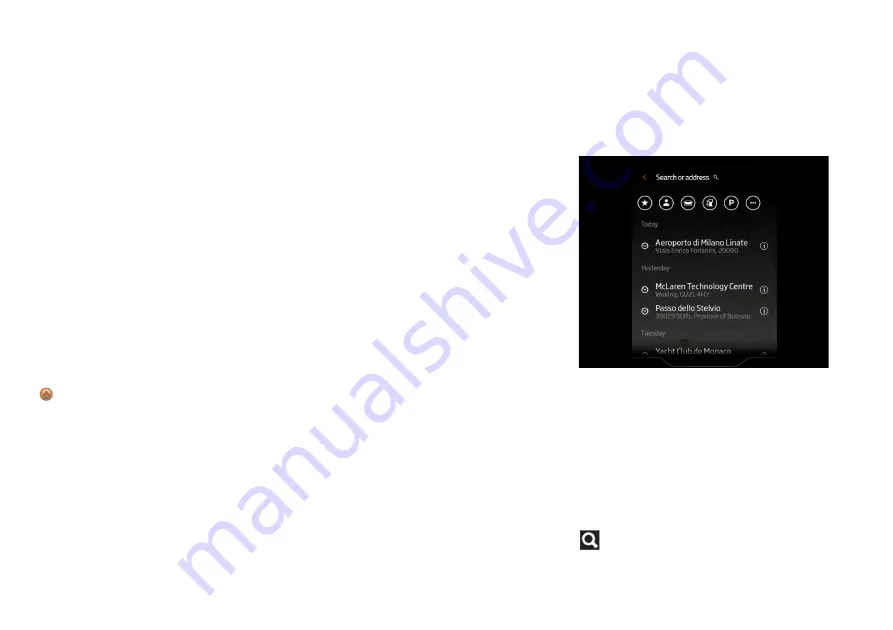
Central Display
Navigation
4.32
Using Navigation
Touch the Navigation icon from the MIS
Homescreen or press the Navigation
button.
The first time you access navigation after
the ignition is switched on the MIS displays
safety warning messages. Please read
these messages.
The caution message will automatically
disappear once the navigation system has
finished loading.
A map showing your current location will
appear on the Central Infotainment
Touchscreen screen.
The location and direction of travel of
your car is shown as an arrow head on
the screen.
To manipulate the area of the map which is
displayed touch the screen and gently
move your finger in any direction to move
around the map.
Touch search to access the options for
setting a destination. See Setting A
Destination, page 4.32.
The MIS has a multi-touch screen allowing
easy zooming in and out using pinch
gestures. Touch the screen with thumb and
forefinger and move them closer together
to zoom out or move them further apart to
zoom in again.
The + and - icons can also be used to zoom
in and out.
Touch up arrow to centre the screen on
your current location.
Details on the screen will change
depending on the zoom setting. For
example, road names and some Points of
Interest (POIs) will be shown when zoomed
in close but not when zoomed further out.
The screen will also zoom in or out
automatically to predefined levels
depending on vehicle speed.
The screen colour will automatically
change between day and night mode for
easier viewing based on the time.
Setting A Destination
Using The Screen
Manually move around the map until the
map is displayed at the most effective scale
for locating the general area of your
destination.
Touch the map to mark the position of your
desired destination.
Search Or Address
Touch Search or Address to enter a
city, town or street name.
Summary of Contents for Elva
Page 1: ...Elva Owner s Handbook...
Page 51: ......
Page 52: ......
Page 103: ......
Page 104: ......
Page 120: ......
Page 121: ......
Page 122: ......
Page 125: ......
Page 152: ...Central Display Audio 4 30 Balance Touch and drag the cross hair to adjust the balance...
Page 157: ......
Page 158: ......
Page 170: ......
Page 171: ......
Page 172: ......
Page 175: ......
Page 208: ......
Page 209: ......
Page 210: ......
Page 225: ......
Page 226: ......
Page 237: ......
Page 238: ......
Page 245: ......
Page 246: ...cars mclaren com...






























