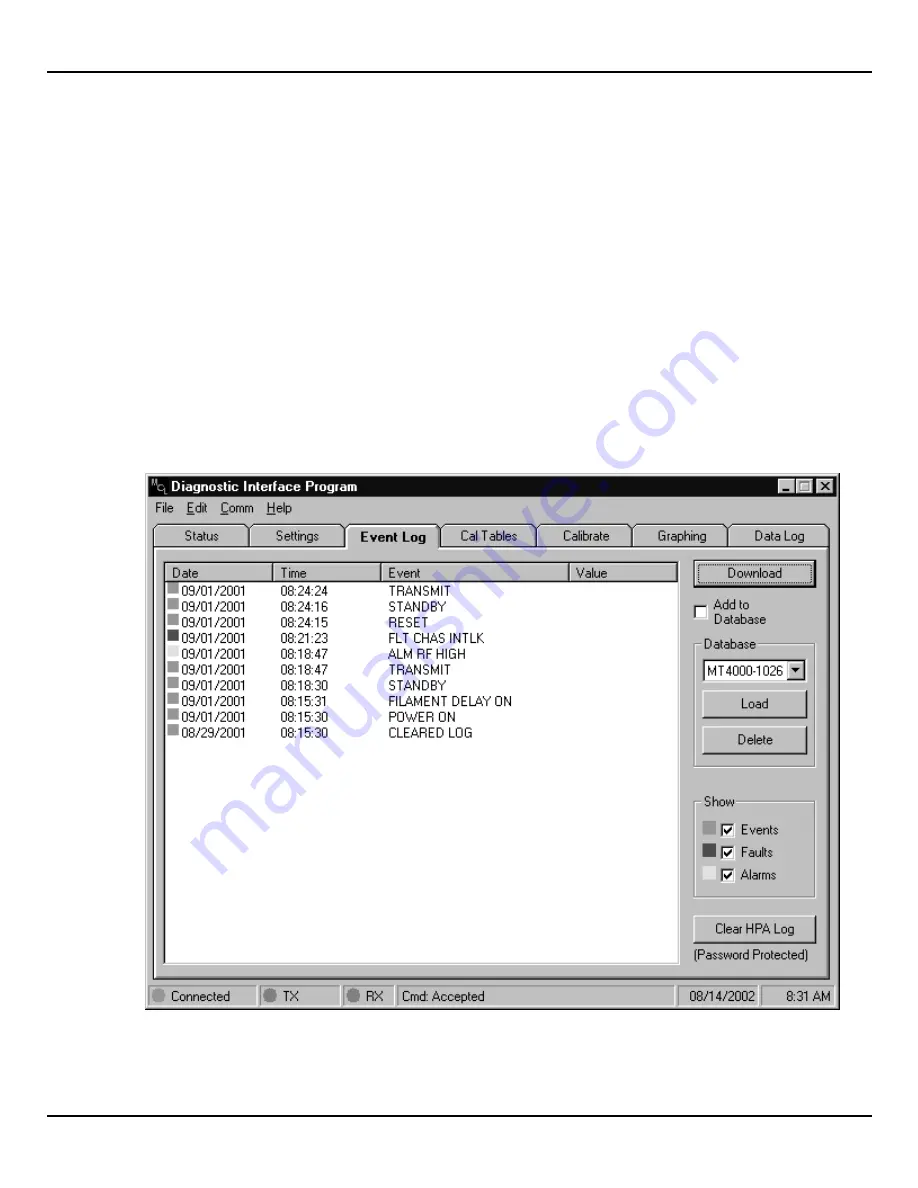
TECHNICAL NOTE – OPERATION OF MT4400 TWTA
08/10/2004
TN4400-3
MCL, INC.
23 of 36
4.7.4
Downloading the Event Log
1.
On the Diagnostic Interface program click on the “Event Log” tab (see the following
figure).
2.
Click on the “Download” button to refresh the status.
3.
To save the data to disc, once the status is done downloading, click on the “File” menu,
select “Save” on that menu, then on the Save menu select “Event Log.” The diagnostic
program will automatically produce a file name, which includes the HPA serial number,
“events,’ and today’s date.
4.
The “add to database” box when checked will automatically save downloads to an Access
97 or better compatible database. Downloads are stored by HPA ID, Serial Number and
download time; therefore, the database can handle multiple HPAs. Access 2000 can be
used for advanced charting and reporting of this data. The file is stored in the application
directory under filename hpa-log.mdb.
45A0189 may differ slightly














































