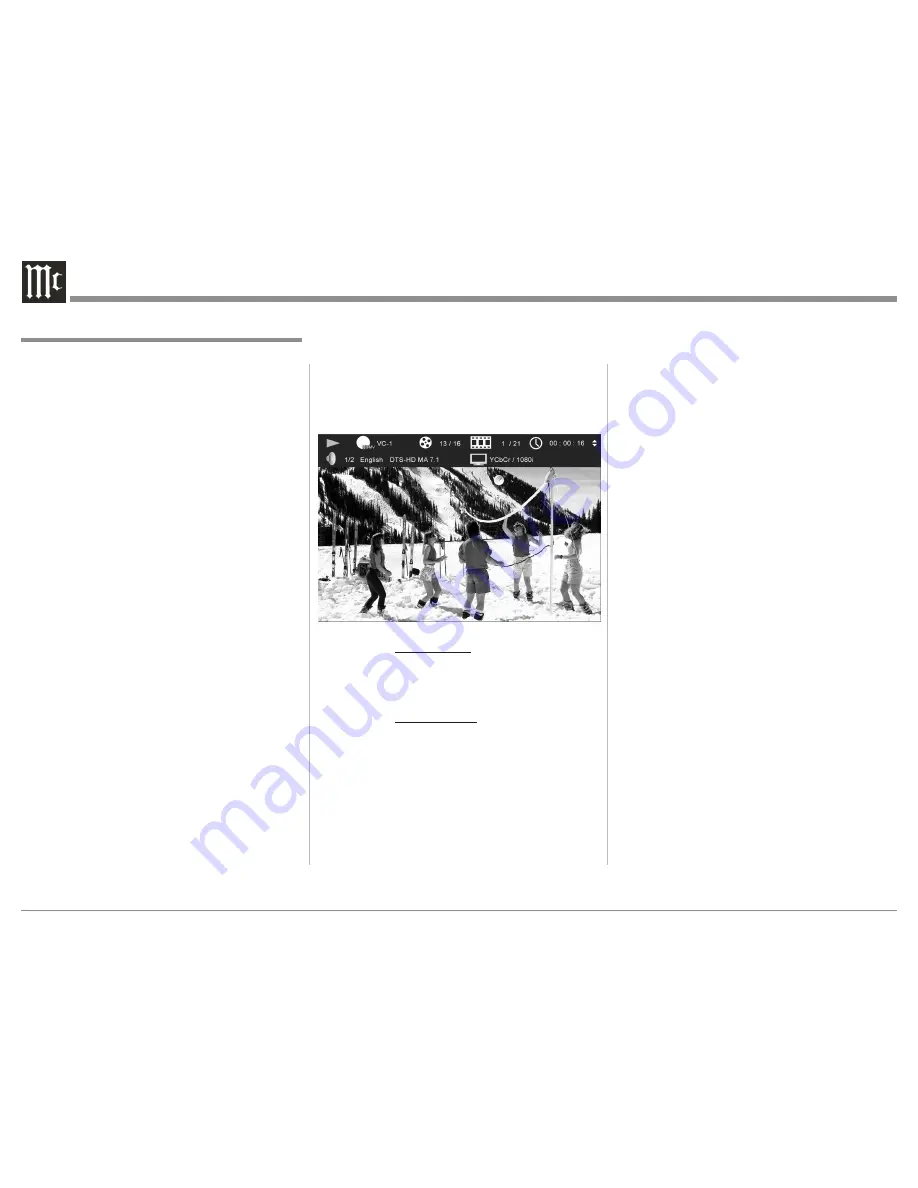
28
On Screen Icon Display
There are On-Screen Icons available to indicate the
current audio transport operating conditions and the
Audio/Video Status. These On-Screen Icons are ac
-
cessible by pressing the DISP/TIME Push-button on
the supplied Remote Control. Refer to figure 38.
The top row of icons from left to right ---
Transport Mode, Disc Type and format,
Titles/Group (current/total), Chapter/Track
(current/total), Time (Title, Chapter, Group
or Track) (current/total).
The bottom row icons from left to right ---
Number of Audio Choices, Language,
Digital Audio Format Type, Number of
Channels, Video Format and Resolution.
Once the On-Screen Icons appear, changes to
items such as the Track currently Playing, the Chapter
Playing, the Group Playing, the Time Indication of the
disc or the Audio Mode, etc. may be accomplished. To
change from Elapsed Time to Remaining Time use the
DIRECTIONAL Push-buttons on the Remote Con
-
trol. Additionally, the time indicated can be for Title,
Chapter, Group or Track depending on the type of disc
being played.
How to Operate the MVP891, con’t
Figure 38
Next Track/Chapter
For each momentary press of the
:
(Next) Push-
button the MVP891 will advance to the next Track/
Chapter. Repeated momentary presses of the
:
(Next)
Push-button will allow for rapid selection of the de-
sired Track/Chapter.
Fast Forward or Reverse
Press and release the
8
(Fast Forward) or
7
(Reverse)
Push-button to search back and forth rapidly through
a Track/Chapter on a disc at 2 times normal speed.
An On-Screen Icon will appear on the screen and
the audio will be muted. If the
8
(Fast Forward) or
7
(Reverse) Push-button is pressed and released sev
-
eral times, the speed will increase to a maximum of
7 times normal speed. To return to normal playback
press the
(Play) Push-button.
Stop Mode
Press the
<
(Stop) Push-button once to stop disc play
-
back, known as Resume Stop. Press
(Play) and the
disc will start playing again from the disc time where
Stop was pressed. Press
<
(Stop) twice for a complete
stop and return to the beginning of a disc.
Notes: 1. Depending on how a Blu-ray disc has been
mastered, pressing the
<
STOP Push-button
once, followed by the PLAY Push-button, will
return playback to the beginning of the disc
(previews, disc setup, etc.) instead of resuming
playback of the feature. Instead, use
;
PAUSE
followed by
PLAY to stop the movie for a
short time.
2. With a DVD Disc, information from the disc
will be muted during the Stop Mode, but will
resume when the
(Play)
Push-button is
pressed and playback starts.
By repeated presses of the AUDIO Push-button,
selection of the available Digital Audio Formats and/or
Languages for the disc playing can be changed.
Video Disc Chapter Selection
Press the DISP/TIME Push-button to activate the On-
Screen icon Display. Refer to figure 38. Then press the
SEARCH Push-button and use the Right
or Left
Directional Push-buttons to highlight the current
chapter number. Press the SELECT Push-button and
use the Up
or Down
Directional Push-buttons or
the Numeric Push-buttons to select the desired Chap-
ter number. Then press the SELECT Push-button.
DVD-Audio Direct Track Selection
The MVP891 Front Panel Display indicates the Disc
Track currently playing. Use the Remote Control
NUMERIC Push-button(s) to enter the desired Track
Number.
Note: The desired Disc Track may also be selected by
using the same method outlined in the previous
“Video Disc Chapter Selection”.
DVD-Audio Group/Track Selection
In a similar manner to “Video Disc Chapter Selection”
and “DVD-Audio Direct Track Selection”, select either
the desired Group or Track.
SACD and CD Direct Track Selection
In a similar manner to “Video Disc Chapter Selection”
and “DVD-Audio Direct Group/Track Selection”,
select the desired Track.
Marker Search
The MVP891 allows for returning to twelve different
locations on a given video disc. Perform the following
steps to establish markers:
Summary of Contents for MVP891
Page 13: ...13 Notes...



























