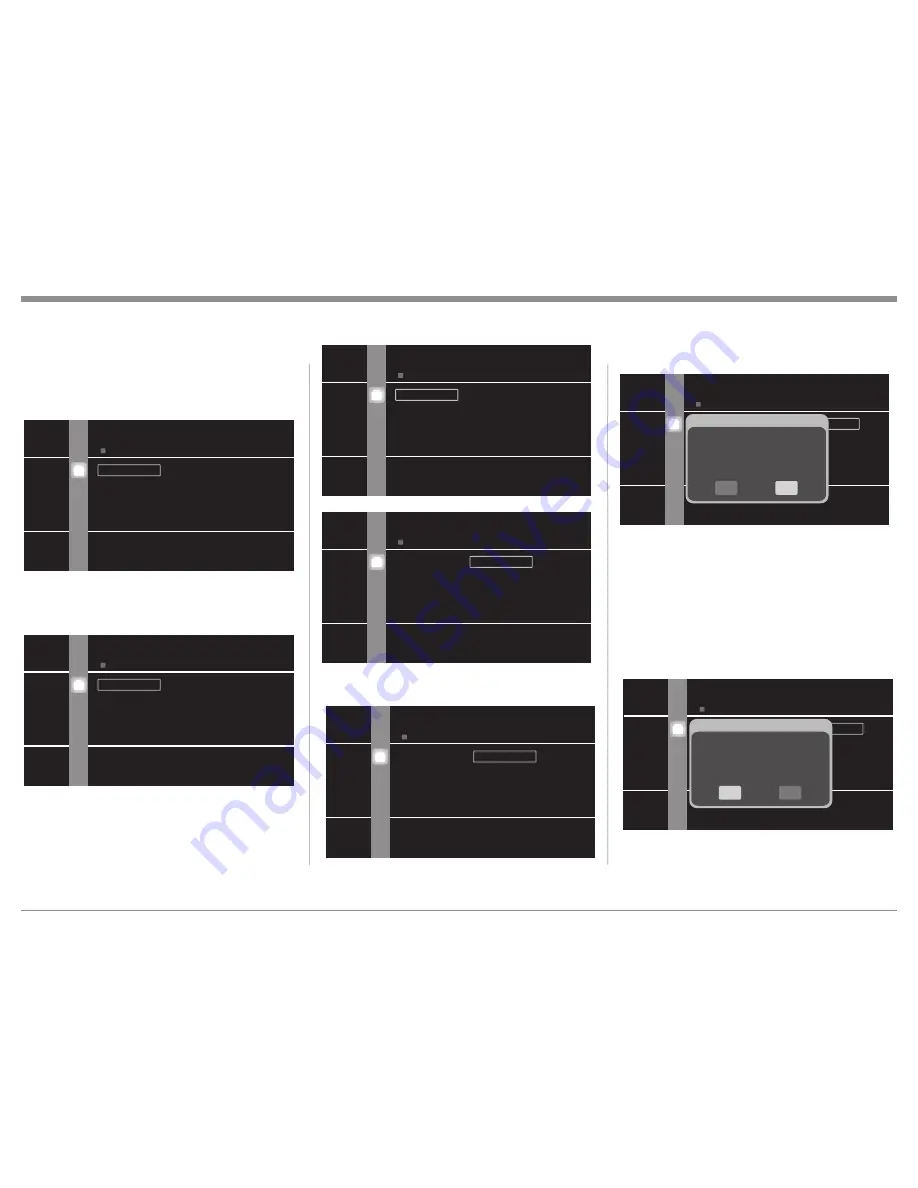
19
3. Press the Right
Directional Push-button fol-
lowed by multiple presses of the Down
Direc-
tional Push-button until the BD Data Utility Menu
item appears at the top of the menu in a rectangu-
lar box. Refer to figure 5.
4. Press the Right
Directional Push-button and a
new menu will appear. Refer to figure 6.
5. Press the Down
Directional Push-button to
select the Initialize SD Card Menu item. Refer to
figure 7.
6. Press the Right
Directional Push-button and the
rectangle box will now highlight the No choice.
Refer to figure 8.
7. Press the Down
Directional Push-button to
select Yes. Refer to figure 9.
Introduction to the MVP881BR Setup Mode
OTHER SETUP
Firmware Update
Information
Power Saving
Auto Power Mode
Erases data on SD Memory Card, and initializes cards.
►
BD Data Utility
Initialize
►
BD Data Erase
Initialize SD Card
Figure 5
BD DATA UTILITY
Erases both internal memory and SD Memory Card storage.
►
BD Data Erase
Initialize SD Card
►
No
Yes
Figure 6
BD DATA UTILITY
Do not Initialize the SD Memory Card
►
Initialize SD Card
No
Yes
Figure 8
BD DATA UTILITY
Initializes the SD card to be used for the BD function
►
BD Data Erase
Initialize SD Card
►
No
Yes
Figure 7
8. Press the SELECT Push-button to select the
Initialization Process. Refer to figure 10. A new
window will appear on top of the previous on
screen display. Once again you will be asked if
you want to Initialize the SD Memory Card as
this process will erease any data, photos or music
already stored on the card.
9. Press the Left
Directional Push-button and the
Yes Push-button Icon will be highlighted. Refer to
figure 11.
BD DATA UTILITY
Do not perform this operation when an SD card containing
MP3 or JPEG data is inserted.
►
Initialize SD Card
No
Yes
Initialize SD Card
Initialize SD Memory Card.
All SD Memory Card data is ereased.
OK to initialize?
No
Yes
Figure 10
BD DATA UTILITY
Do not perform this operation when an SD card containing
MP3 or JPEG data is inserted.
►
Initialize SD Card
No
Yes
Figure 9
BD DATA UTILITY
Do not perform this operation when an SD card containing
MP3 or JPEG data is inserted.
►
Initialize SD Card
No
Yes
Initialize SD Card
Initialize SD Memory Card.
All SD Memory Card data is ereased.
OK to initialize?
No
Yes
Figure 11
Summary of Contents for MVP881BR
Page 13: ...13 Notes...
Page 41: ...41 Notes...






























