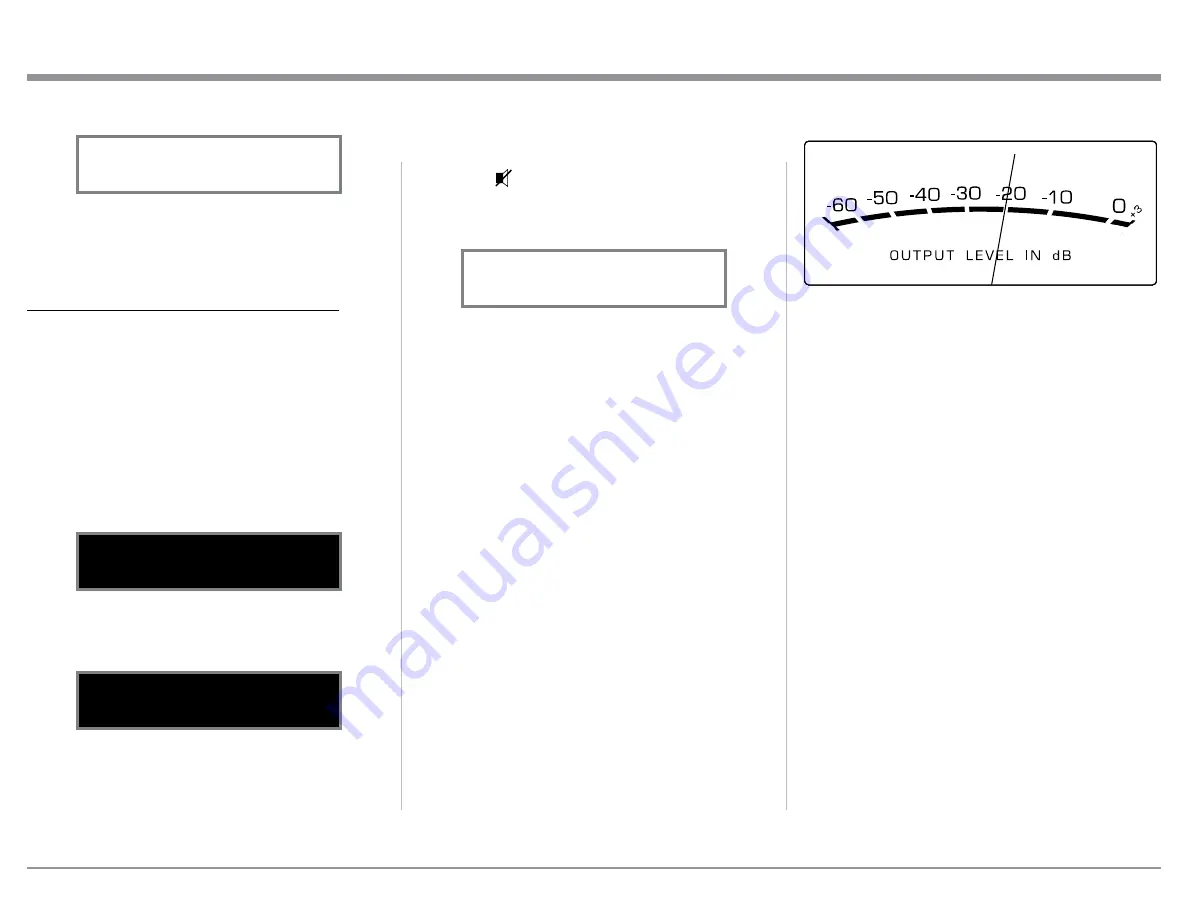
23
Mute
Press the MUTE Push-button on the MP1100 Front
Panel or the MUTE Push-button on the Remote
Control, to Mute the Audio in all outputs. The Front
Panel Information Display will indicate the word
MUTE. Refer to figure 97.
Pressing the MUTE Push-button a second time
will unmute the MP1100.
Trim
Momentarily press the Front Panel INPUT Control to
activate the MP1100 Trim Functions. Rotate the IN-
PUT Control to select the desired Trim Function and
then use the LOAD Control to change the Trim Set-
ting. Refer to figure 60 on page 20 and Trim Functions
on pages 19 thru 23. Using the Remote Contol press
the TRIM Push-button to activate the Trim Mode.
Then use the
t
and
u
Push-buttons to select the
TRIM Function and the
p
and
q
Push-buttons on the
Remote Control to change the Trim Setting. Approxi-
mately 6 seconds after Trim Function Selection and/or
adjustments have stopped, the MP1100 will switch the
Trim Mode Off.
Output Meters
The MP1100 Output Meters indicate the Output Level
in Decibels (dB) available at the Analog Connectors/
Jacks and Digital Connectors. Refer to figure 98.
The Meters are calibrated in dB (decibels) and respond
to all the peaks contained in the musical information.
A meter reading of 0dB indicates the MP1100 is deliv-
ering its rated output.
After approximately 6 seconds the Information
Display returns to indicate the Source Selection and
Settings.
INFORMATION DISPLAY ILLUMINATION
The Brightness Level of the MP1100 Front Panel In-
formation Display can be adjusted from bright to dim
by performing the following:
1. Momentarily press the Front Panel INPUT Control
(TRIM) or the TRIM Push-button on the Remote
Control.
2. Rotate the Front Panel INPUT Control (TRIM) or
press the
t
and
u
Push-buttons on the Remote
Control to select “DISPLAY, BRIGHTNESS” as
indicated on the Front Panel Information Display.
Refer to figure 95.
3. Rotate the Front Panel LOAD Control or
p
and
q
Push-buttons on the Remote Control to reduce the
Brightness Level. Refer to figure 96.
After approximately 6 seconds the Information
Display returns to indicate the Source Selection and
Settings.
How to Operate the MP1100, con’t
Figure 94
METER LIGHTS
Off
Figure 96
DISPLAY
BRIGHTNESS
Figure 95
DISPLAY
BRIGHTNESS
Figure 97
MM PHONO 1 RIAA
pF 50 MUTE Ohm=47K
Figure 98
Summary of Contents for MP1100
Page 29: ...29 Photo...
























