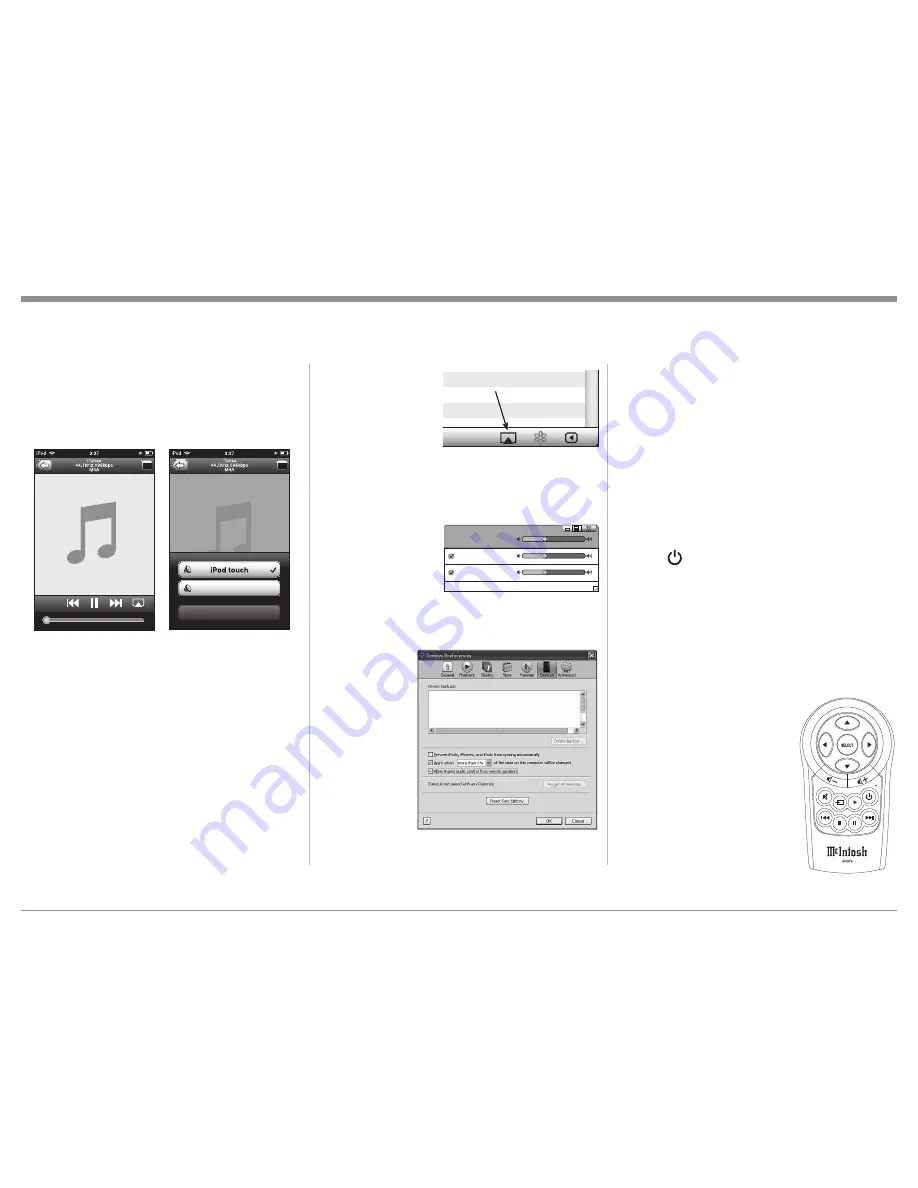
21
1. Switch On the McAire.
2. Launch iTunes and click the AirPlay icon dis
-
played in the
lower right of the
window and then
select McAire
from the list. Refer
to figure 34.
3. Choose a song and
click play in iTunes. The music will stream to the
McAire.
4. Click the AirPlay Icon in iTunes and then select
“Multiple Speak
-
ers” from the list.
Refer to figure 35.
5. From the list ap-
pearing in iTunes
select McAire.
To control music playback from iTunes using the
McAire Remote Control perform the following:
6. With iTunes
running,
select “Edit”,
then “Prefer-
ences”. Refer
to figure 36.
7. Select the
“Devices”
icon, then
check “Al
-
low iTunes
audio control
from remote
speakers”.
Notes: 1. The McAire will switch to the “NET”
Input when AirPlay playback is started.
2. The screen may differ depending on the
OS and software versions.
3. For information about how to use iTunes,
click on Help.
Reset of Microprocessors
In the unlikely event the controls of the McAire stop
functioning, the internal microprocessors can be reset
by performing the following:
1. Disconnect the McAire AC Power Cord from the
AC Power Outlet.
2. Wait at least 30 seconds, then reconnect the
McAire AC Power Cord to the AC Power Outlet.
3. Press the Front Panel ON/STANDBY Push-button
or the On/Off Push-button on the Remote Con-
trol to resume listening.
Resetting to Factory Default Settings
If it becomes desirable to reset all of the McAire set
-
tings to the factory default values, perform the follow-
ing steps:
1. With the McAire On, press the RESET Push-
button (recessed and located on the Rear Panel of
the McAire) until the McAire
switches Off and the Front
Front Panel ON/STANDBY
LED changes in color from
Orange to Red.
2. Press the ON/STANDBY
Push-button and the McAire
will resume operation.
Streaming music from Apple Mobile Device
To stream music stored in the Apple Mobile Device
directly to the McAire, perform the following:
1. Touch the AirPlay Icon on the Music App. Refer
to figure 32.
2. From the list appearing on the Apple Mobile De-
vice select the McAire. Refer to figure 33.
Note: It might be necessary to change position of
the McAire Antenna and/or Wireless Router to
reduce possible WiFi Signal Drop Outs.
Streaming Music from iTunes on your Computer
Before proceeding, download and install the latest ver
-
sion of iTunes (version 10.6 or later) on the computer
connected to the same network as the McAire. Also
update your Apple Mobile Device to OS 5 or later.
Note: Use the Apple Remote App for your Apple Mobile
Device to control iTunes from any room in your
home. The app is available as a free download
from the App Store. The App does require a Wire-
less Router to be part of the Computer Network.
To steam music from iTunes on your computer to the
McAire perform the following:
How to Operate the McAire
Figure 37
AirPlay icon
Figure 34
Figure 32
Cancel
McAire
Figure 33
Figure 36
Figure 35
Master Volume
Multiple Speakers
My Computer
This Computer
McAire
AirPlay Device


















