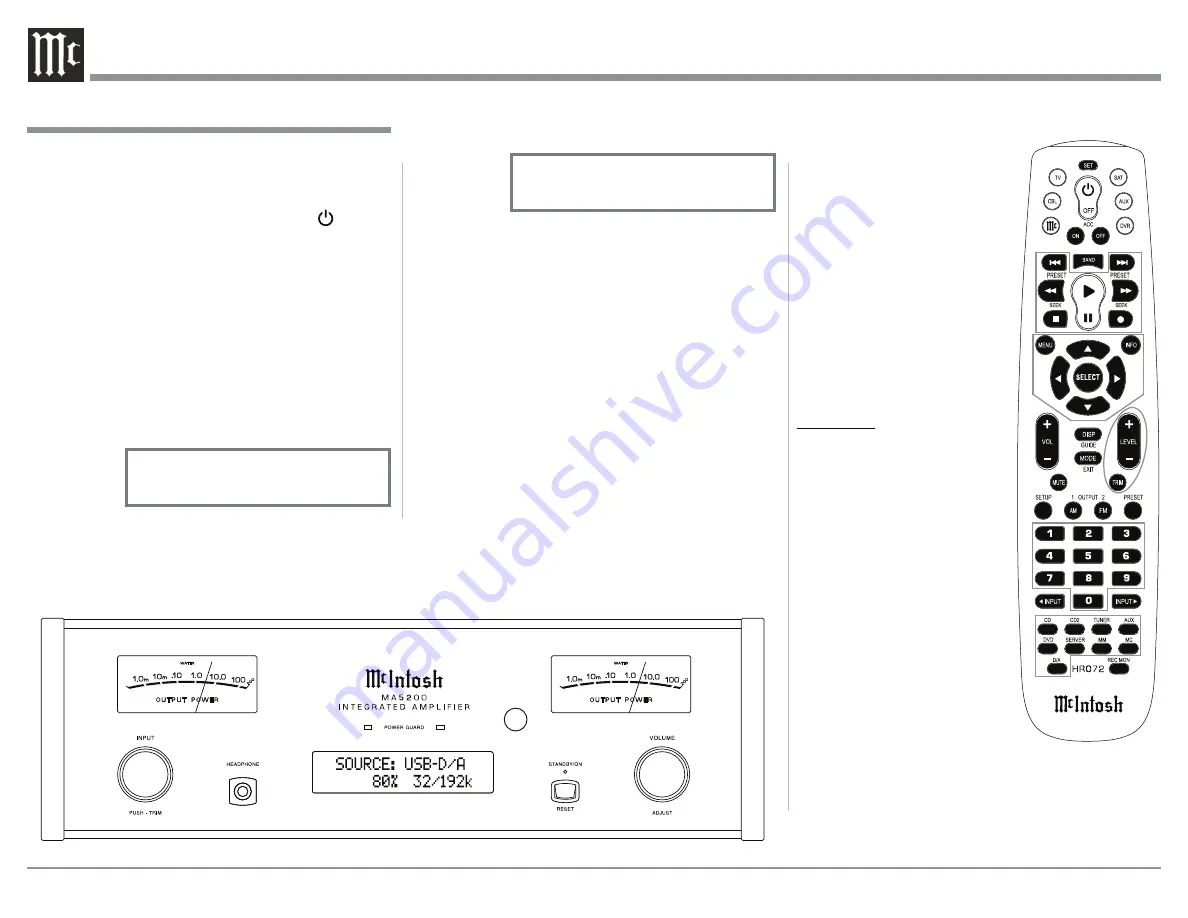
22
is followed by rotating the
VOLUME/ADJUST Control
to make a change/adjustment
in the Trim Setting.
The Remote Control TRIM
Push-Button together with the
LEVEL + / - Push-button may
also be used. Refer to figures
50 and 53.
After approximately 5 seconds
the Display returns to indi-
cate the Source Selection and
Volume Level.
BALANCE
Listening balance varies with
different program sources,
room acoustics and listening
positions relative to the Loud-
speakers. Use the Balance
7ULP)XQFWLRQDVQHHGHGWR
achieve approximately equal
listening volume levels in each
Loudspeaker. To adjust the
Balance perform the follow-
ing:
1. Press the TRIM Push-but-
ton repeatedly on the Re-
mote Control until “BAL-
ANCE 0 dB” appears on
the Front Panel Display.
Refer to figure 54.
Note: The Front Panel INPUT/TRIM Control may also
be used.
2. Rotate the VOLUME Control or press the LEVEL
+ / - Push-buttons on the Remote Control to em-
Control. Refer to figures 50 and 53.
Volume Control
Rotate the Front Panel VOLUME Control or use the
VOLUME Up (
+
RU'RZQ
-
3XVKEXWWRQVRQWKH
Remote Control for the desired listening level. Refer to
figures 50 and 53.
Trim Functions
The MA5200 has various Trim Selections with Ad-
justments. The Trim Functions include Balance, Trim
Level, Output Mode, Mono/Stereo, Display Bright-
ness, Digital Audio and Meter Backlight. The Trim
Settings are stored in memory independently for each
Input Source Selected, except the Meter Illumina-
tion and Digital Audio Display settings of On or Off,
which are the same for all inputs.
The selection and adjustment of all Trim Functions
may be performed by first pressing the Front Panel
INPUT/TRIM Control. Then rotate the INPUT/TRIM
Control to select the desired Trim Function. This
Power On and Off
The Red LED above the STANDBY/ON Push-button
lights to indicate the MA5200 is in Standby mode.
To switch ON the MA5200, press the STANDBY/ON
3XVKEXWWRQRQWKH)URQW3DQHORUSUHVVWKH3RZHU
Push-button on the Remote Control. The MA5200 will
go through a brief startup intialization with the Front
Panel Display indicating Power Guard is active, last
used source and volume setting. This is followed by
the volume setting indication starting at zero and then
increasing to the last used volume setting. Refer to
figures 50, 51, 52 and 53. To switch OFF the MA5200,
press the STANDBY/ON Push-button on the Front
Panel or the OFF Push-button on the Remote Control.
Note: For an explanation of the Remote Control
Push-button functions, refer to pages 14 and 15.
Source Selection
Rotate the INPUT Control to select the desired source
or press the appropriate push-button on the Remote
How to Operate the MA5200
Figure 50
Figure 51
SOURCE: CD
15%
Figure 53
Figure 52
SOURCE: TUNER
30%
Summary of Contents for MA5200
Page 28: ...28...
Page 29: ...29 Photos...






























