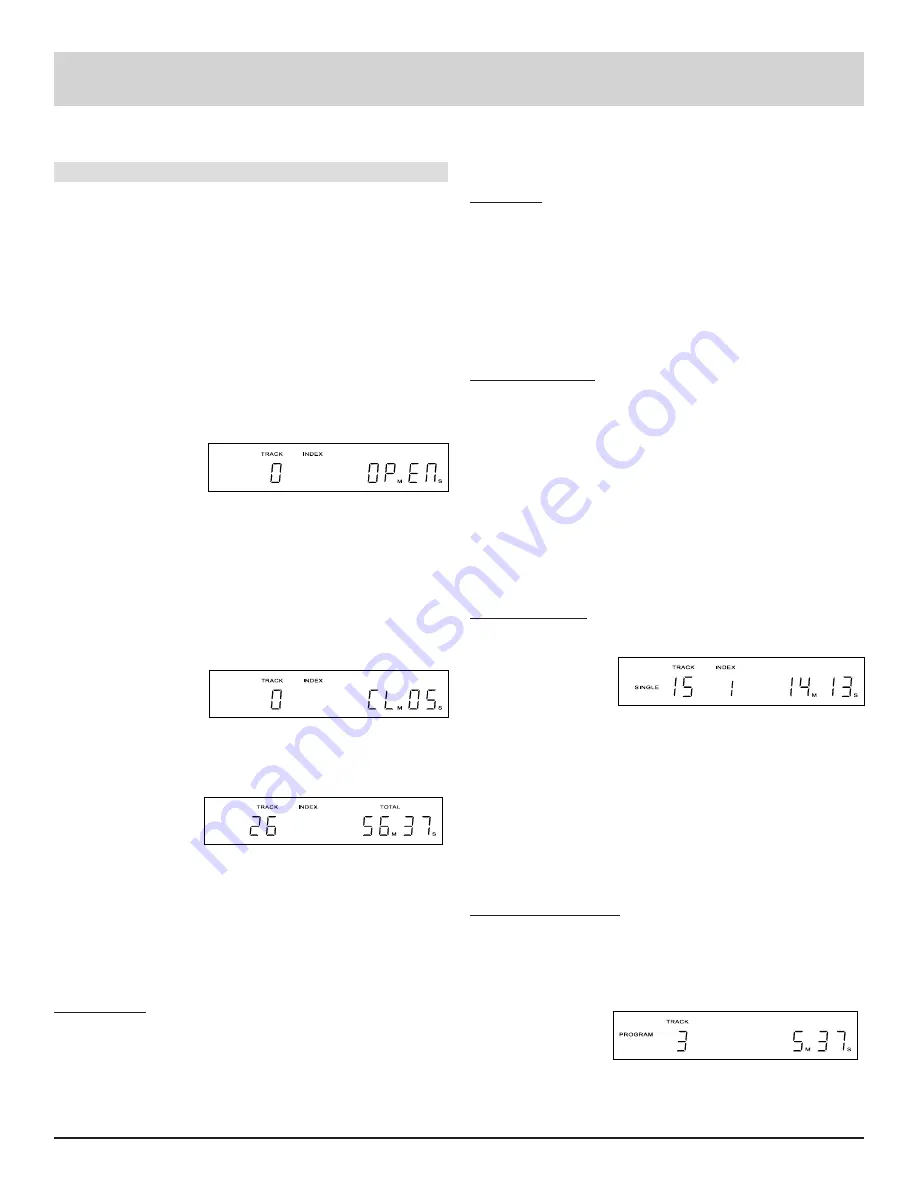
9
How to Operate the MCD751
How to Operate the MCD751
Power On
The MCD751 can be turned on manually with the front
panel POWER SWITCH. When a Power Control cable is
connected to a McIntosh DA Converter or Control Center,
the MCD751 POWER SWITCH can be left on, and the
player will turn on automatically whenever the other com-
ponent turns on. Refer to front panel drawing on the oppo-
site page.
How to Load a Disc
1. Press the OPEN/CLOSE pushbutton. The Red LED
above the pushbutton will start flashing and the disc
tray will slide out.
The front panel
display will indi-
cate OPEN. Re-
fer to Figure 1.
2. Place a disc within the guides, on the tray with the la-
bel facing up.
Note: There is a recessed area on the disc tray to
accommodate 3 inch (7.6cm) mini discs.
3. Press the OPEN/CLOSE pushbutton a second time.
The Red LED above the pushbutton will start flashing,
the display will indicate CLOS and the disc tray will
close. The LED
will stop flashing
and stay on as
long as a disc is in
the tray or playing. Refer to Figure 2. After the disc
tray closes, for a few seconds the Time display will in-
dicate the total
number of tracks
and total play
time of the disc
just inserted. Re-
fer to Figure 3.
Disc Play Modes
Listed below are six different modes for playing all or part
of a Compact Disc:
Standard Play
1. Press the PLAY pushbutton and play will start from the
first track on the disc.
Note: After a disc is inserted in the tray, you can also press
just the Play pushbutton to both close the disc tray and
start playing the disc.
Pause Play
1. Open the tray and load a disc.
2. Press the PAUSE pushbutton.
3. The tray will close, the player will enter Pause Mode.
4. When the Track Time Display appears and indicates
(0
m
00
s
), the player will be ready to immediately start
playing Track 1 when either the PAUSE or PLAY
pushbutton is pressed.
Direct Access Play
1. Open the disc tray and load a disc.
2. Press a NUMBER pushbutton on the Remote Control
corresponding to the desired disc track.
3. The disc tray will close and play will start from the
specified track without need for pressing PLAY.
4. For track numbers above 9, press the +10 pushbutton
first and then required number. The +10 pushbutton
must be pressed once for each multiple of ten track
numbers. For example, for track number 25, press +10
twice and then 5.
Single Track Play
1. Press the SINGLE pushbutton on the Remote. The
Single Indicator
on the front
panel display
will light. Refer
to Figure 4.
2. Press the NUMBER pushbutton(s) on the Remote that
corresponds to the desired disc track you wish to play.
3. The selected track will play once, and then the
MCD751 will Stop.
4. To play another single track, repeat Step 2.
5. To cancel the Single Mode, press the SINGLE
pushbutton again.
Preselected Track Play
Up to 20 specific tracks on a disc can be selected to play in
any desired order.
1. Load a disc in the player.
2. Press the PGM pushbutton on the Remote. Refer to
Figure 5.
3. Press the NUM-
BER
pushbutton(s)
on the Remote
to select the desired track(s) to play.
Figure 1
Figure 2
Figure 3
Figure 4
Figure 5
















