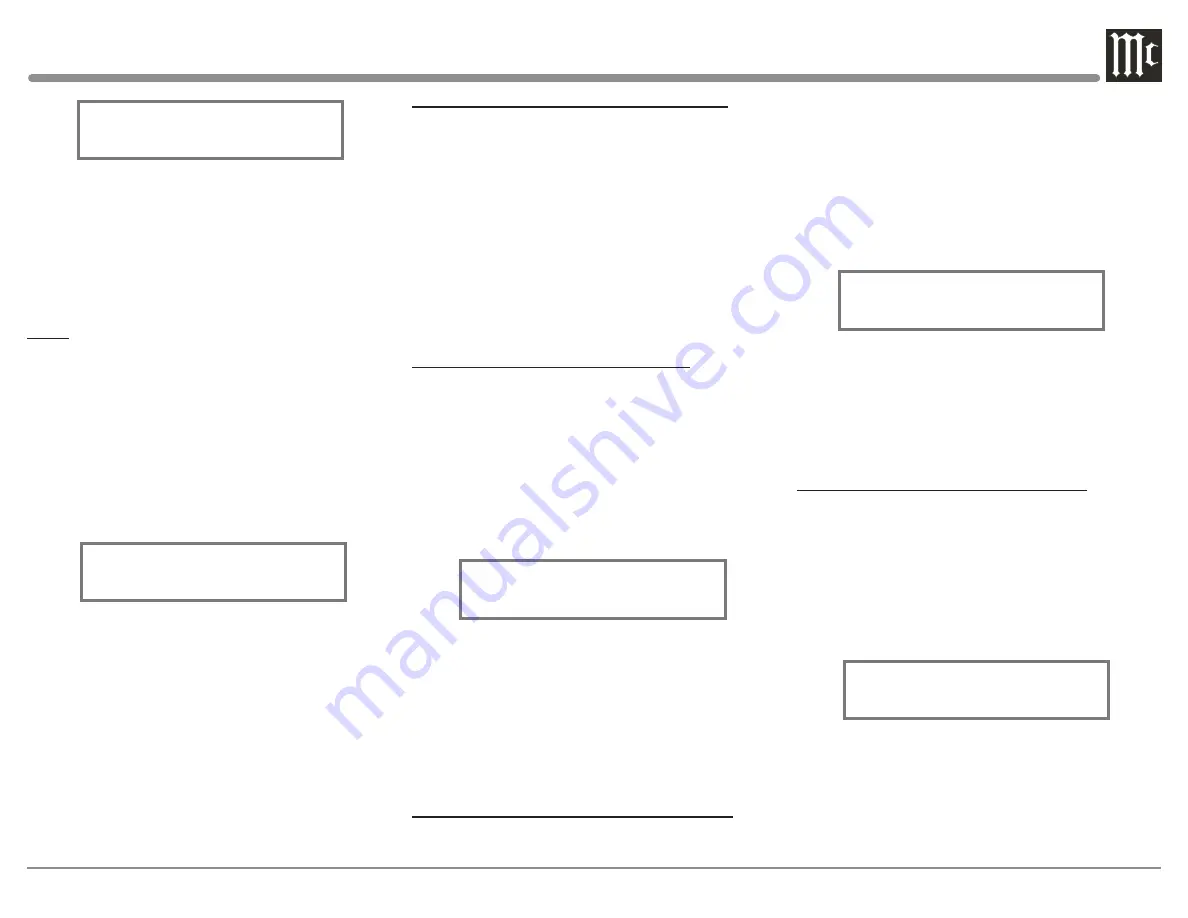
29
You can turn On or Off the functionality of the Output
1 and 2 push-buttons from the Trim Menu. Perform
the following steps to change Output 1 from On to
Off.
1. Rotate the Front Panel TRIM Control (TRIM) or
press the
t
and
u
Push-buttons on the Remote
Control to select “Output 1, On” as indicated on
the Front Panel Information Display. Refer to
figure 79.
2. Rotate the ADJUST Control to change “On” to
“Off”.
Perform the same steps to change “Off” to “On”.
The same steps can be performed for Output 2. After
approximately 10 seconds the Information Display
returns to indicate the Source Selection and Settings.
ENABLE OR DISABLE TUBE LIGHTS
You can turn On or Off the lights of the Amplifier
Tubes from the Trim Menu. Perform the following
steps to change Tube Lights from On to Off.
1. Rotate the Front Panel TRIM Control (TRIM) or
press the
t
and
u
Push-buttons on the Remote
Control to select “Tube Lights, On” as indicated
on the Front Panel Information Display. Refer to
figure 80.
2. Rotate the ADJUST Control to change “On” to
“Off”.
Perform the same steps to change “Off” to “On”.
After approximately 10 seconds the Information
Display returns to indicate the Source Selection and
Settings.
PHONO ADJUSTMENTS (Default Settings)
The following are the default settings for each of the
Phono inputs. Phono 1 (PH1) defaults to match com
-
mon configurations for a Moving Magnet turntable,
while Phono 2 (PH2) defaults to match common
configurations for a Moving Cartridge turnable. Use
the documentation for your turntable(s) attached to
these inputs to find the best settings and match them
accordingly.
Resistance: 47KΩ,(PH1), 1kΩ(PH2)
Capacitance: 100pF (PH1), 50pF (PH2)
Gain: 46dB (PH1), 64dB (PH2)
MAIN OUTPUT (Solid State OR Tube)
Change which circuitry the Main Output uses (Solid
State or Tube). This example assumes the Main Output
is currently set to “Solid State”. Perform the following
steps to change the circuitry to “Tube”.
1. Rotate the Front Panel TRIM Control (TRIM) or
press the
t
and
u
Push-buttons on the Remote
Control to select “Main Output, Solid State” as
indicated on the Front Panel Information Display.
Refer to figure 78.
2. Rotate the ADJUST Control to change “Solid
State” to “Tube”.
Perform the same steps to change “Tube” to “Solid
State.” After approximately 10 seconds the Informa-
tion Display returns to indicate the Source Selection
and Settings.
ENABLE OR DISABLE OUTPUTS 1 AND 2
Note: Output 1 (1-SS) uses Solid State amplification,
Output 2 (2-T) uses Tube amplification.
3. Rotate the ADJUST Control to select desired Ca-
pacitance. The available settings are: 50pF, 100pF,
150pF, 200pF, 250pF, 300pF, 350pF, and 400pF.
After approximately 10 seconds the Information
Display returns to indicate the Source Selection and
Settings.
GAIN
To change the Amplification Gain Settings from the
default setting for the selected Phono Input, perform
the following Steps:
1. Select the desired PHONO Input Source.
Note: Phono 1 was selected for this example.
2. Rotate the Front Panel TRIM Control (TRIM) or
press the
t
and
u
Push-buttons on the Remote
Control to select “Phono 1 GAIN, 46 dB” as
indicated on the Front Panel Information Display.
Refer to figure 77.
4. To change the current gain setting, rotate the Front
Panel ADJUST Control or press the
p
and
q
Push-buttons on the Remote Control. The available
settings are 40db, 46db, 52db, 58db, and 64db.
After approximately 10 seconds the Information
Display returns to indicate the Source Selection and
Settings.
Phono 1 CAP
100 pF
Figure 76
Phono 1 GAIN
46 dB
Figure 77
Main Output
Solid State
Figure 78
Output 1
On
Figure 79
Tube Lights
On
Figure 80




































