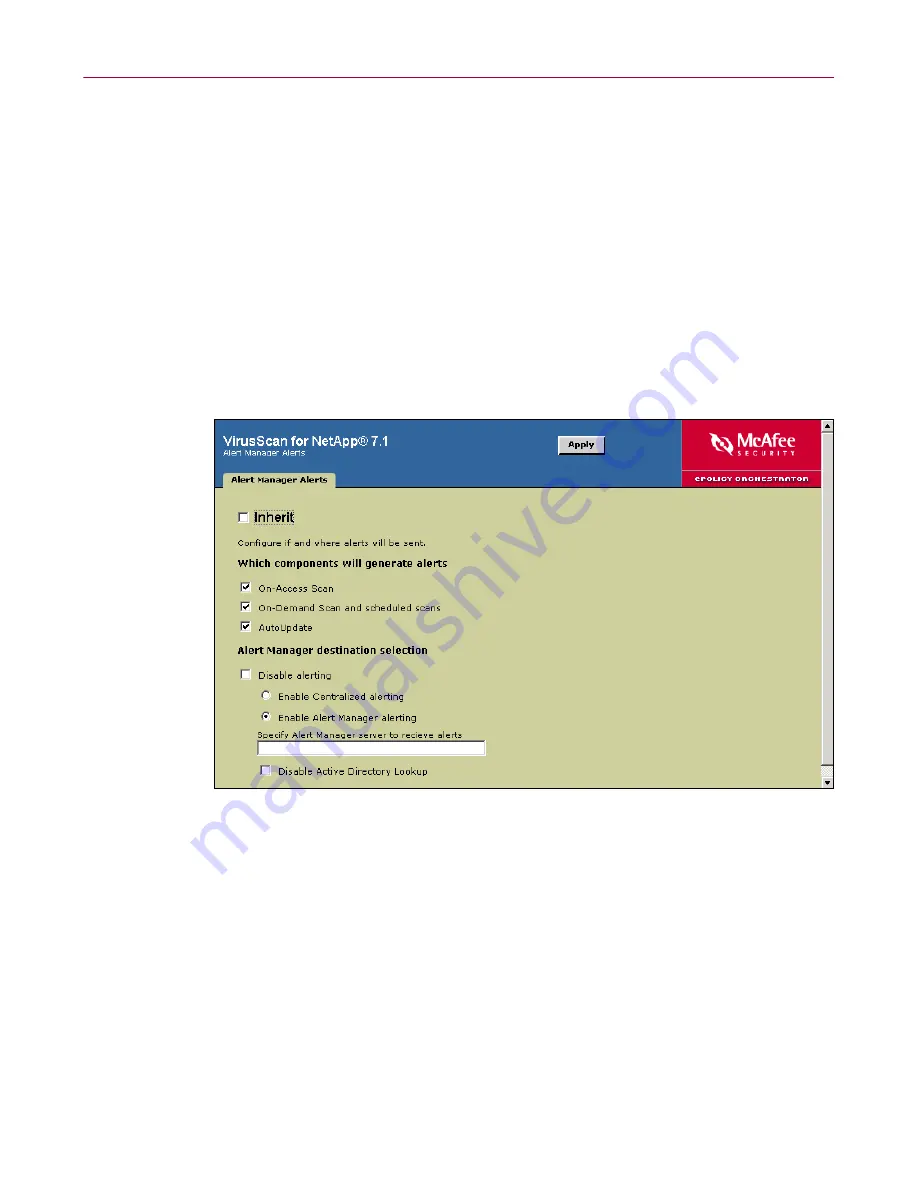
Configuration Guide
37
Setting policies for the product
Setting policies for Alert Manager Alerts
These policies apply to the VirusScan for NetApp features that generate alerts and
the destination for alerts.
NOTE
For complete information about configuring these options, see
the Alert Manager Product Guide.
Alert Manager Alerts tab
Configure alert policies.
1
In the upper details pane under
VirusScan for NetApp 7.1
, select
Alert Manager
Alerts Policies
.
2
On the
Alert Manager Alerts
tab in the lower details pane, deselect
Inherit
.
Figure 1-17. Alert Manager Alerts






























