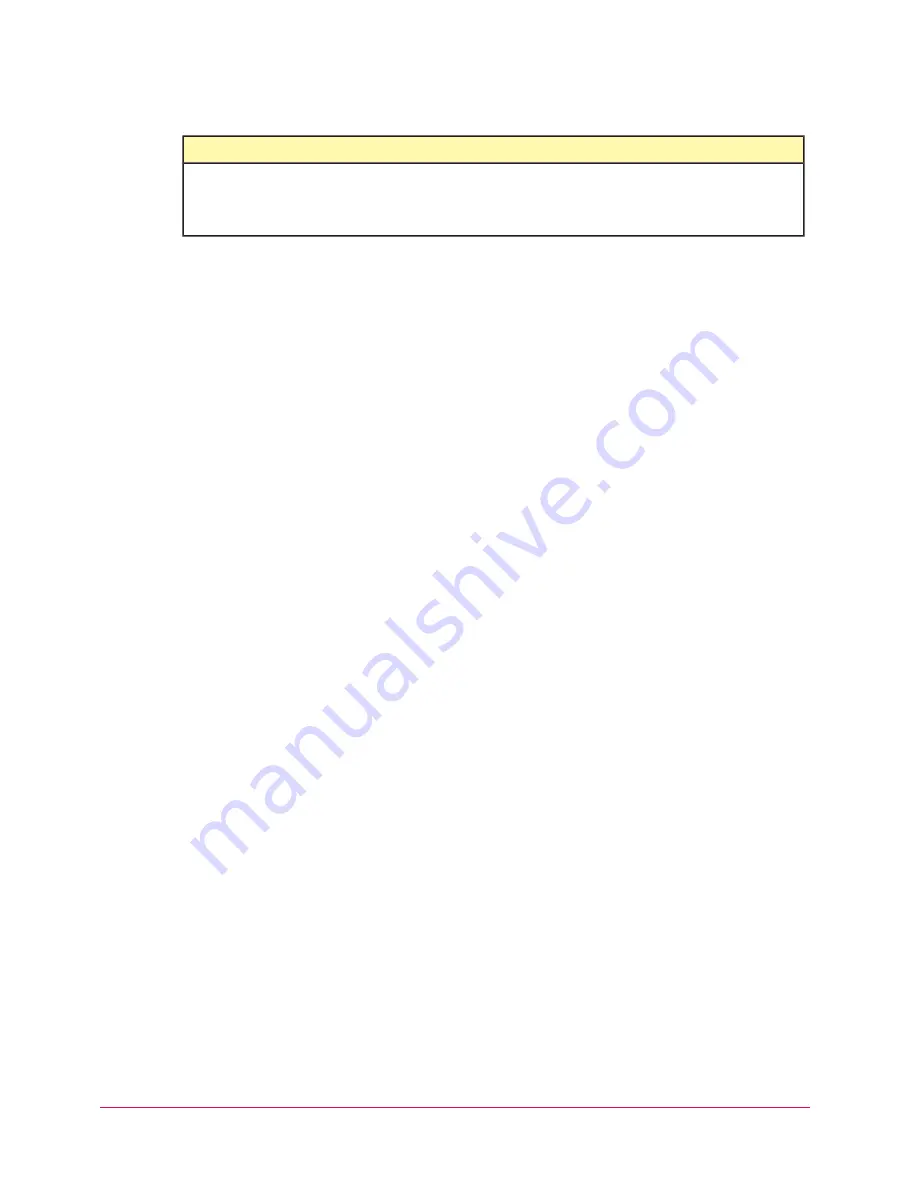
22
McAfee Total Protection Service Product Guide
Using the Client Software
Types of client software updates
About the console
Check the protection status and access the features of the client software through the console.
To display the console, use one of these methods:
• Double-click the Total Protection Service icon in the system tray.
• Click the icon, then select
Open Console
.
Click
Start | Programs | McAfee | Managed Services | Total Protection Service
.
The basic console displays the status of the protection features installed on the computer.
• Detected risks are highlighted in red. Click
Fix
to resolve the risk.
• To access product features and perform tasks, click
Action Menu
, then select from
the options:
•
Product Details
— Display the full console with links to features and tasks.
•
Scan Computer
— Select a scan target and begin scanning for threats.
•
Set Connection Type
— Specify the type of network the computer connects to. This
determines which communications firewall protection allows to access the computer.
•
View Application List
— Specify applications that are allowed to access the Internet
or blocked.
•
Admin Login
— Log on as an administrator to access administrative features. Requires
site administrator credentials.
•
View Help
— Display online help.
NOTE:
The client features you can access are determined by policy options assigned to
the computer.
Types of client software updates
Regular updates are the cornerstone of Total Protection Service. To perform updates, the client
software connects directly to a site on the Internet and checks for:
• Updates to the detection definition (DAT) files used to detect threats. DAT files contain
definitions for threats such as viruses and spyware, and these definitions are updated as
new threats are discovered.
• Upgrades to software components. (To simplify product terminology, both updates and
upgrades are referred to as updates.)
Updates usually occur automatically in the background. Even computers without Internet access
can retrieve updates through relay servers. In addition, users can perform on-demand (manual)
updates at any time, and you can configure optional policy settings for updating tasks.
Client software is updated in these ways.
...indicates:
This icon...
•
The last update failed to complete. Check your Internet or LAN connection
and perform a manual update (click the icon, then select Update Now).
•
On-access scanning is disabled.
CBS100083_McAfeeProdGde_12-10 22
12/20/10 8:51 AM






























