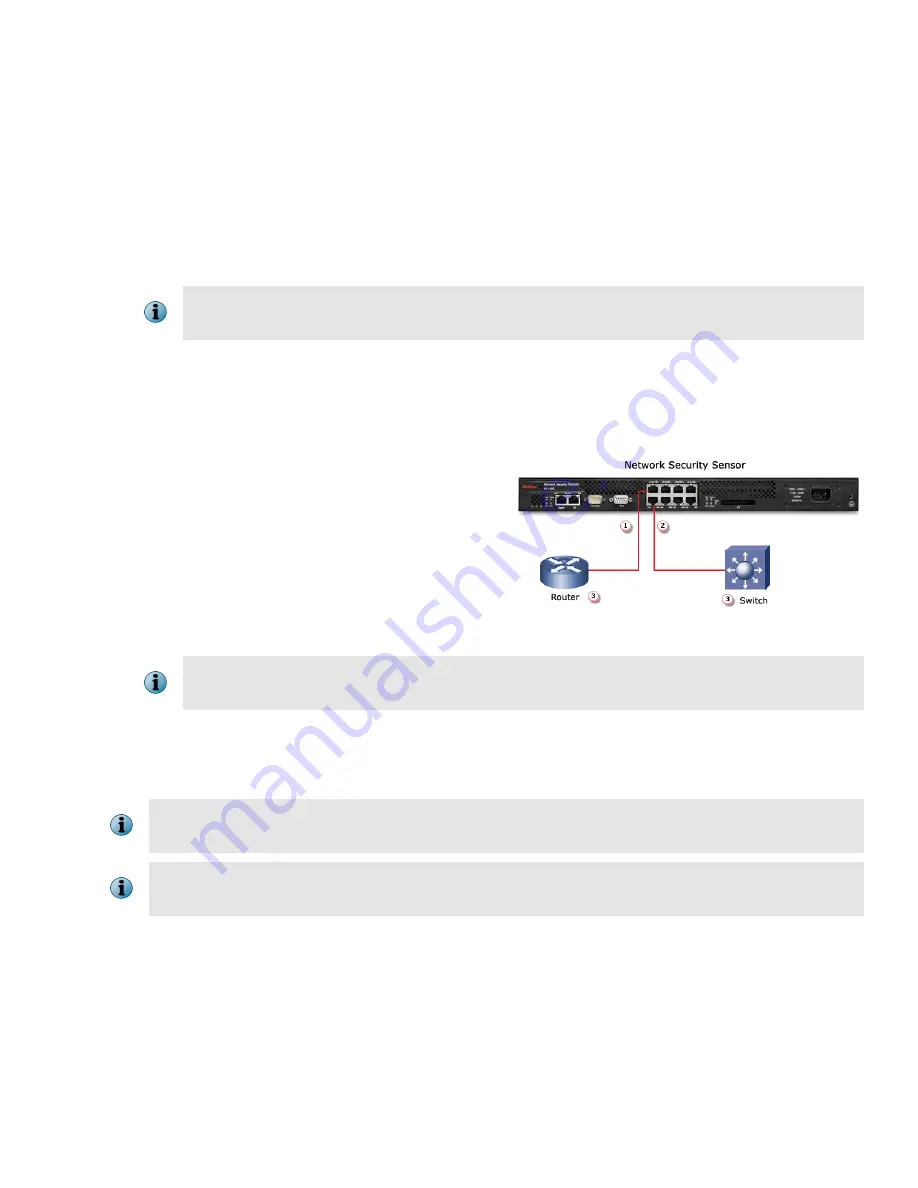
The required settings for HyperTerminal are:
•
Baud rate: 38400
•
Stop Bits: 1
•
Number of Bits: 8
•
Control Flow: None
•
Parity: None
e
Plug the female end of a power cable into the power inlet and plug the other end into a power
source. The Sensor ships with standard US power and international cables.
The M-1250/M-1450 does not have a power switch; you need to only plug the power
cable into a power source.
3
Cable the Monitoring ports
This procedure describes how to cable a Sensor to run in In-Line mode.
a
Plug the cable appropriate for use into one of the Monitoring ports labeled xA (for example, 1A).
b
Plug another cable into the peer of the
port used in the earlier step. This port
will be labeled xB (for example, 1B).
c
Connect the other end of each cable to
the network devices that you want to
monitor. (For example, if you plan to
monitor traffic between a switch and a
router, connect the cable connected to
1A to the router and the one connected to 1B to the switch.)
For instructions on how to cable the Sensor to run in other operating modes, see
McAfee Network Security Platform M-1250/—1450 Sensor Product Guide
4
Install the Manager Software
For detailed instructions, refer to McAfee Network Security Platform Installation Guide.
You must have administrator privileges on the target Windows server to install the Manager
software.
A MySQL database is included with the Manager and is installed (embedded) automatically
on your target Windows server during this process.
Following steps briefly explain the Manager installation:
a
Prepare the system according to the requirements outlined in McAfee Network Security Platform
Installation Guide and the Network Security Platform Release Notes.
b
Close all open applications.
c
Go to McAfee Update Server and log on, using the grant number and password.
d
Go to
Manager Software Updates
folder and select the latest Manager software version available.
4
Summary of Contents for IIP-M15K-ISAA - Network Security Platform M-1450
Page 11: ...11...












