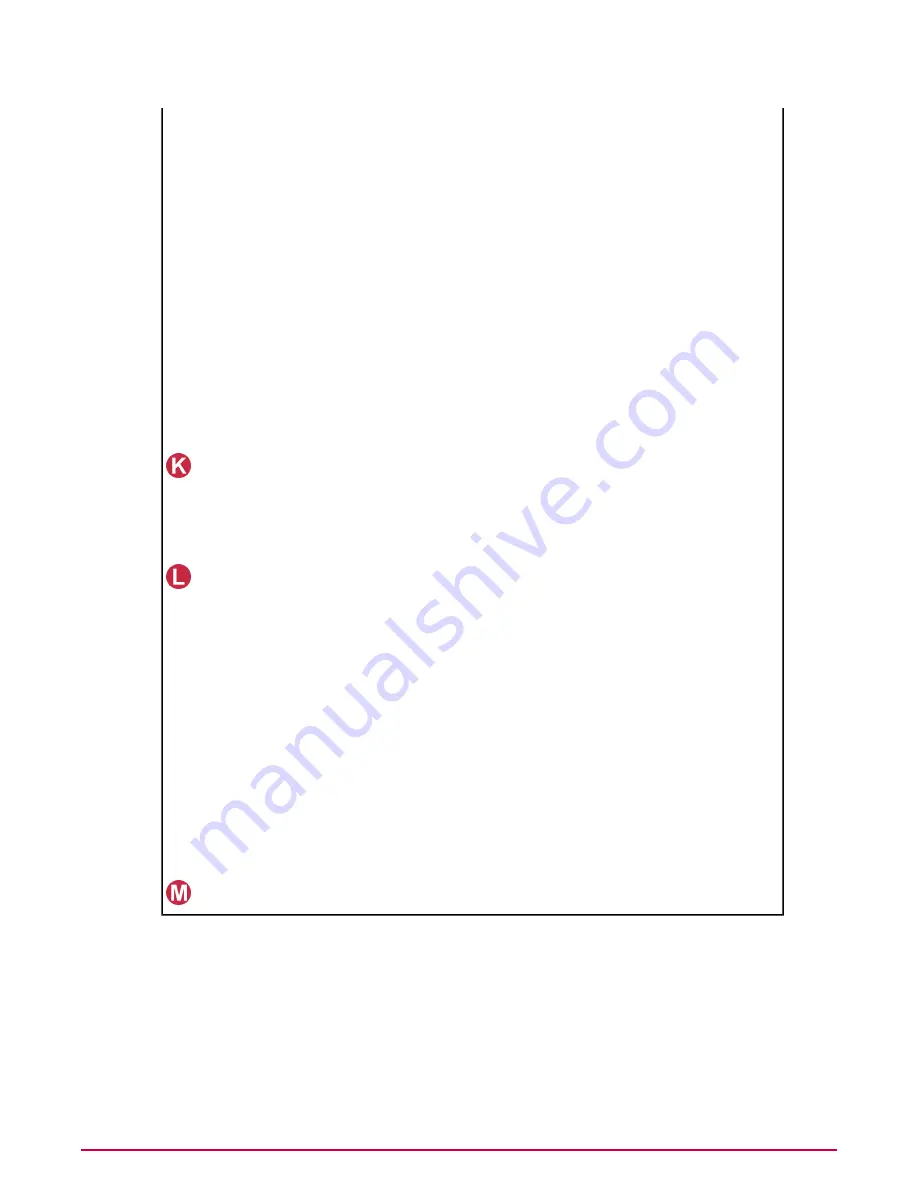
If you have DHCP configured on your network, the IP addresses for these ports are now
automatically allocated. Otherwise, the LAN1 port has a default IP address of 10.1.1.108
(subnet mask 255.255.255.0) to allow you to access the appliance initially across the network.
LAN2 port
The LAN2 port has a default IP address of 10.1.2.108 (subnet mask 255.255.255.0).
The operation of the LAN2 port depends on how you are using the appliance:
•
Explicit Proxy mode — The LAN2 port is only used for direct local management connections.
It cannot receive and transmit inbound and outbound protocol traffic. Use this port if you
cannot achieve a remote management connection through the LAN1 port, because:
•
The LAN1 port IP address is in a different subnet to your remote computer.
•
You have forgotten the LAN1 port IP address that you set, and have disabled the default
IP address of 10.1.1.108 for that port.
•
You connected fiber cables to the fiber LAN1 and LAN2 ports, and now want to enable
these ports.
•
Transparent Router and Transparent Bridge modes — The LAN2 port is used (with
LAN1) to connect the appliance to your network. It receives and transmits the same type
of traffic as the LAN1 port.
Provides remote access and limited management of the 3300 and 3400 appliances. It allows
you to reboot the appliance using a CD in a remote administration computer. You can connect
an Ethernet Cat 5e cable to the RJ-45 port.
Remote
Access
Card —
3300 and
3400
appliances
only
3000, 3100 appliances only — The 3000 and 3100 appliances have a single hard disk drive.
Hard disk
drives
3200 appliances only — The 3200 appliances have two SCSI hard disk drives, managed in
a RAID 1 (mirror) configuration.
3300 and 3400 appliances only — There are two "hot-pluggable" SCSI hard disk drives,
managed in a RAID 1 (mirror) configuration.
The drives mirror the appliance’s operating system and data, ensuring seamless operation in
the event of a problem with one of the drives. You can then remove the failed drive and insert
a new drive without needing to turn off the appliance, see
Troubleshooting
.
The LEDs show the following status information:
•
Operational — the top LED lights green when the drive is in use.
CAUTION:
Do not remove a drive when it is operational because this can cause data loss
or hardware damage.
•
Predicted failure — The bottom LED flashes green, amber, and off if the drive is about
to fail.
•
Failure — The bottom LED flashes amber when the drive has failed.
•
No power — Both LEDs are off when the drive is not receiving power from the appliance.
Connect Keyboard, Mouse and Out of Band Management adapter (if required).
USB
Connectors
Physically installing the appliance
Use this task to physically install the appliance.
Task
1
Remove the appliance from the protective packaging and place it on a flat surface.
Connecting and configuring the appliance
Physically installing the appliance
25
McAfee Email and Web Security Appliance 5.5 Installation Guide
Summary of Contents for Email and Web Security Appliance 5.5
Page 1: ...McAfee Email and Web Security Appliance 5 5 Installation Guide...
Page 58: ......
Page 59: ......
Page 60: ...700 2315A00...












































