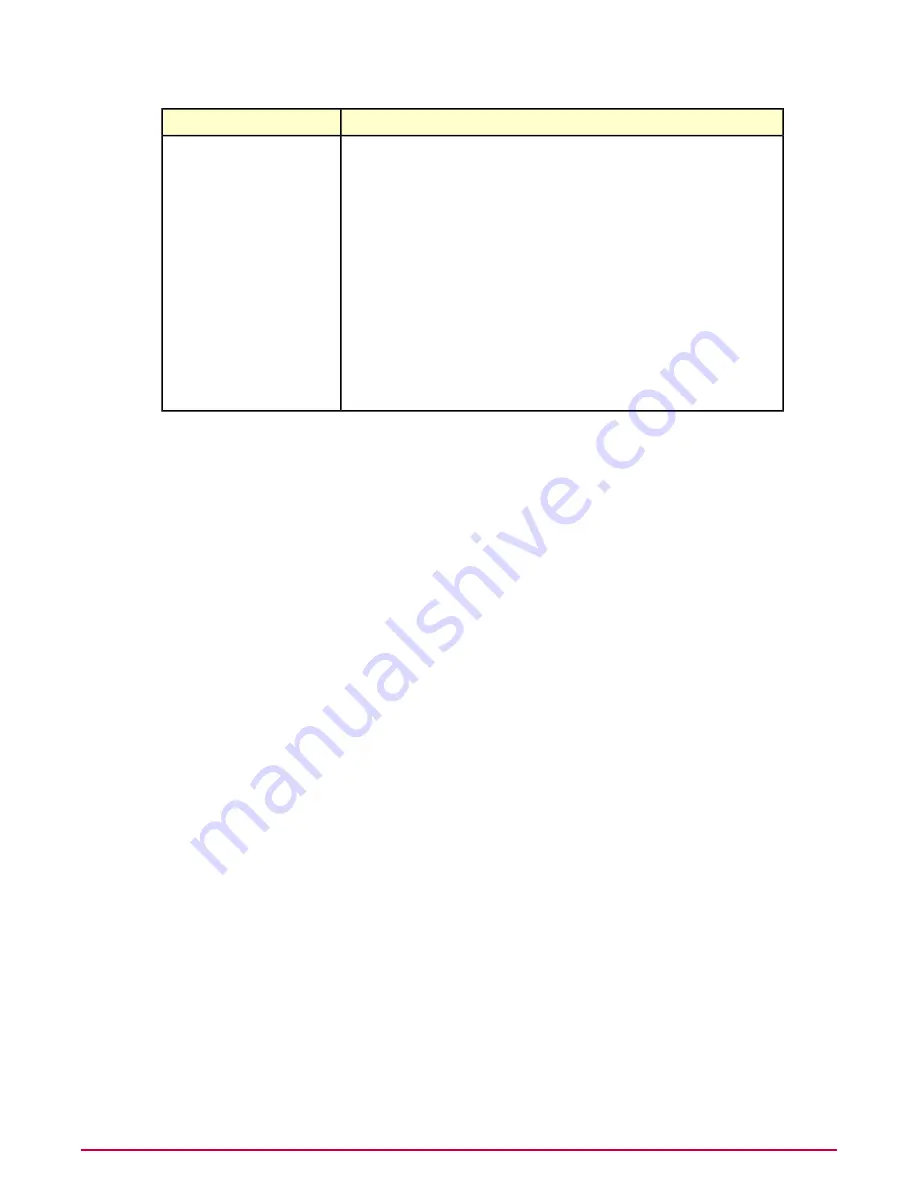
Description
Category
Allow user local keys — Allows users to create local keys on a client system using
EEFF client. These user local keys can be shared among users using the Export
and Import options in EEFF client.
User Local Keys Options
•
Recovery Key — Specifies a Regular or a User Personal Key which can be
used to recover user local keys.
•
Allow user local key generation — Allows users to create local keys on a
client system using EEFF client.
•
Allow export of user local keys — Allows users to export local keys from a
client system using EEFF client.
•
Allow import of user local keys — Allows users to import local keys to a
client system using EEFF client.
•
Allow deletion of user local keys — Allows users to delete local keys from
a client system using EEFF client.
•
Automatically create a user local key — Creates a default user local key
when a new user logs on to the client system.
Creating a policy from Policy Catalog
Use this task to create a new policy from the Policy Catalog. By default, policies created using
Policy Catalog are not assigned to any groups or systems. When you create a policy, you are
adding a custom policy to the Policy Catalog.
You can create policies before or after the EEFF software is deployed.
Task
For option definitions, click ? in the interface.
1
Click Menu | Policy | Policy Catalog, then select the Product as Endpoint Encryption
for Files and Folders 4.0.0.0 and a policy Category from the drop-down lists. All created
policies for the selected category appear in the details pane.
2
Click Actions | New Policy. The Create New Policy dialog box appears.
3
Select the policy you want to duplicate from the Create a policy based on this existing
policy drop-down list.
4
Type a name for the new policy and click OK. The Policy Settings wizard opens.
5
Edit the policy settings on each tab as needed.
6
Click Save.
Editing the EEFF policy settings from Policy Catalog
Use this task to modify the EEFF policy settings. Your user account must have appropriate
permissions to edit EEFF policy settings.
Task
For option definitions, click ? in the interface.
1
Click Menu | Policy | Policy Catalog, then select Endpoint Encryption for Files and
Folders from the Product drop-down list.
Configuring EEFF policies using ePO
Creating a policy from Policy Catalog
McAfee Endpoint Encryption for Files and Folders version 4.0.0 Product Guide
20






























