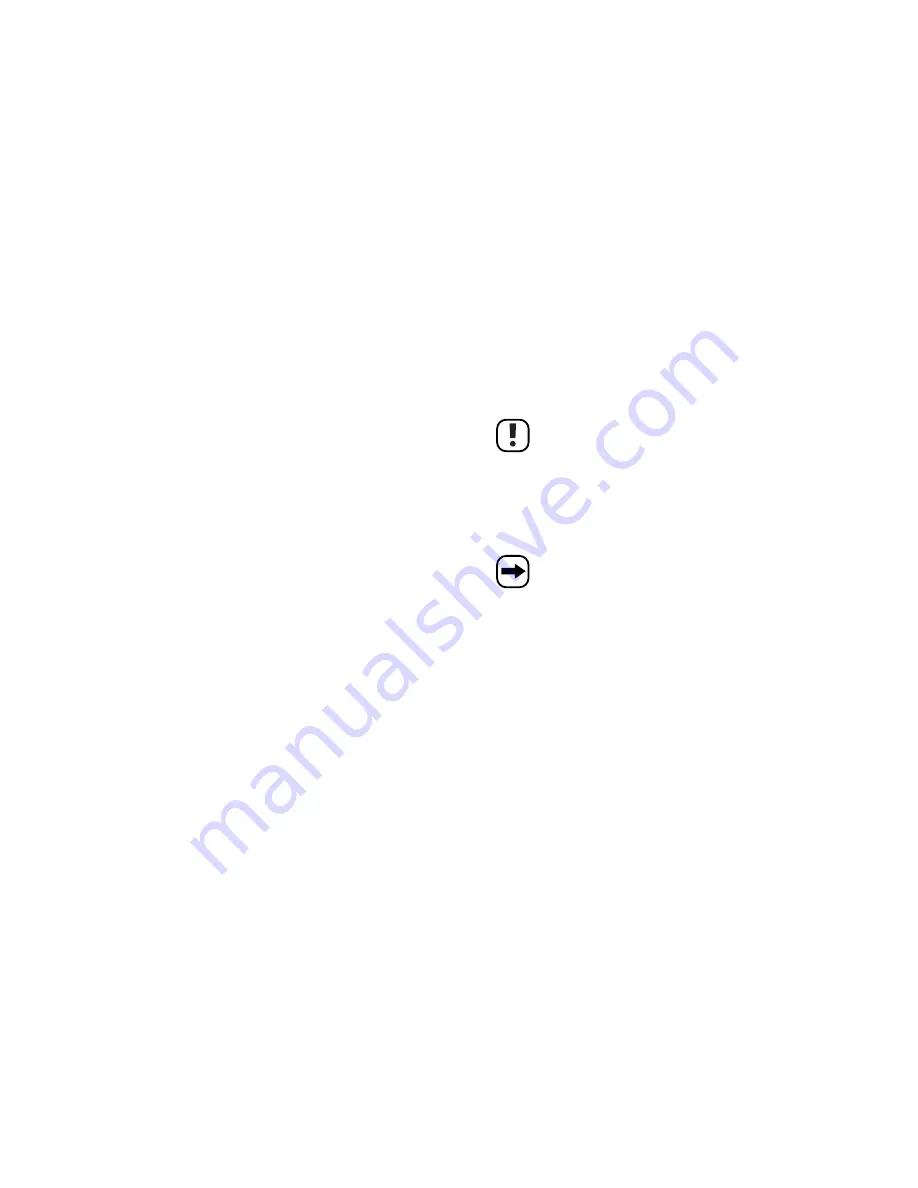
42
Font = selection of the font size
Select the desired font size here (4x7, 5x7, 6x7). The font size 5x7 is the normal setting, 4x7 is a small font and 6x7 a
bold font.
Color = font color
Select the desired color or display type for the text here.
Bmp Graphics = generating graphics
You can achieve special effects with freely generated graphics that are not possible on other LED light writing modules.
The graphic editor integrated in the software offers various simple graphic functions; you can also load or change
available graphics.
Up to 16 graphic pages can be transferred to the LED light writing module.
Function = system functions
Send Message
Sends the text entered in the display window (with the control functions) to the LED light
writing; prior to sending, select the corresponding ID of the LED light writing (basic setting
"00", can be changed via the corresponding menu) and the page number (A to Z).
Already filled pages are overwritten directly without warning!
Run Page
Starts a page of the LED light writing (of course, this must contain a text to be displayed).
Link Pages To Run
Here you can enter several pages to be displayed in sequence (e.g. ABC or HGDTDF, etc.).
Set ID
Sets the ID of the LED light writing (basic setting "00"); normally only required if you have
connected more than one light writing module to the computer.
With the setting "00", the data is sent resp. received to/by all LED light writing modules.
Set Clock
Serves to set the date and time.
Set Brightness
Serves to set the brightness of the LEDs in several stages.
Display by Schedule
As described in chapter 8. d), you can define a time period during which certain pages are
displayed (e.g. advertising within a campaign period, etc.).
Up to 5 periods can be programmed.
Delete Page
Serves to delete the texts of the selected page in the LED light writing module.
Delete Schedule
Serves to delete the programmed periods.
Delete All
Deletes all pages in the LED light writing module (the time setting is preserved).
55
c) Branchement sur ordinateur
Le logiciel fourni avec l'appareil permet de programmer facilement l'afficheur de texte défilant à DEL. Vous pouvez
ansi à l'aide du logiciel créer, sauvegarder, charger et modifier des textes ou effets par ex. pour les transmettre ensuite
à la mémoire de l'afficheur de texte défilant à DEL.
Ainsi vous évitez l'entrée compliquée par la télécommande infrarouge.
• Si vous le souhaitez, le câble USB fourni avec l'appareil (ou bien le câble RS232) peut être raccordé à l'afficheur de
texte défilant et à l'ordinateur.
Le câble USB peut être raccordé lorsque l'ordinateur est en marche et que le système d'exploitation est
chargé.
Pour raccorder le câble RS232 par contre il est impératif d'éteigner d'abord l'ordinateur et l'afficheur de
texte défilant à DEL et de les débrancher avant de procéder à la connexion des appareils. Le cas
échéant, les ports RS232 de l'ordinateur et de l'afficheur de texte défilant à DEL risquent d'être
endommagés.
• En cas d'un raccordement par USB, l'ordinateur détecte (par ex. Windows XP requis) tout matériel nouveau. Insérez
le cédérom livré avec dans le lecteur correspondant de votre ordinateur et suivez les instructions de Windows.
Lors du branchement par USB, un pilote pour un port série (COM port) virtuel est installé.
• Installez ensuite le logiciel du CD.
Avant que vous puissiez transmettre des données à l'afficheur de texte défilant à DEL, il est nécessaire
de sélectionner le bon port série (COM port) dans le logiciel (même lors d'une connexion par USB, dans
ce cas un port série (COM port) virtuel est créé lors de l'installation des pilotes, voir ci-dessus).
Lorsque vous utilisez un câble RS232, sélectionnez par ex. COM1 ou COM2, lorsque vous utilisez un
câble USB, il faut sélectionner dans la plupart des cas COM3 (vous pouvez aussi vérifier l'attribution des
ports série dans le panneau de configuration).







































