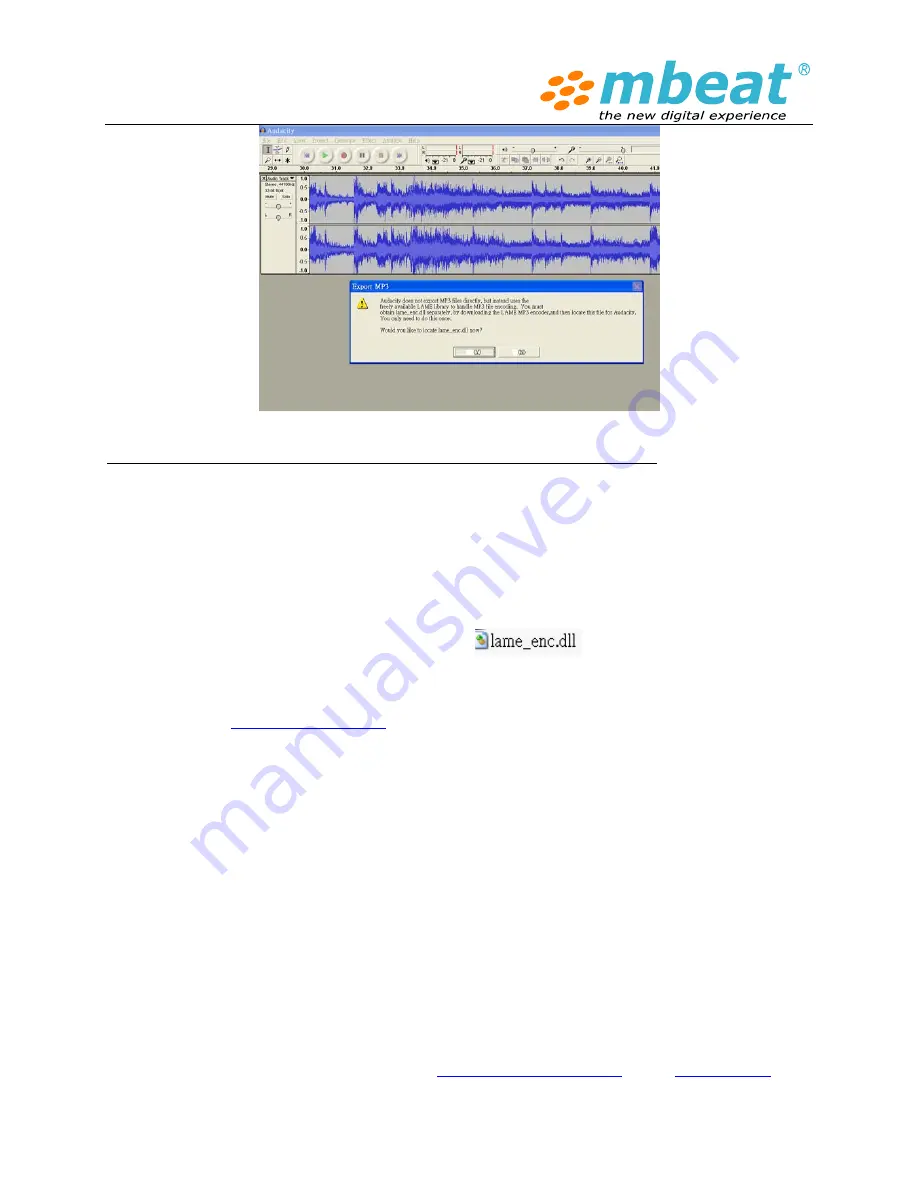
How do I download and install the LAME MP3 encoder?
Because of software patents, we cannot distribute MP3 encoding software ourselves. Follow these
instructions to use the free LAME encoder to export MP3 files with Audacity.
Windows OS Users, follow these steps
z
Check your CD disk , there should have
this file in the CD disk , and you
can copy into your computer somewhere that you can find to reload it on Audacity
z
If you can not find out this file, you can download and follow below steps to install it. Go
to the
LAME download page
. (Steps as Below)
z
Under "For Audacity on Windows", left-click the link "Lame v3.98.2 for Audacity on
Windows.exe" and save the file anywhere on your computer.
Do not right-click the link
to the .exe file.
z
Double-click
"Lame_v3.98.2_for_Audacity_on_Windows.exe"
to launch it (you can
safely ignore any warnings that the "publisher could not be verified").
z
Follow the "Setup" instructions to install LAME for Audacity. Do not change the offered
destination location of "C:\Program Files\Lame for Audacity".
z
The first time you use the "Export as MP3" command, Audacity will ask for the location of
"lame_enc.dll"
. Navigate to "C:\Program Files\Lame for Audacity", select "lame_enc.dll",
then click "Open" and "OK".
z
If you prefer the Zip option for the LAME download, save the zip file to anywhere on your
computer, extract "lame_enc.dll" to any location, then show Audacity where to find it as
in Step 5 above.
z
In case of difficulty, please view our
more detailed instructions
on the
Audacity Wiki
.
Summary of Contents for USB-TR08
Page 2: ...Product introduction ...
Page 30: ......



























