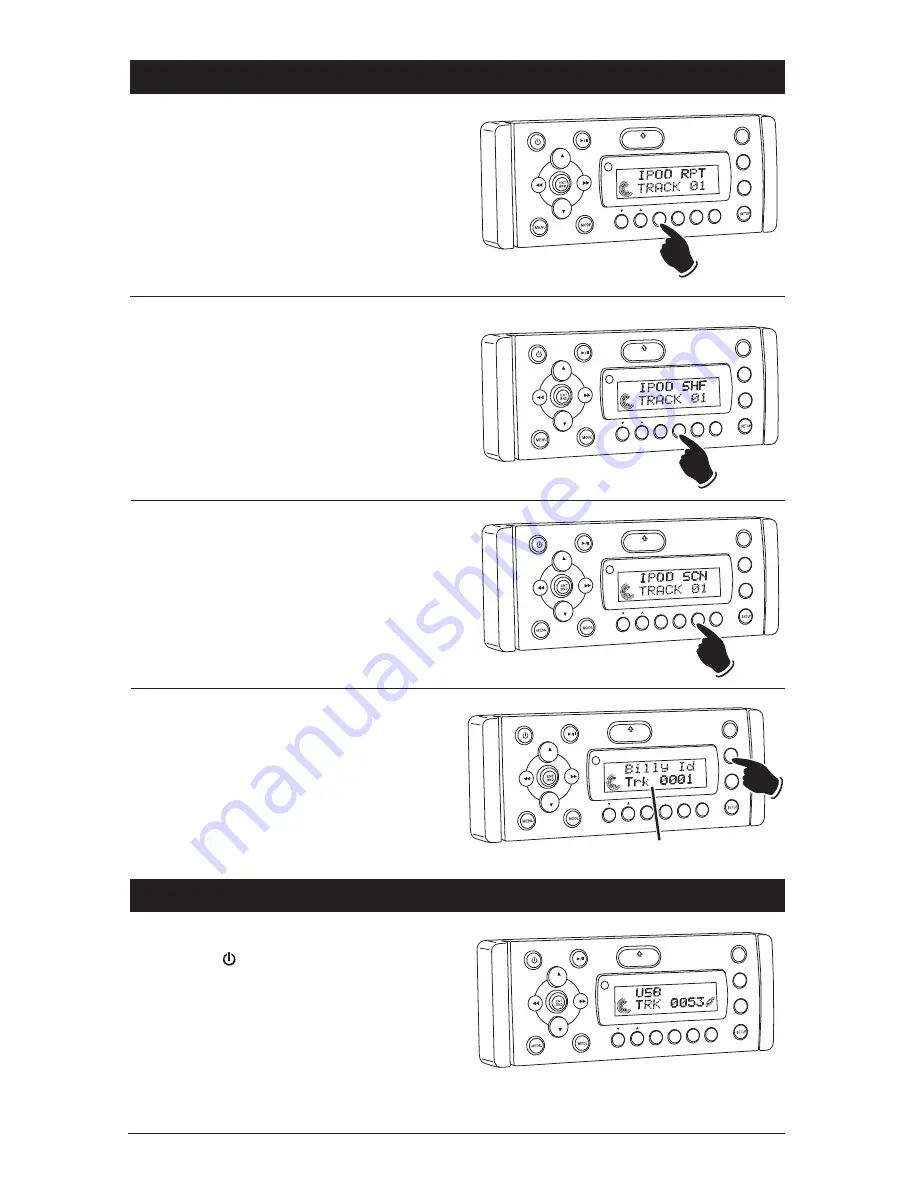
23
Repeating a Track:
Select the desired track to repeat, then press the
RPT
button once and “RPT” appears in the dis-
play. This track will play repeatedly. To cancel
this function press the
RPT
button one more
time, and “RPT” will disappear from the display.
VOL
LOUD
VOL
MUTE
DIM
S MOD
P d MENU
OPEN
1
2
3
4
5
6
ASM
D SP
EQ
SUB W
SHF
RPT
SCN
D R CAT
Preview Tracks:
Press the
SCN
button until “SCN” appears in the
display. Each track on the IPOD will now play for
10 seconds. To cancel this feature press the
SCN
button until “SCN” disappears from the display.
VOL
LOUD
VOL
MUTE
DIM
S-MOD
Pod MENU
OPEN
1
2
3
4
5
6
ASM
D SP
EQ
SUB W
SHF
RPT
SCN
D R/CAT
Random Order Track Play:
Press the
SHF
button until “SHF” appears in the
display. The tracks on the IPOD will now play in
a random order. To cancel this feature press the
SHF
button again.
VOL
LOUD
VOL
MUTE
D M
S-MOD
Pod MENU
OPEN
1
2
3
4
5
6
ASM
DISP
EQ
SUB W
SHF
RPT
SCN
DIR/CAT
IPOD Operation
(Option) (Continued)
Display Selection:
Press the
DISP
button to display the following
track information: Track, Elapse Time and Song
Title.
VOL
LOUD
VOL
MUTE
D M
S-MOD
Pod MENU
OPEN
1
2
3
4
5
6
ASM
DISP
EQ
SUB W
SHF
RPT
SCN
D R/CAT
Display Modes
USB Operation
(Option)
General Operations:
1.
Press the
button to turn the unit On.
2.
Connect a MP3 player to the USB cable com-
ing from the WM1-CD.
3.
The unit will automatically switch to the USB
mode and start playing.
Note:
The controls on the MP3 player will
become inoperable, and the WM1-CD will now
control the MP3 player.
VOL
LOUD
VOL
MUTE
DIM
S MOD
iPod MENU
OPEN
1
2
3
4
5
6
ASM
DISP
EQ
SUB W
SHF
RPT
SCN
DIR CAT
























