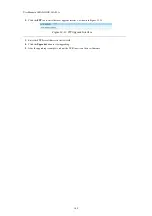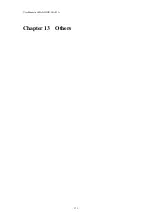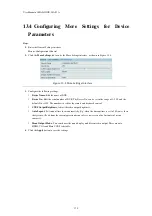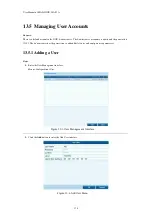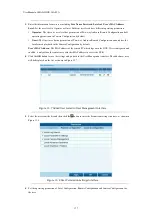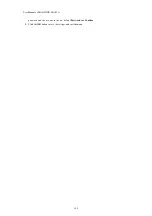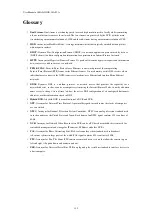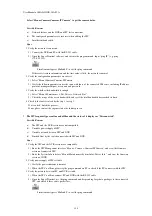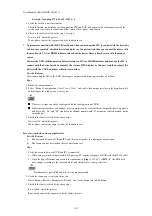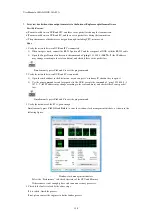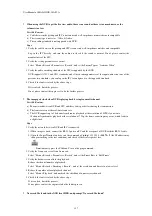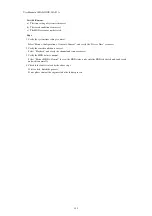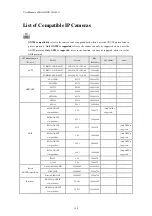User Manual of MAZi INVR-16A/32A
183
Troubleshooting
No image displayed on the monitor after starting up normally.
Possible Reasons
a)
No VGA or HDMI connections.
b)
Connection cable is damaged.
c)
Input mode of the monitor is incorrect.
Steps
1.
Verify the device is connected with the monitor via HDMI or VGA cable.
If not, please connect the device with the monitor and reboot.
2.
Verify the connection cable is good.
If there is still no image display on the monitor after rebooting, please check if the connection cable is good,
and change a cable to connect again.
3.
Verify Input mode of the monitor is correct.
Please check the input mode of the monitor matches with the output mode of the device (e.g. if the output
mode of NVR is HDMI output, then the input mode of monitor must be the HDMI input). And if not, please
modify the input mode of monitor.
4.
Check if the fault is solved by the step 1 to step 3.
If it is solved, finish the process.
If not, please contact the engineer to do the further process.
There is an audible warning sound “Di-Di-Di-DiDi” after a new bought NVR starts up.
Possible Reasons
a)
No HDD is installed in the device.
b)
The installed HDD has not been initialized.
c)
The installed HDD is not compatible with the NVR or is broken-down.
Steps
1.
Verify at least one HDD is installed in the NVR.
1)
If not, please install the compatible HDD.
Please refer to the “Quick Operation Guide” for the HDD installation steps.
2)
If you don’t want to install a HDD, select “Menu>Configuration > Exceptions”, and uncheck the Audible
Warning checkbox of “HDD Error”.
2.
Verify the HDD is initialized.
1)
Select “Menu>HDD>General”.
2)
If the status of the HDD is “Uninitialized”, please check the checkbox of corresponding HDD and click
the “Init” button.
3.
Verify the HDD is detected or is in good condition.
1)
Select “Menu>HDD>General”.
2)
If the HDD is not detected or the status is “Abnormal”, please replace the dedicated HDD according to
the requirement.
4.
Check if the fault is solved by the step 1 to step 3.
1)
If it is solved, finish the process.
2)
If not, please contact the engineer to do the further process.
The status of the added IPC displays as “Disconnected” when it is connected through Ptivate Protocol.
Summary of Contents for INVR-16A
Page 1: ...INVR 16A INVR 32A Network Video Recorder User Manual v1 0...
Page 11: ...User Manual of MAZi INVR 16A 32A 11 Chapter 1 Introduction...
Page 20: ...User Manual of MAZi INVR 16A 32A 20 Chapter 2 Getting Started...
Page 32: ...User Manual of MAZi INVR 16A 32A 32 Chapter 3 Live View...
Page 42: ...User Manual of MAZi INVR 16A 32A 42 Chapter 4 PTZ Controls...
Page 51: ...User Manual of MAZi INVR 16A 32A 51 Chapter 5 Record and Capture Settings...
Page 69: ...User Manual of MAZi INVR 16A 32A 69 Chapter 6 Playback...
Page 82: ...User Manual of MAZi INVR 16A 32A 82 Figure 6 21 Interface of External File Playback...
Page 90: ...User Manual of MAZi INVR 16A 32A 90 Chapter 7 Backup...
Page 108: ...User Manual of MAZi INVR 16A 32A 108 Chapter 8 Alarm Settings...
Page 113: ...User Manual of MAZi INVR 16A 32A 113 Figure 8 8 Copy Settings of Alarm Input...
Page 122: ...User Manual of MAZi INVR 16A 32A 122 Chapter 9 Network Settings...
Page 140: ...User Manual of MAZi INVR 16A 32A 140 Chapter 10 HDD Management...
Page 155: ...User Manual of MAZi INVR 16A 32A 155 Chapter 11 Camera Settings...
Page 159: ...User Manual of MAZi INVR 16A 32A 159 Chapter 12 NVR Management and Maintenance...
Page 171: ...User Manual of MAZi INVR 16A 32A 171 Chapter 13 Others...
Page 181: ...User Manual of MAZi INVR 16A 32A 181 Appendix...