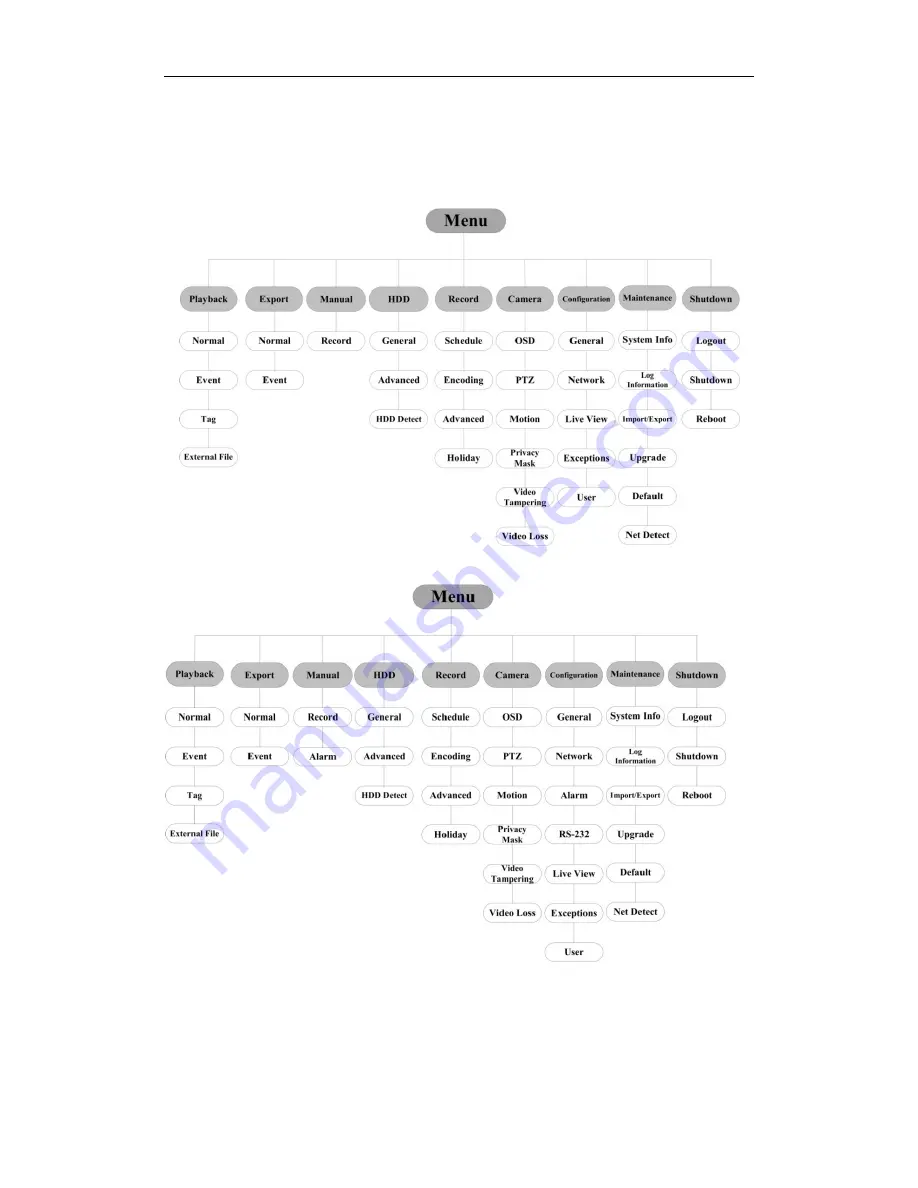
Quick Operation Guide of Digital Video Recorder
22
Menu Operation
Menu Structure
The menu structure
of the 4-ch and 8-ch HDVR is shown below:
The menu structure
of the 16-ch HDVR is shown below:
Startup and Shutdown
Proper startup and shutdown procedures are crucial to expand the service time of the DVR.
To start the DVR:
Check the power supply is plugged into an electrical outlet. It is HIGHLY recommended that an Uninterruptible
Power Supply (UPS) be used in conjunction with the device. Turn on the power switch on the rear panel; the



















