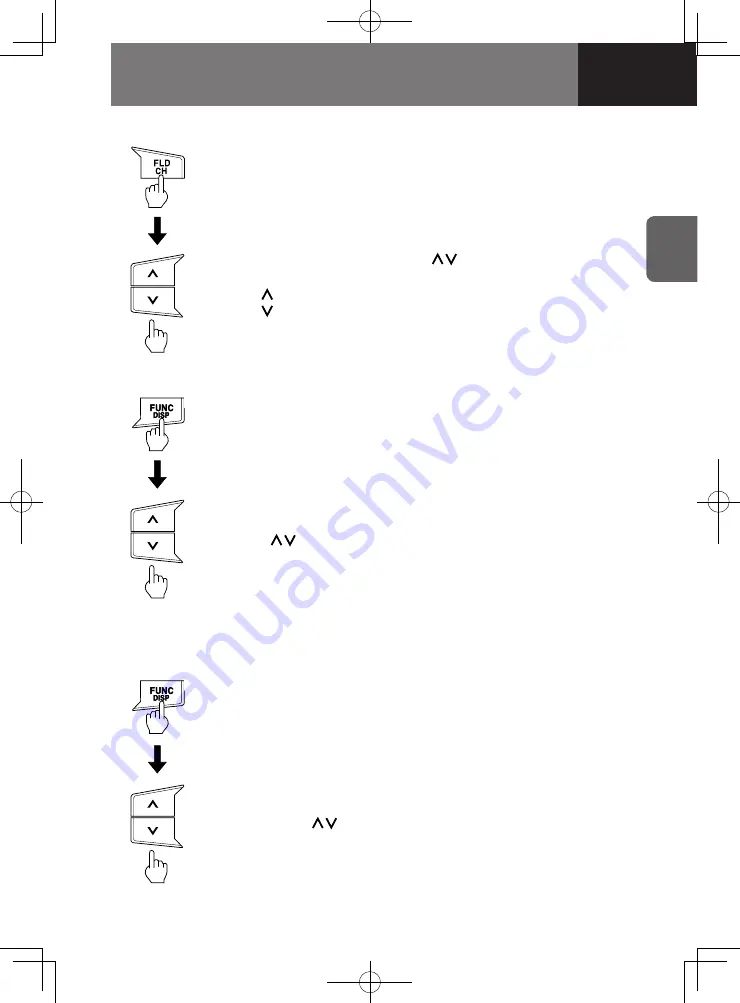
1-15
RADIO AND CD/USB PLAYER
Random Playback
1. Press the "FUNC" button for less than 1 second to display
"RDM".
Selecting a Track Inside a Folder
1. Press the "FLD" button for less than 1 second.
Folder number is displayed.
As an example, "F100" for folder number 100.
Repeat Playback
1. Press the "FUNC" button for less than 1 second to display
"RPT".
2. Press the "TRACK" button ("
") to select the folder
number.
: Increase folder number
: Decrease folder number
2. Playback method can be selected between "RDM OFF",
"RDM ON", and "FLD RDM ON" every time the "TRACK"
button ("
") is pressed.
"RDM OFF": Random playback is off.
"RDM ON": Files in the USB device are randomly played
back.
"FLD RDM ON": The files stored inside the folder being
played back are randomly played back.
2. Playback method can be selected between "RPT OFF", "RPT
ON", and "FLD RPT ON" every time the "TRACK" button
("
") is pressed.
"RPT OFF": Repeat playback is off.
"RPT ON": File being played back will be repeatedly played
back.
"FLD RPT ON": Files in the folder being played back will be
repeatedly played back.




























