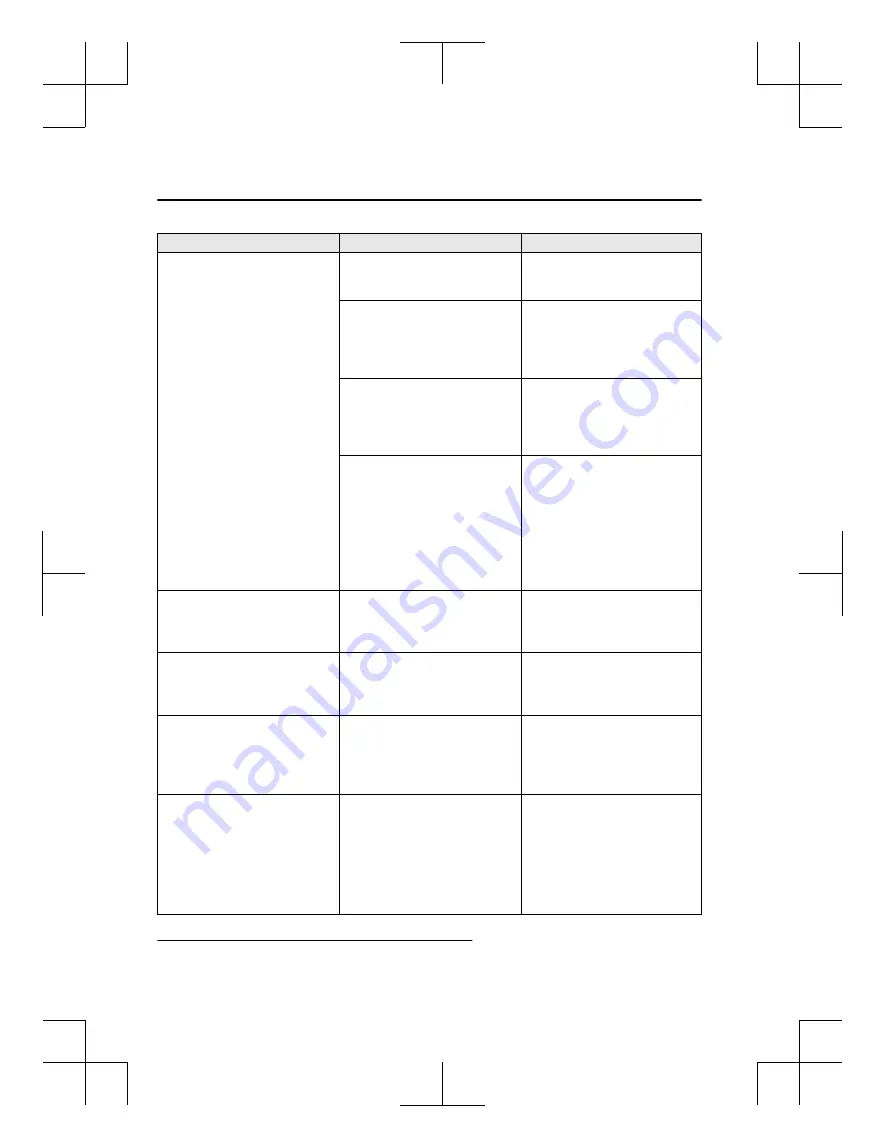
Symptom
Cause
Solution method
Android Auto™ mode cannot be ac‐
tivated even though an An‐
droid™-genuine connector cord
connected to my Android™ Smart‐
phone is inserted into the USB port.
Or, the error message, “Android Au‐
to ended due to a Bluetooth commu‐
nication error.” is displayed.
There is mis-communication be‐
tween the vehicle's audio system and
your Android™ Smartphone.
Disconnect the connector cord from
the USB port once and then recon‐
nect it.
Your Android™ Smartphone cannot
be paired because another device is
connected via Bluetooth
®
.
Disconnect the other device's Blue‐
tooth
®
connection, disconnect the
connector cord of the Android™
Smartphone from the USB terminal
once, and then reconnect it.
The Device Connection Status of the
connected Android™ Smartphone is
set to “Never Enabled”.
Set the “Device Connection Status”
to “Always Enable” or “Enable
Once”.
Refer to Connectivity Settings on
page 2-116.
Android Auto™ mode is already ac‐
tivated using another Android™
Smartphone.
If Android Auto™ mode is already
activated using another Android™,
Android Auto™ mode cannot be
used with an additional Android™
Smartphone. Disconnect Android
Auto™ mode once and then recon‐
nect it to it the Android™ Smart‐
phone you want to use with An‐
droid Auto™ mode.
The icon of the application I want to
use is not displayed on the home
screen while in Android Auto™
mode.
Only applications compatible with
Android Auto™ are displayed on
the screen.
Contact the application's supplier.
Voice recognition is poor or in‐
correct.
Voice recognition responds slow‐
ly or it does not work.
―
If you are having difficulty using
the voice recognition, visit the An‐
droid Auto™ support site or contact
Google™.
There is a difference in the audio
volume between Bluetooth
®
audio
and Android Auto™.
―
Check the volume of the audio on
the device connected via Blue‐
tooth
®
. The volume on some devi‐
ces connected via Bluetooth
®
can
be adjusted.
Android Auto™ is activated each
time an Android™-genuine connec‐
tor cord connected to your An‐
droid™ Smartphone is inserted into
the USB port. (You have an An‐
droid™ Smartphone which you do
not want to use to activate Android
Auto™ mode)
Set the “Device Connection Status”
of the connected Android™ Smart‐
phone to “Always Enable”.
Set the “Device Connection Status”
to “Never Enabled”.
Refer to Connectivity Settings on
page 2-116.
Mazda Bluetooth
®
Hands-Free Customer Service
*
If you have any problems with Bluetooth
®
, contact our toll-free customer service center.
Trouble
Troubleshooting
4-4
*Some models.
CX-3_8JT9-EA-20G_Edition1_old
2020-5-18 16:50:09
Summary of Contents for 3 Sedan 2019
Page 4: ...CX 3_8JT9 EA 20G_Edition1_old 2020 5 18 16 50 09...
Page 34: ...MEMO 1 30 CX 3_8JT9 EA 20G_Edition1_old 2020 5 18 16 50 09...
Page 184: ...MEMO 4 10 CX 3_8JT9 EA 20G_Edition1_old 2020 5 18 16 50 09...
Page 185: ...5 Index 5 1 CX 3_8JT9 EA 20G_Edition1_old 2020 5 18 16 50 09...
Page 188: ...5 4 CX 3_8JT9 EA 20G_Edition1_old 2020 5 18 16 50 09...











































