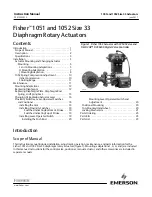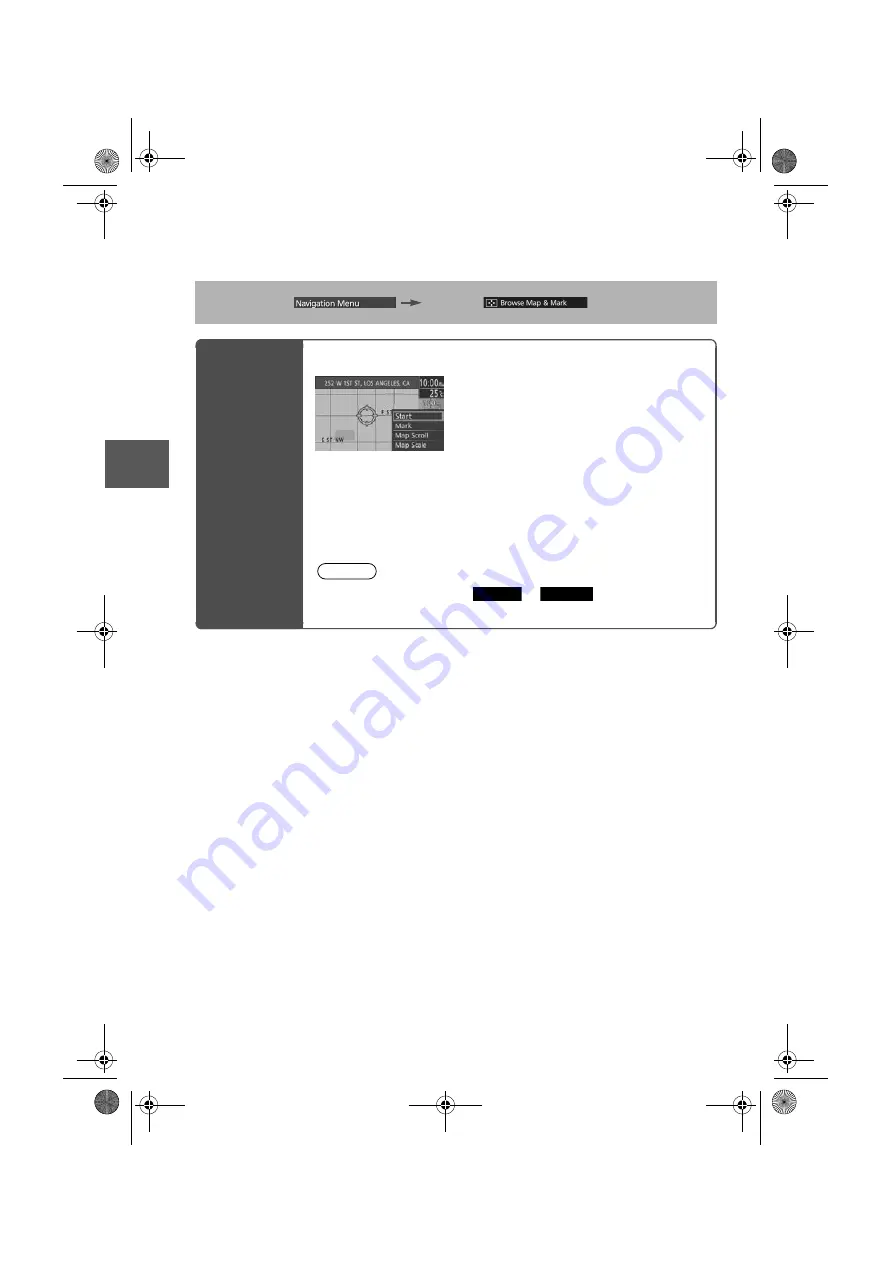
40
Bef
ore
Use
Getting
star
ted
Getting
star
ted
Editing
Browse Map & Mark
●
You can set the destination browsing around the current position, and memory point registration.
Before Steps
Select
Browse
Map &
Mark
Open the [Browse Map & Mark] Menu
Select the desired place using the cursor and press the Enter switch.
Start: Sets the destination and starts the guidance.
Mark: Registers the center position of the Map screen to the memory
point while in the browse map mode or the Map scroll mode.
Map Scroll: Switches to the map scroll screen.
Map Scale: Switches to the map scale screen.
Note
Once the destination is set,
or
is displayed for the
following destination settings.
Add to
Replace
0#8687''DQQMࡍࠫ㧞㧜㧝㧝ᐕ㧥㧝㧤ᣣޓᣣᦐᣣޓඦ೨㧥ᤨ㧞㧝ಽ
Summary of Contents for 2012 CX-7
Page 3: ...3 Before Use If necessary Rear View Monitor Memo 0 8 687 DQQM...
Page 42: ...42 Before Use Getting started Getting started Editing Memo 0 8 687 DQQM...
Page 48: ...48 Before Use Getting started Routing Routing If Necessary 0 8 687 DQQM...
Page 49: ...49 Before Use Getting started Routing Routing If Necessary 0 8 687 DQQM...
Page 50: ...50 Before Use Getting started Routing Routing If Necessary 0 8 687 DQQM...
Page 51: ...51 Before Use Getting started Routing Routing If Necessary 0 8 687 DQQM...
Page 52: ...52 Before Use Getting started Routing Routing If Necessary 0 8 687 DQQM...
Page 53: ...53 Before Use Getting started Routing Routing If Necessary 0 8 687 DQQM...
Page 54: ...54 Before Use Getting started Routing Routing If Necessary 0 8 687 DQQM...
Page 55: ...55 Before Use Getting started Routing Routing If Necessary 0 8 687 DQQM...
Page 56: ...56 Before Use Getting started Routing Routing If Necessary 0 8 687 DQQM...
Page 57: ...57 Before Use Getting started Routing Routing If Necessary 0 8 687 DQQM...
Page 58: ...0 8 687 DQQM...