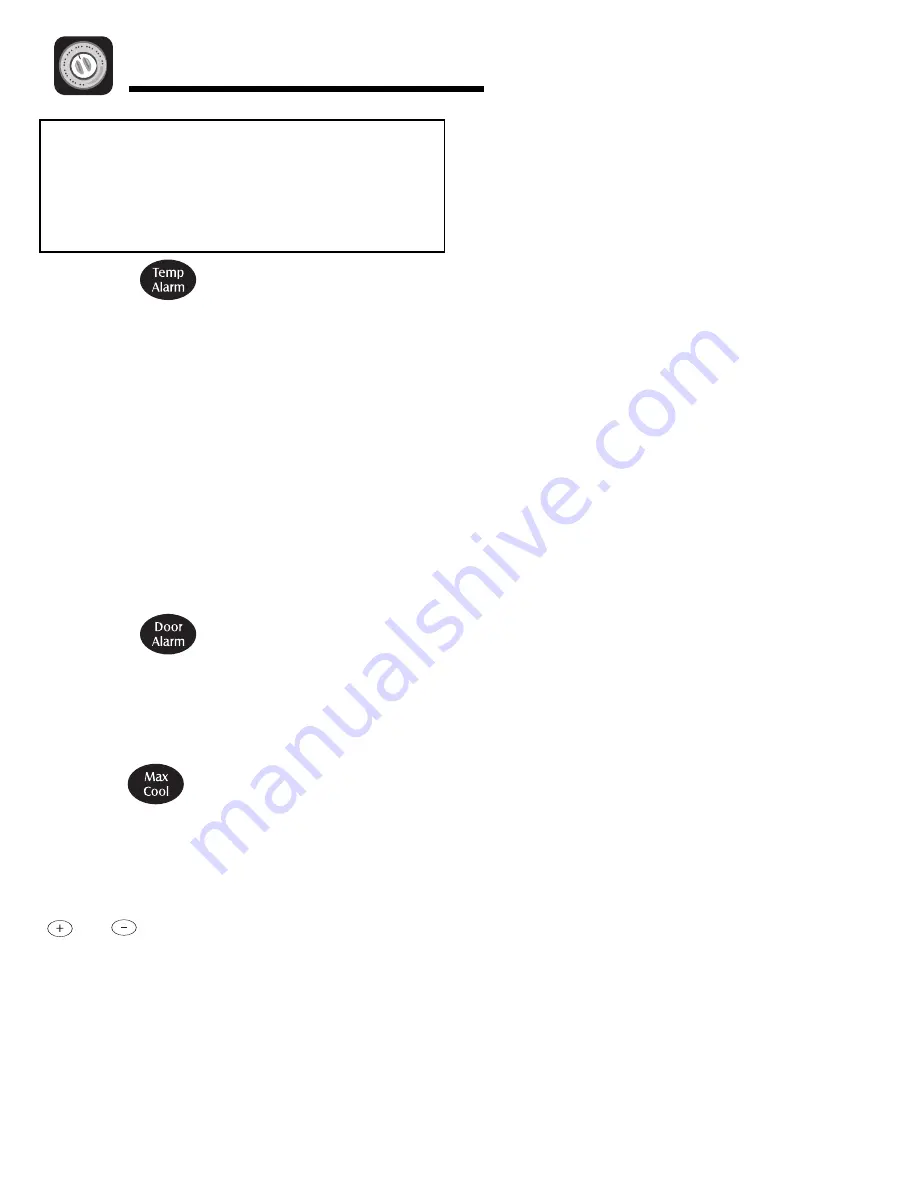
10
Temperature Controls
Temp Alarm
The Temp Alarm system will alert you if the freezer or
fresh food temperatures exceed normal operating
temperatures due to a power outage or other event.
When activated, the Temp Alarm light will illuminate.
If the freezer or fresh food temperatures have exceeded
these limits, the display will alternately show the current
compartment temperatures and the highest
compartment temperatures reached when the power
was out. An audible alarm will sound repeatedly.
Press the
Temp Alarm
pad
once
to stop the audible
alarm. The Temp Alarm light will continue to flash and
the temperatures will alternate until the temperatures
have stabilized.
To turn off Temp Alarm, press and hold the
Temp Alarm
pad for
three
seconds. The indicator light will go off.
Door Alarm
The Door Alarm will alert you when one of the doors has
been left open for five continuous minutes. When this
happens, an audible alarm will sound every few seconds
until the door is closed OR the Door Alarm pad is
pressed to deactivate the feature.
Max Cool
When activated, Max Cool causes the fresh food and
freezer temperatures to drop to the minimum settings on
the control. This cools down the refrigerator and freezer
after extended door openings or when loading the
refrigerator or freezer with warm food.
Important:
When the Max Cool feature is in operation, the
and pads for the refrigerator and freezer
controls will not operate.
To activate, press the
Max Cool
pad. Max Cool will
deactivate automatically after 12 hours, OR press the
Max Cool
pad to deactivate the feature.
User Preferences
Access the User Preferences menu to:
• Activate or turn off Super Cool (select models).
• Change the temperature display from °F to °C .
• Enable or disable audible alarms.
• Adjust the light level at which the Dispenser Auto
Light will illuminate (when this feature is activated
on the ice and water dispenser) (select models).
• Activate the Sabbath Mode.
To access the User Preferences menu, press and hold
the
Door Alarm
pad for
three
seconds. When in the
User Preferences mode, a short title for the feature will
appear in the Freezer temperature display and the
feature status will appear in the Refrigerator display.
1. Use the Freezer up and down controls to scroll
through the features.
2. When the desired feature is displayed, use the
Refrigerator up and down controls to change the
status.
3. When changes are complete, press the
Door Alarm
pad for
three
seconds OR close the Fresh Food door.
Super Cool (CC) (select models)
When Super Cool is ON, an air-mixing fan in the fresh
food compartment is activated to improve air flow and
temperature control. To save energy, this feature may
be deactivated by pressing
OFF
.
Temperature Display (F_C)
Change the display to show temperatures in degrees
Fahrenheit or degrees Celsius.
Alarm (AL)
When the Alarm mode is OFF, all audible alarms will be
disabled until the feature is turned ON.
Auto Light Level Selection (LL) (select models)
This setting adjusts the light level at which the
dispenser light will illuminate when the sensor detects
that the light levels in the room are low. Setting 1 is
the darkest light level setting, setting 9 is the lightest
light level setting.
Important:
The Auto Light (select
models) must be activated on the ice and water
dispenser control to take advantage of this option.
Sabbath Mode (SAB)
When the Sabbath Mode is ON,
all
control lights and
the night light will be disabled until the feature is
turned OFF. This feature does not disable the interior
lights. Press any pad to restore the control lights.
Warm Cabinet Surfaces
At times, the front of the refrigerator cabinet may be
warm to the touch. This is a normal occurrence that
helps prevent moisture from condensing on the
cabinet. This condition will be more noticeable when
the refrigerator is first started, during hot weather and
after excessive or lengthy door openings.
Notes:
• Door openings will not deactivate Vacation Mode for
approximately one hour after activation.
• If vacationing for more than a few days, see the
Preparing for Vacation
section, page 28.
Summary of Contents for MSD2652KEB
Page 35: ...34 Notes ...
Page 73: ...72 Remarques ...












































