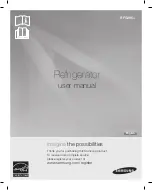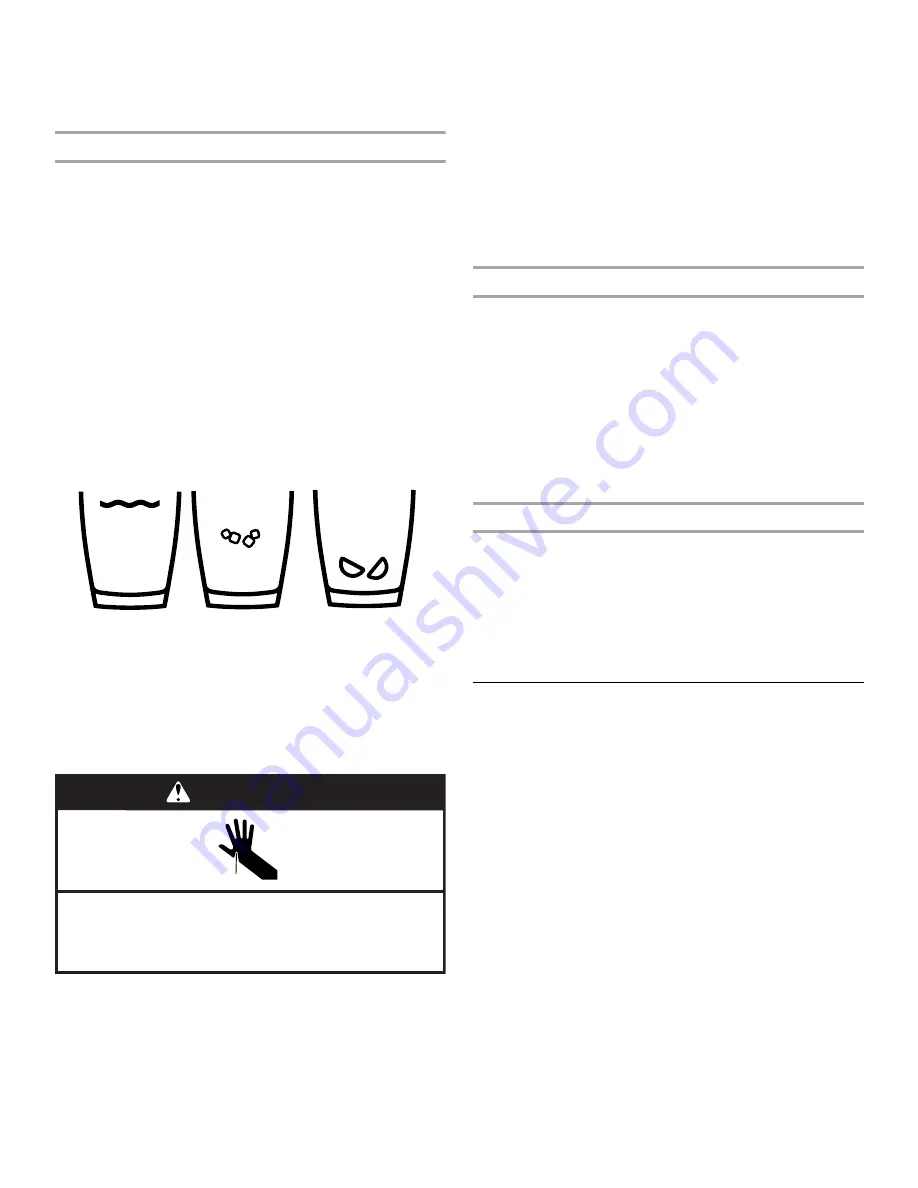
20
■
If necessary, remove the ice clogging the storage bin and
delivery chute, using a plastic utensil.
■
Clean the ice delivery chute and the bottom of the ice storage
bin using a warm, damp cloth and dry thoroughly.
Dispensing
IMPORTANT:
■
Hold the glass close to the dispenser opening so water or ice
will fall into the glass.
■
You do not need to apply a lot of pressure to the button or pad
to activate the dispenser. Pressing hard will not make water or
ice dispense faster or in greater quantities.
Press SELECT to toggle through the following choices in a
continuous loop. The icons on the display indicate your selection.
■
Water (default) - Dispenses water
■
Crushed Ice - Dispenses crushed ice
NOTE: Cubes are crushed before being dispensed. This may
cause a slight delay when dispensing crushed ice. Noise from
the ice crusher is normal, and pieces of ice may vary in size.
■
Cubed Ice - Dispenses cubed ice.
NOTE: When changing from crushed to cubed, a few ounces
of crushed ice will be dispensed along with the first cubes.
To Dispense Water
1. Press and hold the WATER button to start dispensing water.
2. Release the button to stop dispensing.
OR
1. Press a sturdy glass against the dispenser pad.
2. Remove the glass to stop dispensing.
To Dispense Ice
1. Press the ICE button to start dispensing ice.
2. Release the button to stop dispensing.
OR
1. Press a sturdy glass against the dispenser paddle.
2. Remove the glass to stop dispensing.
To Dispense Ice and Water
Two dispenser types will be shown on the control panel. Either
Water and Crushed Ice or Water and Cubed Ice will appear on
the display.
1. Press SELECT to select crushed or cubed ice.
2. Press the ICE button and the WATER button at the same
time. Release the buttons when you want to stop dispensing.
OR
1. Press SELECT to select crushed or cubed ice.
2. Press the WATER button and the dispenser paddle at the
same time. Release the button and paddle when you want to
stop dispensing.
The Dispenser Light
When you use the dispenser, the light will automatically turn on.
To turn on the light when you are not dispensing:
Press LIGHT to toggle through the following choices in a
continuous loop:
■
OFF (default) - The dispenser light is off
■
ON - The dispenser light is on at 100% brightness
■
DIM - The dispenser light is on at 50% brightness
The dispenser lights are LEDs that cannot be changed. If it
appears that your dispenser lights are not working, see
“Troubleshooting” for more information.
The Dispenser Lock
The dispenser can be turned off for easy cleaning or to avoid
unintentional dispensing by small children and pets.
NOTE: The lock feature does not shut off power to the
refrigerator, to the ice maker, or to the dispenser light. It simply
deactivates the controls and dispenser levers. To turn off the ice
maker, see “Ice Maker and Storage Bin.”
■
To Lock/Unlock the dispenser, press and hold LIGHT for
3 seconds. “Dispenser Locked” will appear on the display.
Ice Maker and Ice Storage Bin
(on some models)
IMPORTANT: To avoid low ice production and poor quality ice,
flush the water system before turning on the ice maker. See
“Water Dispenser.”
■
Allow 24 hours to produce the first batch of ice. Discard the
first three batches of ice produced. Allow 2 to 3 days for the
storage bin to fill completely following installation.
■
The quality of your ice will be only as good as the quality of
the water supplied to your ice maker. Avoid connecting the
ice maker to a softened water supply. Water softener
chemicals (such as salt) can damage parts of the ice maker
and lead to poor quality ice. If a softened water supply cannot
be avoided, make sure the water softener is operating
properly and is well maintained.
■
If the ice in the storage bin clumps together, break up ice
using a plastic utensil and discard. Do not use anything sharp
to break up the ice. This can cause damage to the ice bin and
the dispenser mechanism.
■
Do not store anything in the ice storage bin.
Water
Crushed
Cubed
Cut Hazard
Use a sturdy glass when dispensing ice.
Failure to do so can result in cuts.
WARNING
Summary of Contents for MFX2876DRM
Page 29: ...29 WATER FILTER CERTIFICATIONS...