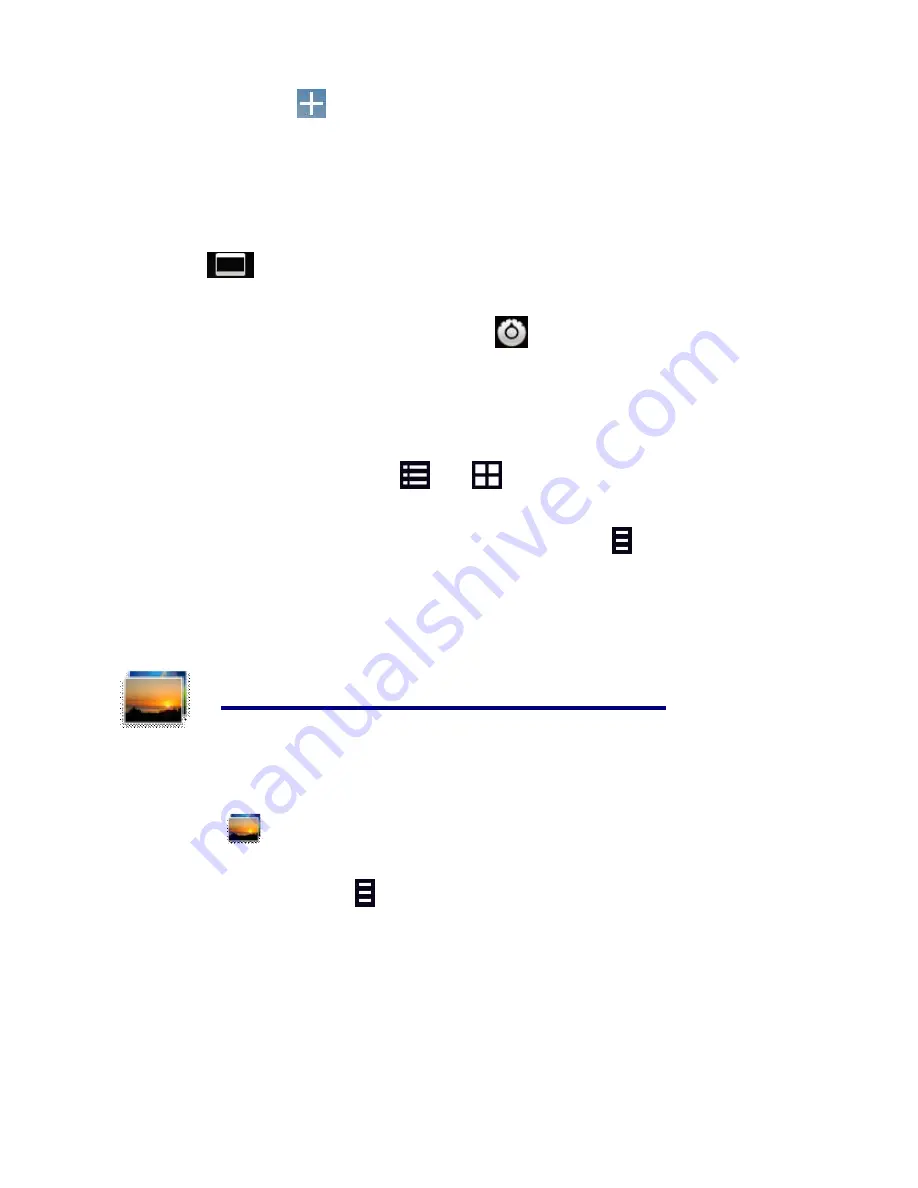
19
On the desktop tap
icon, In the pop-up list select
Widgets
→
Select
Video Widget
.
The Operation with Video
Zoom video screen
In the video player interface, drag two fingers on the screen with reverse / opposite direction can zoom in /
zoom out the video screen.
Setting video display mode
Tap
icon
,
the video screen can be switched within full screen, actual size, best fit three modes.
Audio track and subtitle switching
In the video player interface, in the top right click
icon switch
audio track
and
subtitle
.
The Operation with Playlist
Classification of video list
In the root directory, on the top left click the
album
(
times
) classify the video.
Switch display mode in the classification folder
In the classification folder, click
and
icon switch to list display mode or album display
mode.
☆
In the classification folder, users can click
classify the video by
time or name.
Send or delete the video in the list
Tap and hold the video,
→
on the top right of the screen , click the
option
or
delete
button to send or
delete the video.
24 MY PHOTO
☆
Photo file formats support: JPG, JPEG, BMP, and PNG.
1.
Tap the
My Photo
application icon.
2.
Tap on the desired photo, to view individual photo.
3.
On the top right screen click
to operate the corresponding photos.(including zoom in/zoom out, share,
rotate, trim, photos set to, adjust the current display scale, show details)
The operation with picture list
Classification of photo list
In the root directory, on the top left click the
album
(
times, Locations, people, or tags
) classify the
photo,
Delete the photo in the list
Tap and hold the video
→
on the top right of the screen , click the
delete
button to delete the photo.























