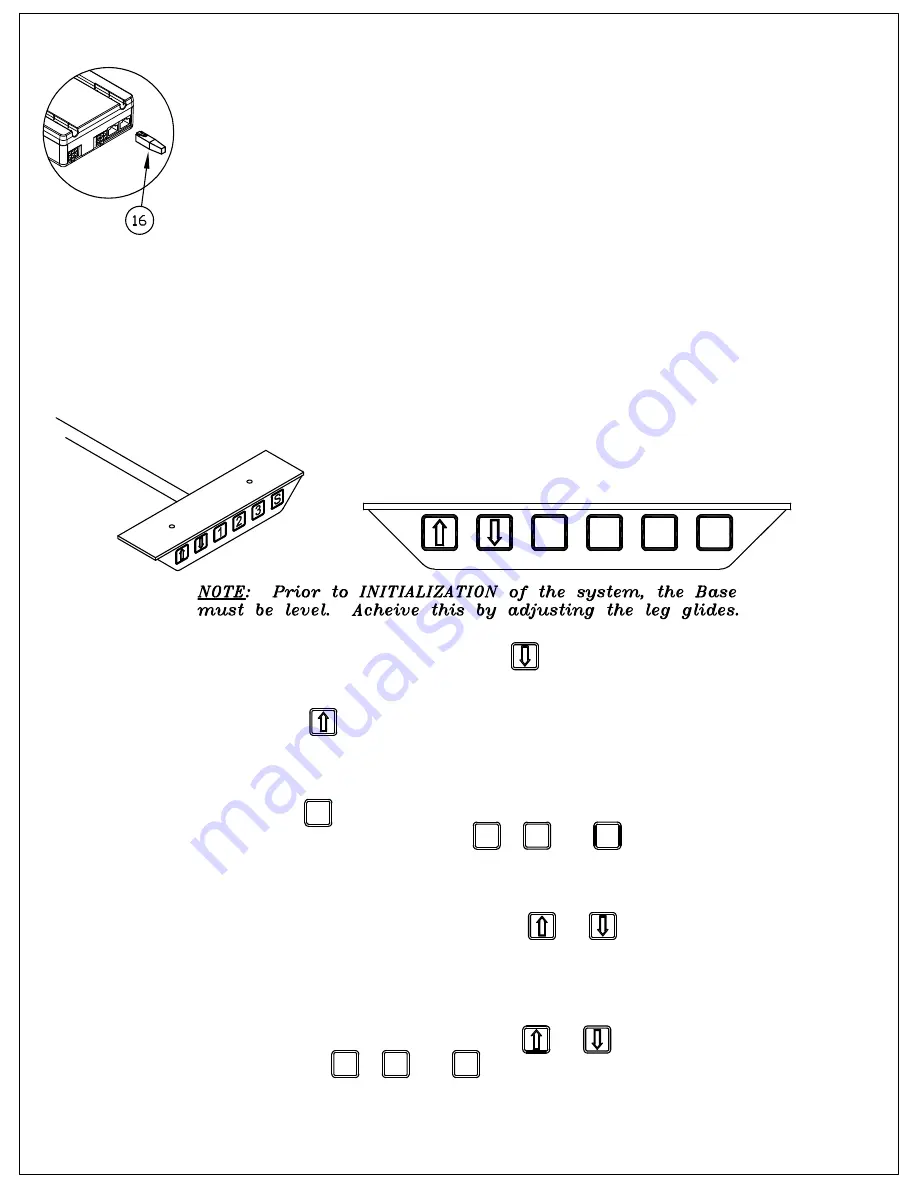
(5)
15. Attach Anti Collision Dongle Option (when ordered).
To install the Anti Collision Dongle (16), simply plug the dongle into one of the two
control (switch) ports on the Control Box (10,11). The function is only active when
the dongle is mounted - if you remove the dongle you disable the function.
Note: Situations where anti-collision does not work.
1) If the collision happens during the initialization stage.
2) If the collision happens within the first 1000 msec or after the control button has
been released.
3) If the collision time span is too long, i.e. if the collision is with a soft object.
INSTRUCTIONS for
DESK SWITCH w/ PROGRAMMABLE
MEMORY
1. Initialize system by pressing down and holding for 5 to 10
seconds after table bottoms out.
2. Push 'UP' to desired height.
3. To save this position in Memory:
A.) Press (Set)
B.) Press (do not hold) button , , or
Position is now saved under the number chosen.
4. To change to different height, press or .
This position may be saved by repeating Step 3 and using
one of the other buttons or using the same button to change
the previous setting. Up to 3 positions may be stored.
5. To go to new height position, press or , or press stored
height under , , or . Unit will automatically stop at
the stored position.
S
1
3
2
1
2
3
2
1
3
S





