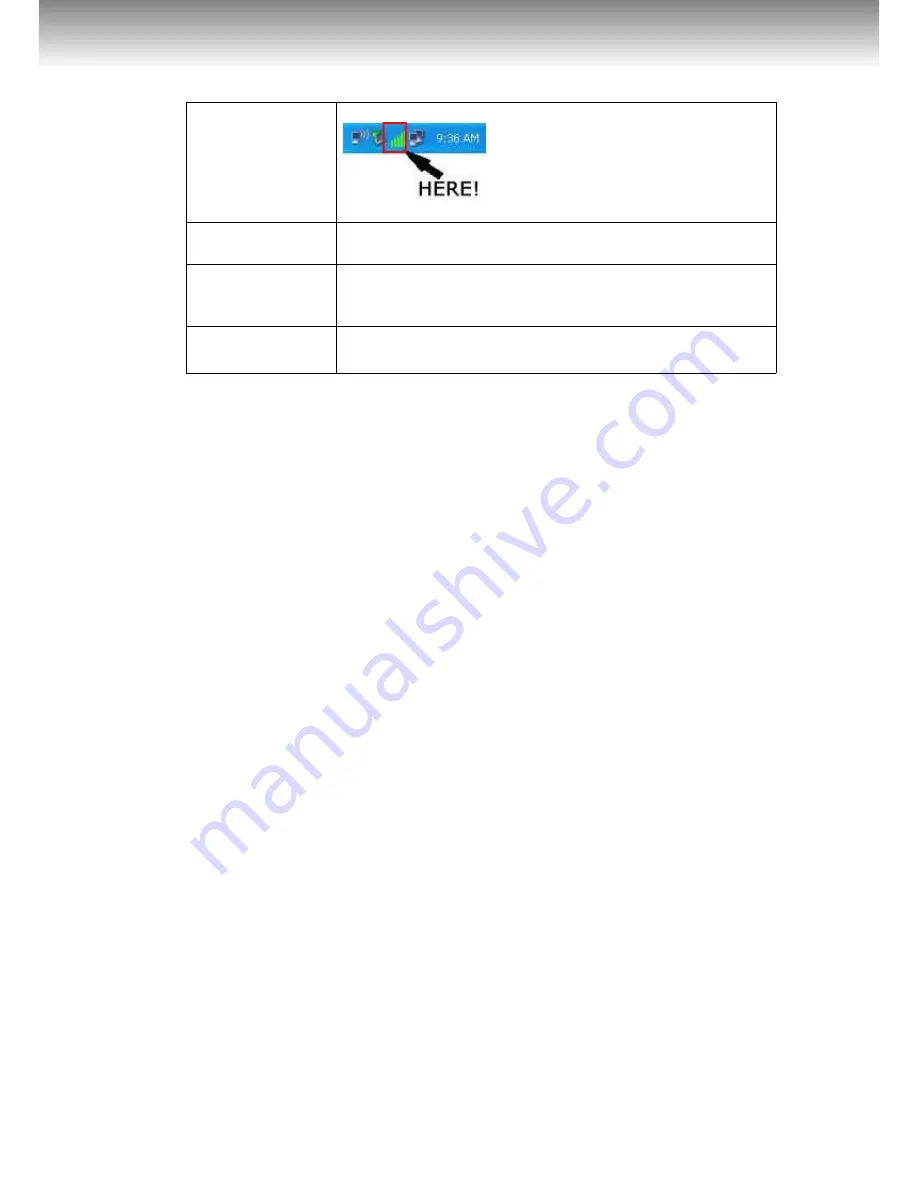
24
/
39
ACT-WNP-UA-005
MINI USB WIFI ADAPTER, 300 MBPS
All brands and logos are registered trademarks of their respective owners
Show Tray Icon
Check this box to show an icon on system tray.
Uncheck this box to hide it.
Radio Off
Switch wireless radio off. Wireless network
functionalities are disabled.
Disable Adapter Disable wireless network adapter. All
functionalities of configuration menu will
disappear. To resume, uncheck ‘Disable Adapter’.
Windows Zero
Config
Use Windows Zero Configuration to manage
wireless connections. See section 2.2.2.
3.4 Establish secure connection with AP by WPS
Wi-Fi Protected Setup (WPS) is the latest wireless network
technology which makes wireless network setup become very
simple. If you have WPS-enabled wireless access point, and you
want to establish a secure connection to it, you don’t have to
configure the wireless access point and setup data encryption by
yourself. All you have to do is to go to the WPS setup page of
this wireless card, click a button, and then press a specific button
or enter a set of 8-digit code on the wireless access point you
wish to establish a secure connection - just three simple steps!
For older wireless access points, it’s possible to perform a
firmware upgrade to become a WPS-enabled access point. Since
they may not have a hardware button to press for WPS setup,
you can use an alternative WPS setup method - input the pin
code. Every WPS-compatible wireless network card support pin
code configuration method; you can just input the code to
wireless access point, and the wireless access point and wireless
network card will do the rest for you.
This wireless network card is compatible with WPS. To use this
function, the wireless access point you wish to connect to must
support WPS function too. Now, please follow the following
instructions to establish secure connection between WPS-enabled
wireless access point and your wireless network card.
This wireless network card supports 2 kinds of WPS: PIN code
and Push-Button.
















































