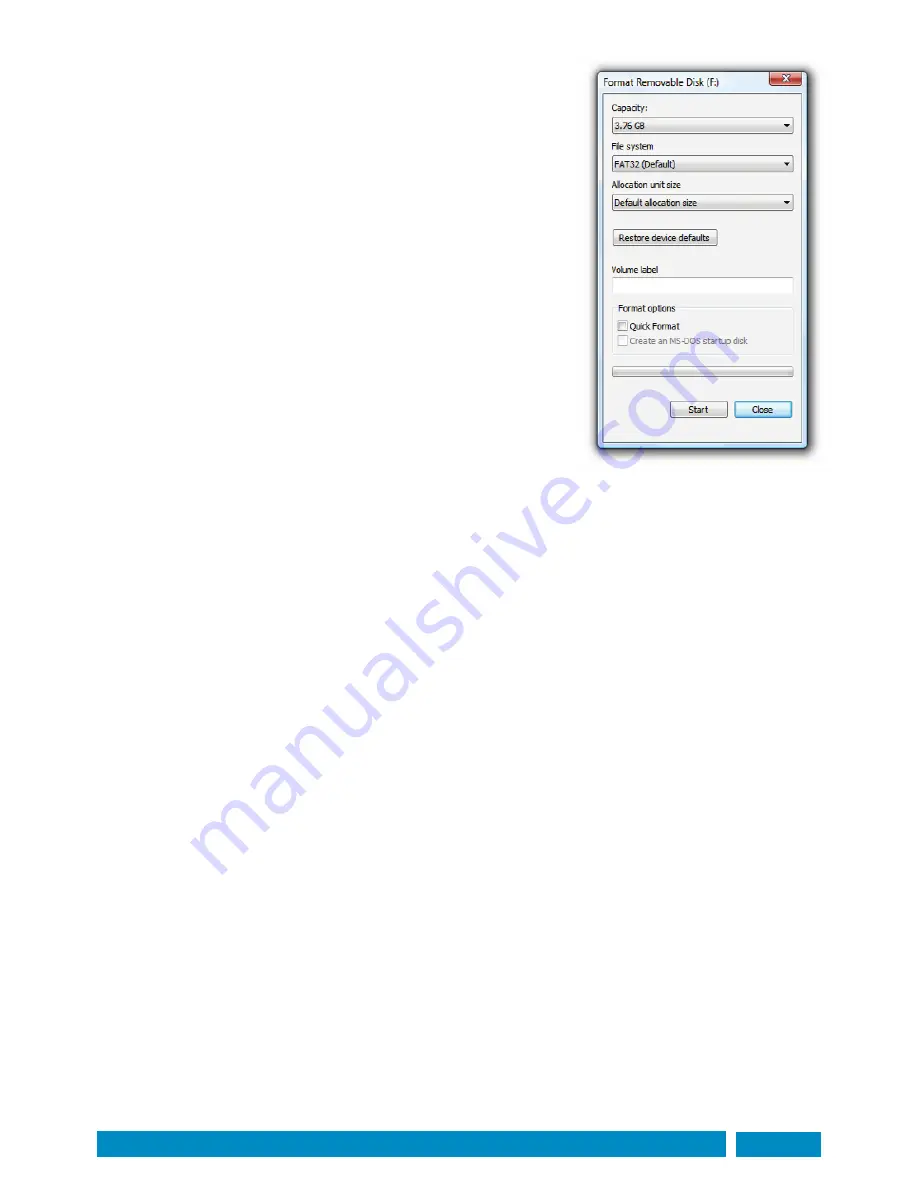
Visit: www.maxview.co.uk - Search ‘Target’ for potential software updates
Software update:
To keep your Seeker up to date with the latest satellites Maxview has
incorporated a USB port on the front of the Control Box. The Seeker has
the ability to update its satellite data and its operational software from
a simple USB flash memory stick.
Please visit www.maxview.co.uk - search: Target - Downloads
for latest software and a guide to installation.
Preparing a USB Flash Memory Stick:
1.
Use a blank USB flash memory stick formatted to FAT or FAT32
2.
Format USB stick:
3.
In Windows XP, Vista or Windows 7
4.
Insert USB key in PC, find device in ‘My Computer’, right click and
5.
Select ‘Format...’
6.
Select options as shown below press start.
Update Control Box software:
1.
Obtain a update-xxxx.hex file from Maxview and copy onto a
formatted USB flash memory stick.
2.
Turn on Control Box.
3.
Press and hold the SYNC button on the front of the Control Box for 7 seconds until SYNC LED illuminates RED.
4.
Insert the USB flash memory stick. The SYNC LED will flash GREEN whilst data is been transferred.
5.
When the SYNC LED goes out turn off the Control Box power and remove the USB flash memory stick.
6.
Turn power on, SYNC LED will flash RED and GREEN whilst data is written to Control Box memory.
7.
When SYNC LED goes out update is complete.
Note:
If status LED does not flash RED and GREEN when power is restored after update then the software has
not been loaded successfully. Check the read me file created by the Control Box on the USB flash memory stick
for details. An update will not be successful if the file to be loaded is the same as the one already stored in the
Control Box. If you experience difficulties please contact Maxview Customer Service.
Page 15




















