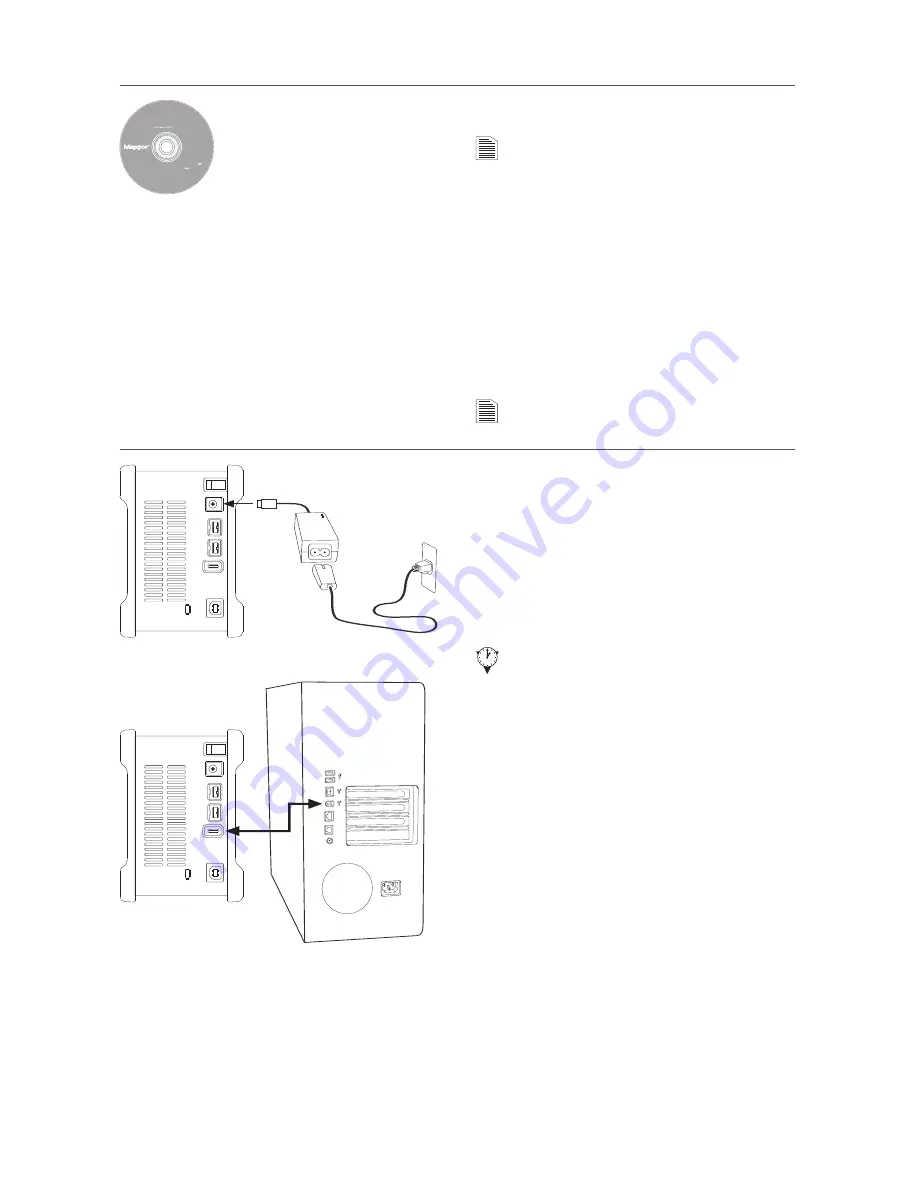
Windows 2000 and Windows XP Installation
Step 1. Install the OneTouch Software
You must have Administrative Privileges.
Refer to the User’s Guide for more
information.
1.
Insert the Install CD.
2.
Wait for the Maxtor screen to appear.
3.
Follow the on-screen instructions to install
the software. Refer to the User’s Guide for
more information.
4.
After completing installation, eject the CD.
Do not remove the CD until all steps of the
installation are complete.
A FireWire 800 adapter card is required for
FireWire 800 speed.
Step 2. Connect the OneTouch III*
1.
Plug in the power adapter.
2.
Turn the power switch on.
3.
Connect either a FireWire 800, FireWire 400
or USB 2.0 cable** from the OneTouch to the
corresponding port on your computer. Refer
to the User’s Guide for more information.
Allow up to 2 minutes for your computer to
recognize the Maxtor OneTouch III.
4.
The Maxtor OneTouch III Turbo Edition is
shipped with a Macintosh file format.
Windows XP and Windows 2000 operating
systems use an NTFS file structure. Your
OneTouch III must be re-formatted with
NTFS to run on Windows.
5.
The Format Drive window will appear
allowing you to format your drive with the
NTFS file format. Click Format.
*Only one interface port (FireWire 800, FireWire 400, or USB)
can be used to connect the OneTouch III to your computer.
**FireWire 400 and USB 2.0 cables are not included with this
kit but can be purchased from your local computer store.
Includes:
– EMC® Retrospect®
Express HD (Win)
– EMC® Retrospect®
Express (Mac)
– Maxtor OneTouch Drivers
– Maxtor OneTouch Manager
– Maxtor OneTouch
User Guide (English)
© 2005 Maxtor Corporation and its Licensors. Maxtor and the stylized
Maxtor logo are registered trademarks, and Maxtor OneTouch is
a trademark, of Maxtor Corporation. EMC and Retrospect are
registered trademarks of EMC Corporation. U.S. patents
5,150,473 and 5,966,730. Other patents pending. Other
trademarks are the property of their respective
holders. All rights reserved.10/05 PN: 20310900
W
I
NDOWS
English
F
ran
ç
ais
Deutsch
Espa
ñ
ol
I
taliano
MAC
I
NTOSH
English
F
ran
ç
ais
Deutsch
Ins
ta
ll
atio
n
Softwar
e
Maxtor O
ne
To
uc
h
™
III
Logiciel d
’
installation,
I
nstallationssoft
w
are,
Soft
w
are di installazione,
I
nstallationsprogram,
Soft
w
are de instalaci
ó
n,
I
nstallatiesoft
w
are,
Asennusoh
j
elma, Soft
w
are de
I
nstala
çã
o,








