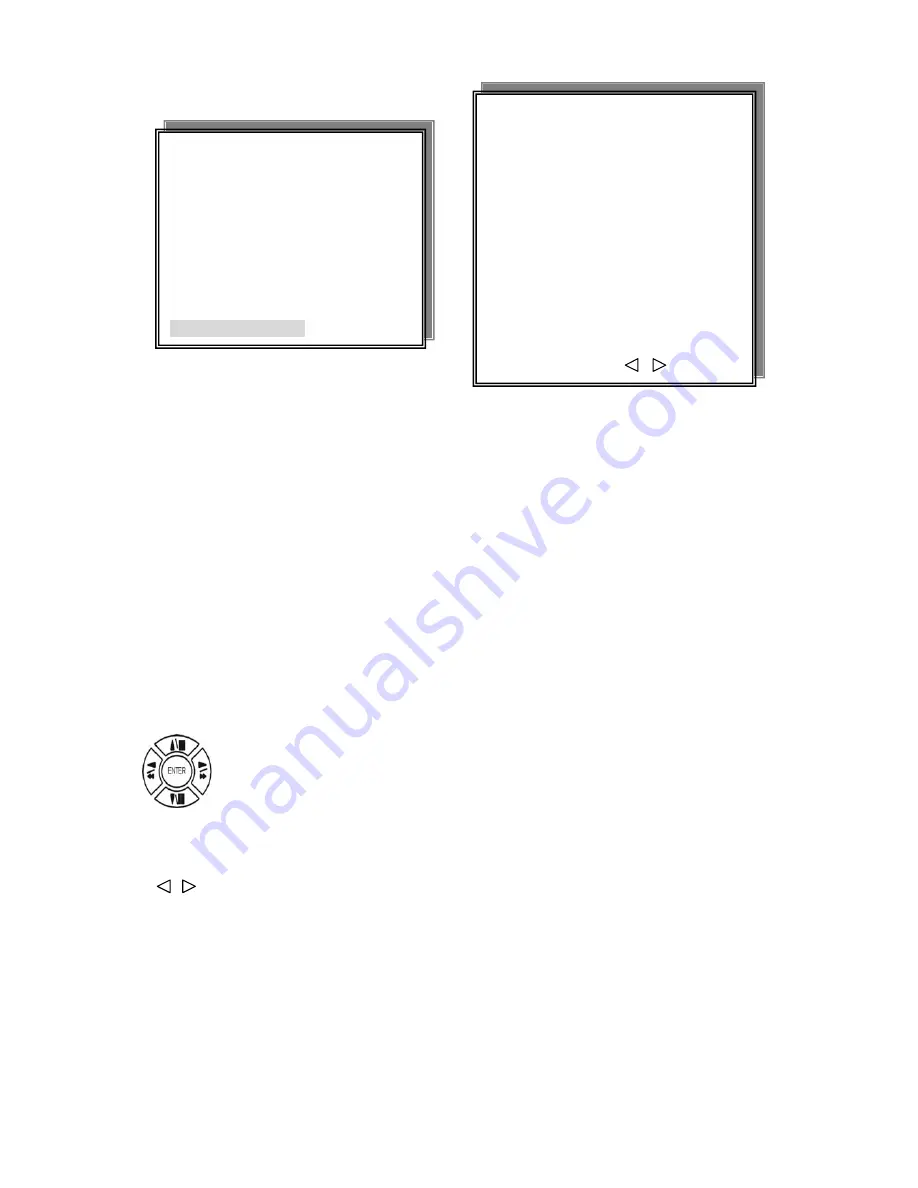
RECORD CHANNEL SETUP PAGE
CH 01 CH 09
CH 02 CH 10
CH 03 CH 11
CH 04 CH 12
CH 05 CH 13
CH 06 CH 14
CH 07 CH 15
CH 08 CH 16
MENU, ESC: EXIT:
: MODIFY
7. RECORD CHANNEL SETUP PAGE
RECORD SETUP
1. HDD FULL
2. RECORD SPEED
3. RECORD MODE
4. RECORD AUDIO
5. QUALITY
6. SCHEDULE SETUP
7. CHANNEL SETUP
CH 01 : ON / OFF CH 09 : ON / OFF
CH 02 : ON / OFF CH 10 : ON / OFF
CH 03 : ON / OFF CH 11 : ON / OFF
CH 04 : ON / OFF CH 12 : ON / OFF
CH 05 : ON / OFF CH 13 : ON / OFF
CH 06 : ON / OFF CH 14 : ON / OFF
CH 07 : ON / OFF CH 15 : ON / OFF
CH 08 : ON / OFF CH 16 : ON / OFF
Press direction buttons up/down to choose item.
Press values change button to change values.
35
















































