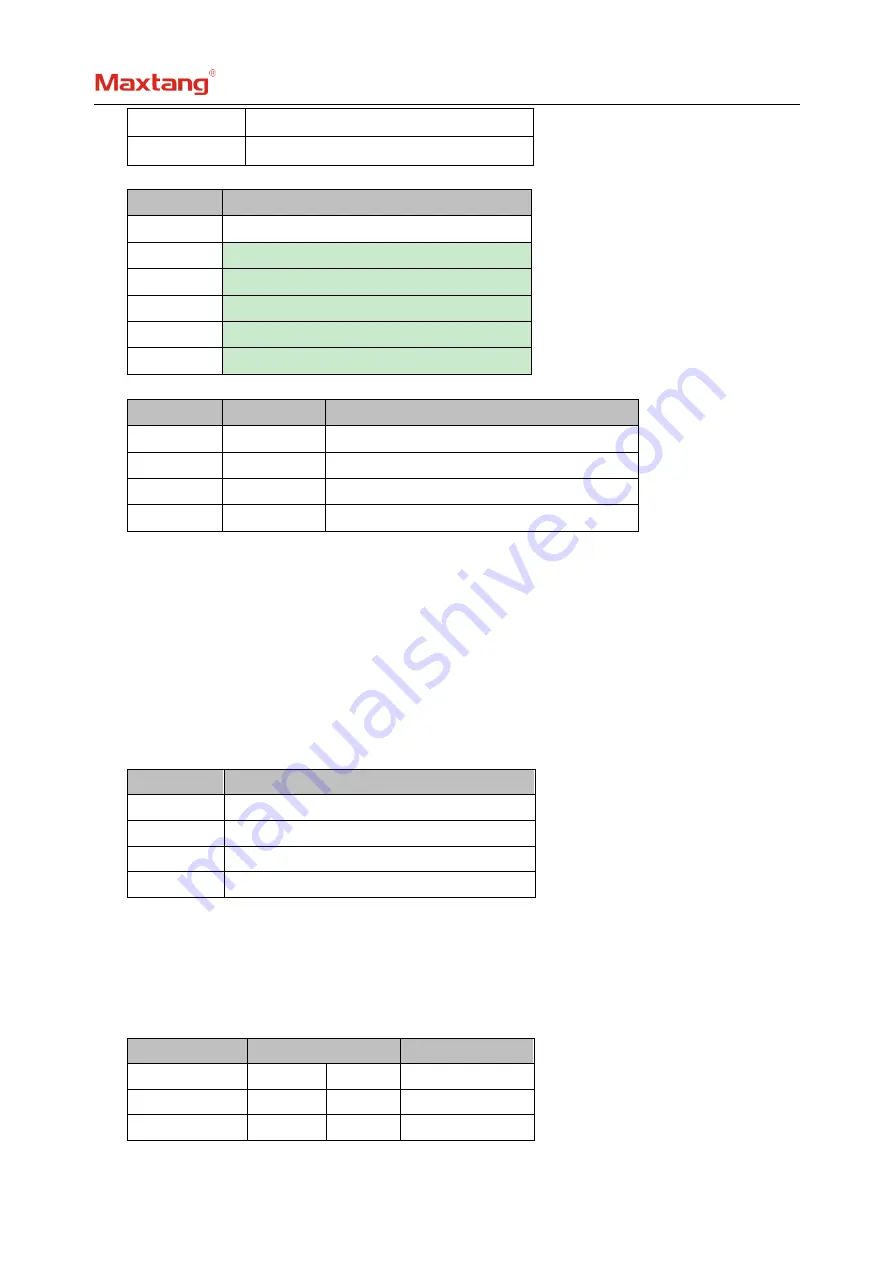
Shenzhen Maxtang Computer Co., Ltd
7
Open
Turn off eDP function
Close
Turn on eDP function
eDP Backlight Adjustment Pin
(Screen printing: L_BKL)
Pin
Signal
1
GND
2
GND
3
LCD_BKL_ADJ
4
LCD_BKL_ON
5
12V
6
12V
eDP working voltage and backlight control pin
(Screen printing: L_VCC/ADJ)
Pin
Setting
Function
1
-
3
Close
VCC(+3.3V)
3
-
5
Close
VCC(+5V)
2
-
4
Close
Backlight Control Standard
4
-
6
Close
Backlight Control Reverse
2.4 Expansion
(screen printing: M.2_E)
Screen printing M.2_E:
M.2 slots Key E, Supports 2230 WIFI Card with Bluetooth functions.
2.5 Storage
(screen printing: MSATA, SATA, PWSATA)
Support 1x mSATA interface with Micro SIM, support 3G/4G module as an optional choice. 1x Standard
SATA3.0 interface. The “PWSATA” is the disk power supply interface of SATA (only applies to a 2.5
-
inch hard
drive).
PWSATA
(Screen Printing: PWSATA)
Pin
Signal
1
5V
2
GND
3
GND
4
5V
2.6 USB Interface
3x standard USB3.0 rear ports, 1x standard USB2.0 rear port. (Screen printing: USB31, the top USB is
USB2.0 and bottom one is USB3.0). 2x USB2.0 header (2.0mm pitch pins).
USB2.0 Pin
(screen printing: USB20)
Signal
Pin
Signal
VCC 5V
1
2
VCC 5V
USB DATA
-
3
4
USB DATA
-
USB DATA+
5
6
USB DATA+






























