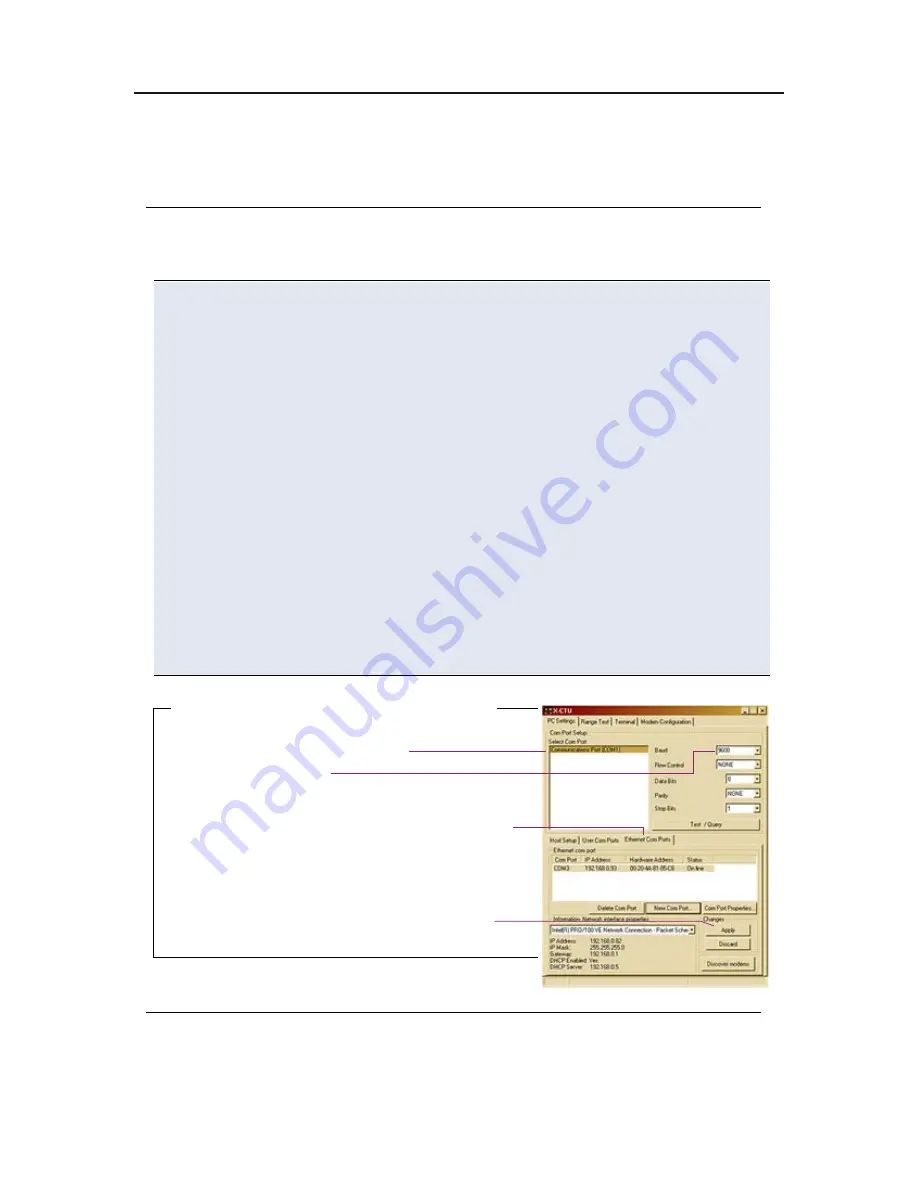
Com Port Communications
The X-CTU and Com Port Redirector software applications combine to facilitate
data communications through a PC's Ethernet and com ports. A com port is not
required for communicating to the Ethernet RF Modem, but is recommended as
means of configuring and testing the modems.
Ethernet RF Modem Discovery
The X-CTU Software can be used to search a local network and display Ethernet RF
Modems found.
Discover Ethernet RF Modem, redirect com port & assign IP address:
1. Launch X-CTU Software and select the “PC Settings” tab; then select the
‘Ethernet Com Ports’ sub-tab [Figure 1].
--> After the Ethernet Com Port Redirector is installed (& PC is re-booted), a
“Setup Com Port” dialog box will appear the first time the ‘Ethernet Com
Ports’ sub-tab is selected.
2. Select ‘OK’ button.
--> All discovered Ethernet RF Modems will be displayed in a new “Assign IP
Address” dialog box.
3. Highlight one of the discovered Ethernet RF Modems (Modem's IP and
hardware address are listed in the ‘... discovered Ethernet Modem’ section).
4. Select ‘OK’ button.
--> Newly assigned Ethernet Modem is listed under the ‘Ethernet Com Ports’
sub-tab and the first available com port is assigned to it.
5. Select ‘Apply’ button [Figure 1]. (Even though the Ethernet RF Modem
appears in the ‘Ethernet Com Port’ list, the new com port cannot be used
until changes are applied and the PC is re-booted.)
6. Re-boot the PC; then re-launch the X-CTU Software. The com port can now be
used for Ethernet RF Modem communications.
Assign Static IP Address (Optional)
If an Ethernet RF Modem resides on a DHCP network, it may become necessary
to reconfigure a mapped com port any time an IP address is re-assigned by the
DHCP server. Dynamic addressing is supported, but setting a static IP address
can simplify the application. Follow the instructions in the Ethernet RF Modem
product manual to explicitly assign a static IP to an Ethernet RF Modem.
Figure 1. PC Se�ings tab of the X-CTU So�ware
Ethernet Com Ports sub-tab
Apply bu�on
List of Com Ports
Baud Rate dropdown list




