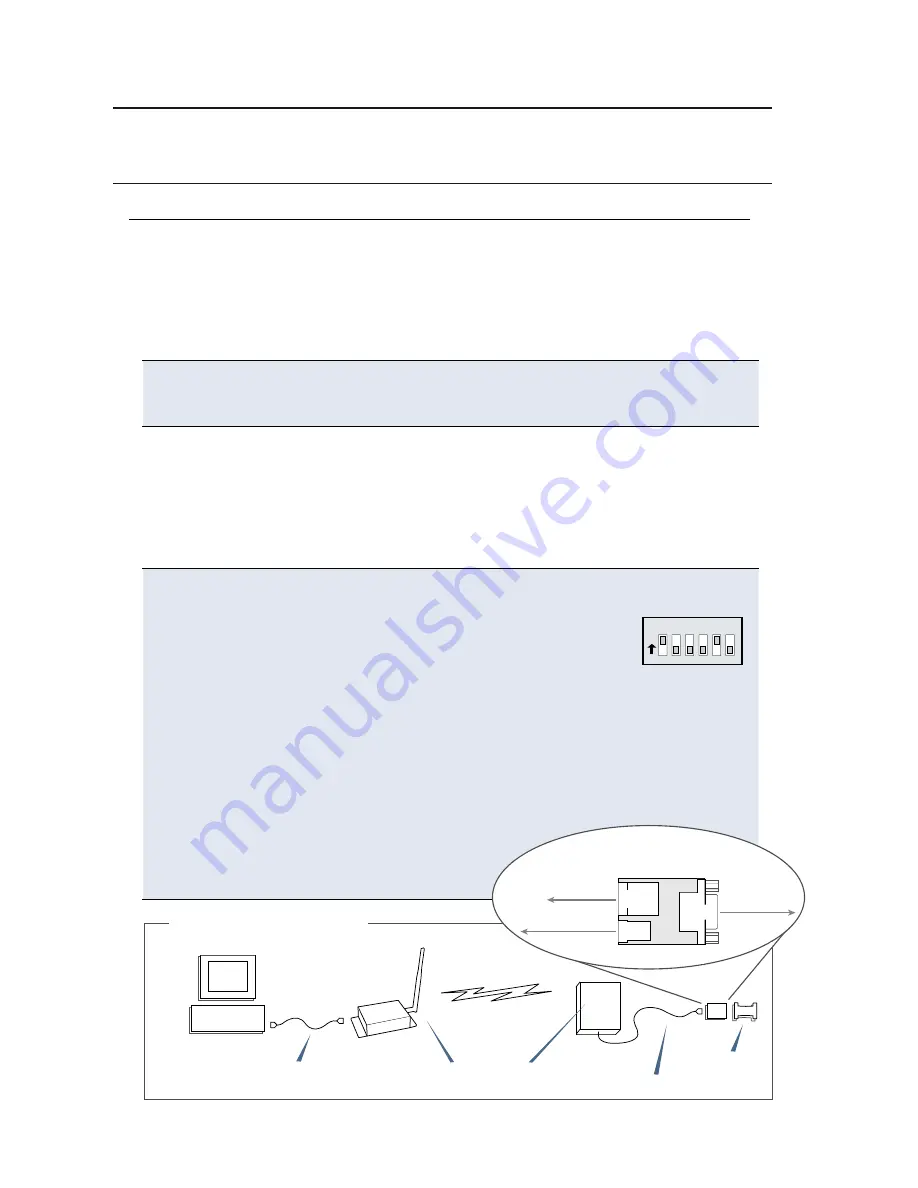
Requirements for Range Test
1 XTend-NEMA Weatherproof RS-232/485 RF Modem
1 XTend-PKG-R RS-232/485 RF Modem (or a second XTend-NEMA)
1 PC (Windows 98 SE, 2000 or XP) loaded with X-CTU Software
Accessories (CAT5 cable with DB-9/PWR adapter board, loopback adapter, 2 RPSMA
antennas (one is inside the NEMA enclosure), 2 power supplies)
Introduction
This guide provides step-by-step instruction on how to setup a wireless link and test
the modem's ability to transport data over varying ranges and conditions.
Install X-CTU Software
Double-click "setup_X-CTU.exe" file and follow prompts of the installation screens.
This file is located on the MaxStream CD and under the 'Software' section of the
following web page: www.maxstream.net/helpdesk/download.php
The X-CTU software interface is divided into the following four tabs:
• PC Settings - Setup PC com ports to interface with the RF modem
• Range Test - Test RF modem's range under varying conditions
• Terminal - Read/Set RF modem parameters and monitor data communications
• Modem Configuration - Read/Set RF modem parameters
Hardware Setup
Figure 1. Hardware Setup
Host PC
PKG-R
Loopback
adapter
RS-232 cable
The XTend-NEMA RF Modem (remote) will be referred to as “NEMA”. The
XTend-PKG-R RF Modem (base) will be referred to as “PKG-R”.
1. Verify DIP Switches of NEMA & PKG-R are set to their default
positions (RS-232, Point-to-point Mode: Switches 1 and 5
are ON (up) and the remaining 4 switches are OFF (down)).
[Refer to back page for important information regarding the DIP switch.]
2. Connect the female DB-9 connector of the PKG-R to the male DB-9 connector
of the host PC using an RS-232 cable [Figure 1].
3. Attach the serial loopback adapter to the female DB-9 connector of NEMA.
The serial loopback adapter configures the NEMA to function as a repeater
by looping data back into the modem for retransmission. [Figure 1]
4. Attach RPSMA antenna to PKG-R. (NEMA antenna is inside the enclosure.)
5. Power NEMA through the DB-9/PWR adapter
board and the PKG-R through its power
connector using the included power
supplies.
RPSMA antennas
Range Test Setup
O
N
1 2 3 4 5 6
NEMA
CAT5 cable
DB-9/PWR
Adapter Board
(top view)
Power Supply
NEMA
Loopback
Adapter
DB-9
RJ-45
PWR




