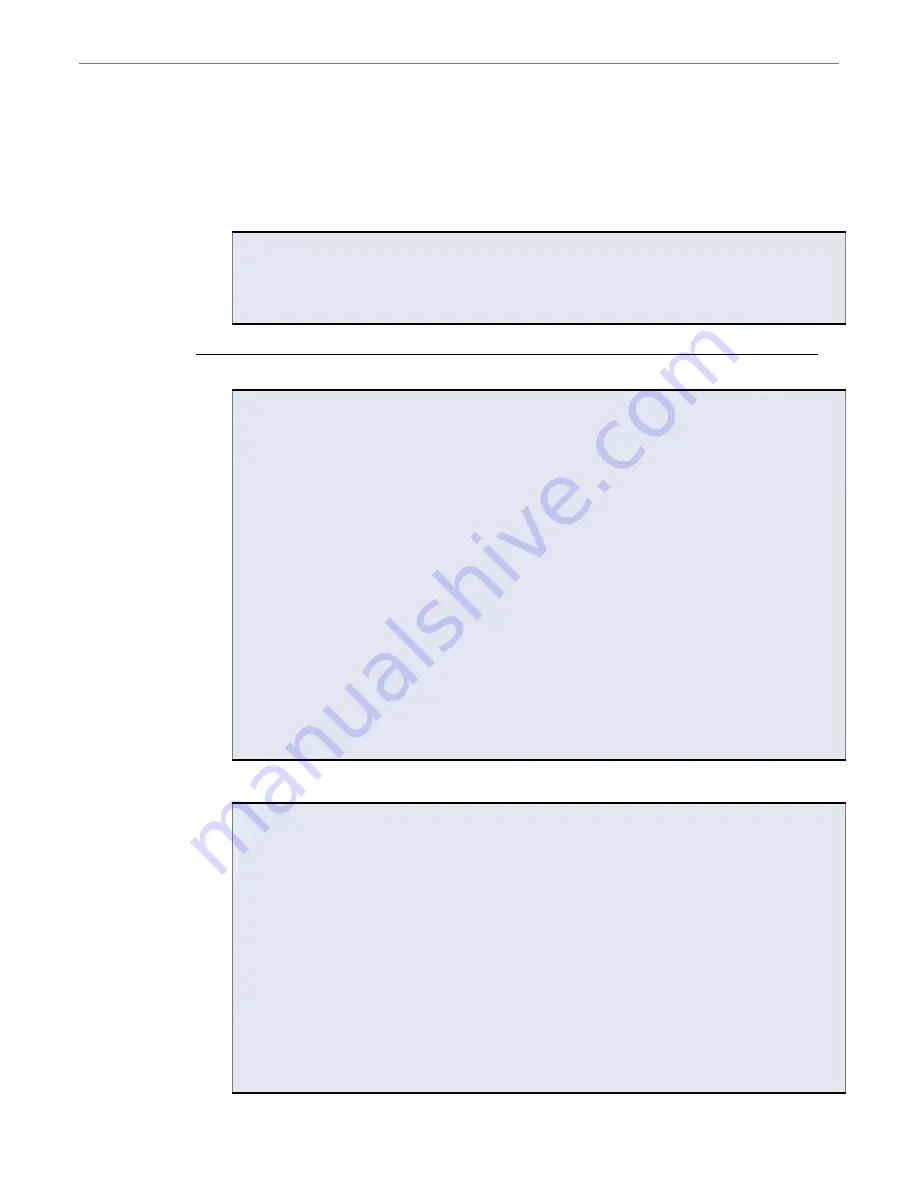
XStream
‐
PKG
‐
T™
Telephone
RF
Modem
–
Product
Manual
v5.x00
[2006.02.24]
©
2006
MaxStream,
Inc.,
Confidential
and
Proprietary
17
System Response
. When a command is sent to the module, the module parses and executes
the command. Upon successful execution of a command, the module returns an “OK” message. If
execution of command results in an error, the module returns an “ERROR” message.
Multiple AT Commands.
Multiple AT commands can be entered on one line with one carriage
return at the end of the line. Each command must be delimited by a comma (spaces in between
are optional). The “AT” prefix is only sent before the first command and should not be included
with subsequent commands in a line.
Exit AT Command Mode:
Send the ATCN (Exit Command Mode) Command.
[OR]
If no valid AT Commands are received within the time specified by CT (Command Mode Timeout)
Command, the RF Module automatically returns to Idle Mode.
AT Command Examples
EXAMPLE #1: Modify DT (Destination Address) parameter using the Terminal tab
The following steps show how to read & modify the destination address of a PKG-T RF modem.
1. Follow the “Hardware Setup” steps outlined on p14; then open the X-CTU program
(Start --> Programs --> MaxStream --> X-CTU).
2. Under the ‘Com Port Setup’ section of the “PC Settings” tab, select the Com Port that will be
used to connect the RF module; then select the ‘Baud’ setting that matches the module’s
baud rate. Use RF Module default values for all other fields.
3. Select the “Terminal” tab; then send the following AT commands:
Method 1 (One line per command)
Issue AT Command
System Response
---
OK<CR> (Enters RF module into AT Command Mode)
ATDT <Enter>
(reads & displays current destination address)<CR>
ATDT1A0D<Enter>
OK<CR>
(Changes
DT
address
to
0x1A0d)
ATWR <Enter>
OK<CR> (Writes new value to non-volatile memory)
ATCN <Enter>
OK<CR> (Exits RF Module from AT Command Mode)
Method 2 (Multiple commands on one line)
Issue AT Command
System Response
---
OK<CR> (Enters into AT Command Mode)
ATDT <Enter>
(reads & displays current destination address)<CR>
ATDT1A0D, WR, CN <Enter>
OK<CR> (Send multiple AT Commands)
EXAMPLE #2: Restore Defaults using the Modem Configuration tab
The following steps show how to read currently stored RF module parameter values; then restore
the RF module parameters to their factory-default states.
1. Follow the “Hardware Setup” steps outlined on p14; then open the X-CTU program
(Start --> Programs --> MaxStream --> X-CTU).
2. Under the ‘Com Port Setup’ section of the “PC Settings” tab, select the Com Port that will be
used to connect the RF module; then select the ‘Baud’ setting that matches the module’s
baud rate. Use RF Module default values for all other fields.
3. Under the ‘Host Setup’ sub-tab, enter “-“ in the ASCII text box to match the RF module’s
CC (Command Sequence Character) parameter.
4. Select the “Modem Configuration” tab; then select the Read’ button to read currently stored
parameter values of the RF module.
5. Select the ‘Load’ button, then navigate to and open the appropriate profile. Profiles carry a
“.pro” file extension and are located in the ‘Profiles’ folder of the MaxStream CD.
6. Select the ‘Write’ button to save RF module default values to non-volatile memory.






























