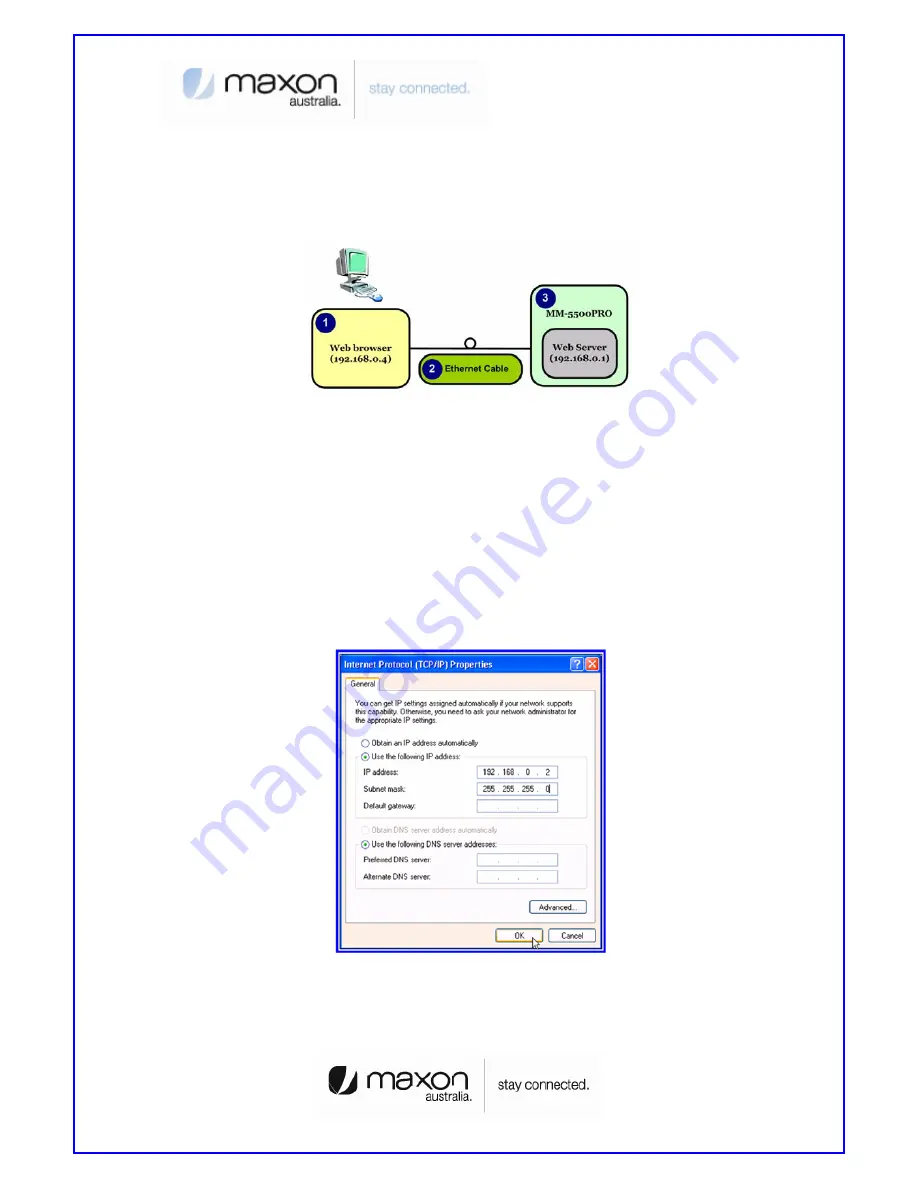
9
4. MM-5500PRO Configuration
User can change the function of MM-5500PRO by configuring it for user’s purpose. Supports
the web based configuration pages for simplified installation and setup. Figure 9 shows
connection on MM-5500PRO’s configuration.
[Figure 9. Configuration of MM-5500PRO]
(1) Connect Power cable on MM-5500PRO.
(2) Connect LAN cable between Host PC and MM-5500PRO.
(3) Set Host PC network environment below.
- Host PC IP : 192.168.0.2(except 1: 1 is MM-5500PRO)
- Subnet mask : 255.255.255.0
- DNS : (omit)
Figure 10 shows the window of Internet Protocol(TCP/IP) Properties.
(if don’t know how to find below window, go to page 5)
[Figure 10. Setting Host PC]
(4) Start web browser like Internet explore then write IP address, 192.168.0.1 (by default)
for connecting web page of configuration in MM-5500PRO.
Summary of Contents for MM-5500PRO
Page 35: ...35 Thank you ...
























