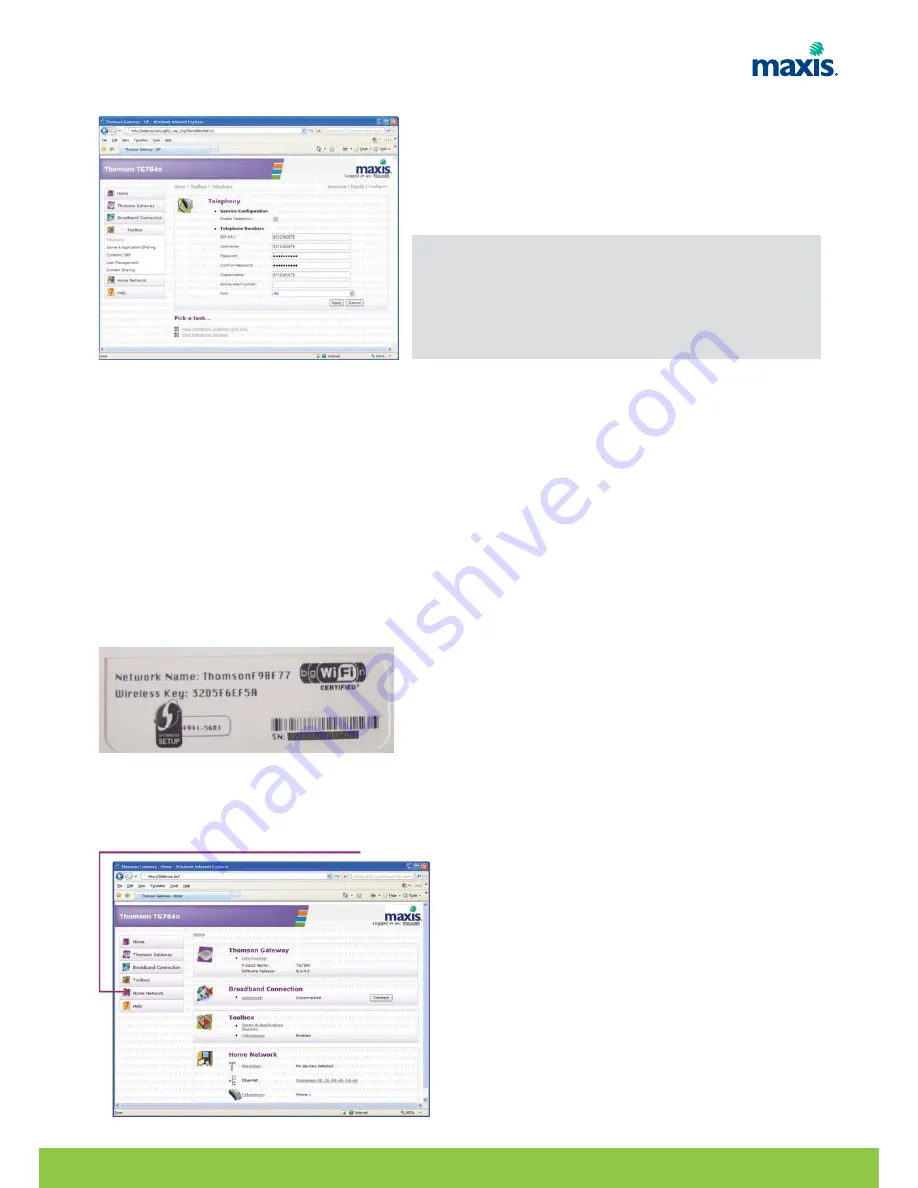
9. Input your VoIP account details and click Apply.
WIRELESS CONFIGURATION
Wireless connection
If you want to connect your computer using a wireless connection, you will need a WiFi-certified wireless client
adapter for each computer you want to connect wirelessly.
Before you can connect a computer to your wireless network you need to know the wireless settings that are
currently used by the TG784n:
• The Network Name (SSID)
• The wireless key
TG784n default SSID and Wireless key is printed at the bottom panel of the Gateway.
To change TG784n wireless settings:
1. Open your web browser.
2. Browse to http://dsldevice.lan or to the IP address of your TG784n (by default: 192.168.1.254)
3. The TG784n GUI appears. Then click on Home Network.
RESIDENTIAL GATEWAY MODEL TG784N USER MANUAL |
13
*Note:
SIP URI: same details as username.
Display name: same details as username.
Abbreviated number: leave it blank.
Port: Select All to configure for both port FXS1 and FXS2.
Otherwise select which port you would like to assign.

























