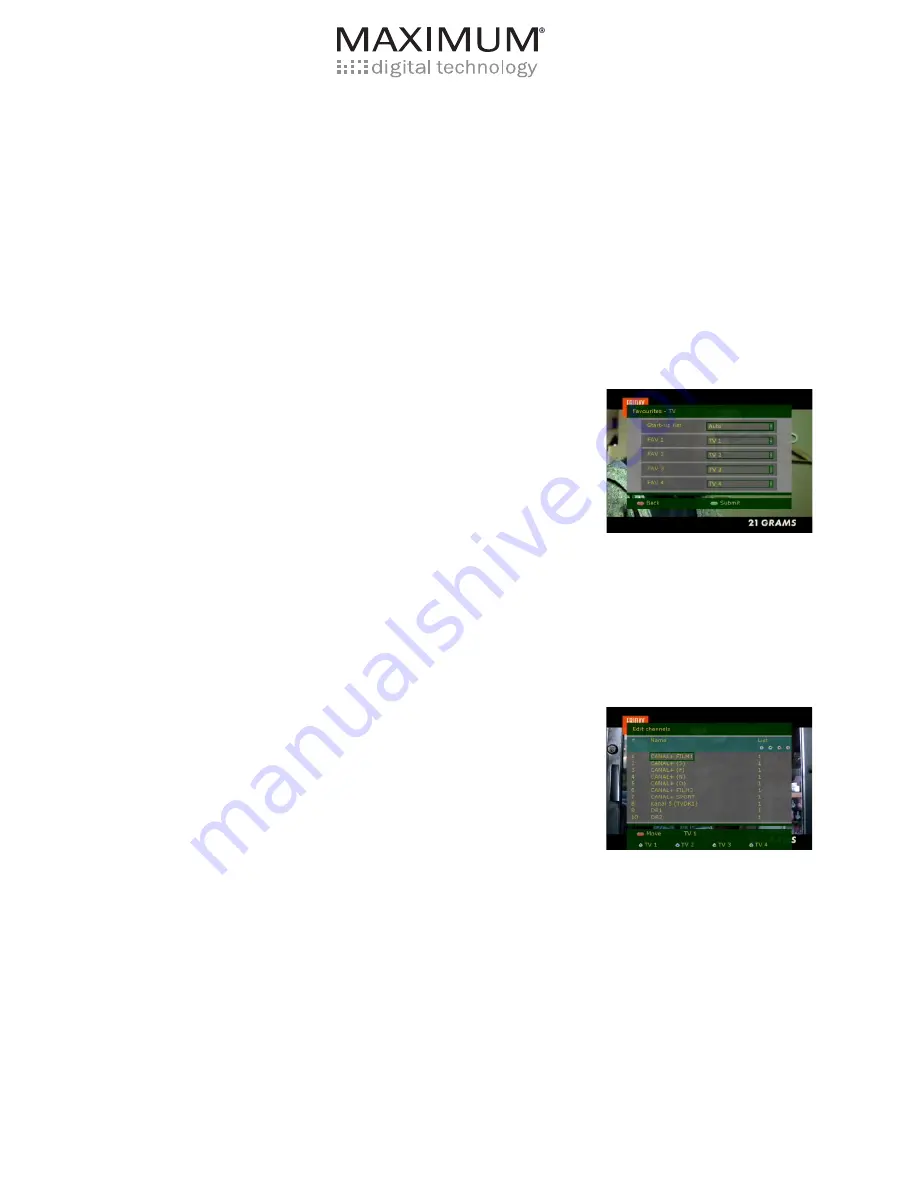
Maximum C 901 CX
. Moving and editing of channel lists
It can be an idea to move channels so that they are easy to find.
To move and edit channels around, press MENU to enter the menu. Highlight channels and press
OK
.
Then highlight
Edit
by using PR-
PR-
and PR+
, then press
OK
.
In the main list you have the following possibilities:
Erasing channels:
Highlight the channel you wish to erase, then press
GREEN
. A message will be
shown on the screen. If the channel should be erased press
GREEN
. If this was a mistake, press
RED
. If you remove a channel from the main list you also remove it from every other list.
Change the name of the program list:
If you press
YELLOW
you can change the name of the pro
-
gram list.
•
StartUp List
This is the channel list the receiver should start on if the
receiver has been turned off. Press
OK
to choose the
channel list you would like the receiver to start on.
With PR-
PR-
and PR+
you can highlight the list, then
press
OK
to confirm your choice.
• FAV1 is the name of Favourite list 1.
• FAV2 is the name of Favourite list 2 .
• FAV3 is the name of Favourite list 3.
• FAV4 is the name of Favourite list 4.
To change the name of the favourite list, please read chapter “The type in box”. Press
GREEN
to save
the settings, and
RED
to come back to the previous menu.
To change an operator list or a favourite list, the list has to be chosen first. Do this by pressing
FAV
.
Every time you press, the next list will be used. You can see which list is active in the bottom left hand
corner. To change the order in which the list is presented, highlight the channel that is to be moved
with PR-
PR-
and PR+
. Press
RED
and the channel will change colour
to grey. Highlight the channel, where you would like to move the chosen
channel to and press
RED
again.
The channel will now be placed where you highlighted.
Edit channel name and channel data:
To change a channel name and channel data, highlight the channel you
wish to change, and press
OK
.
Name
= The channel name. NB! This name will come back if you search for new channels.
Frequency
= The frequency the channel sends on, this should not be changed.
Adult lock
= Cross this box if you would like the channel to be locked by a code.
Service ID, VID/PCR/AUD
= These are only used on special channels. This requires the user to type
these in.
Quality
= The quality of the signal that the receiver receives. This should be as high as possible.
If you change any of these, press
GREEN
to save the changes. To cancel the changes press
RED
.
















