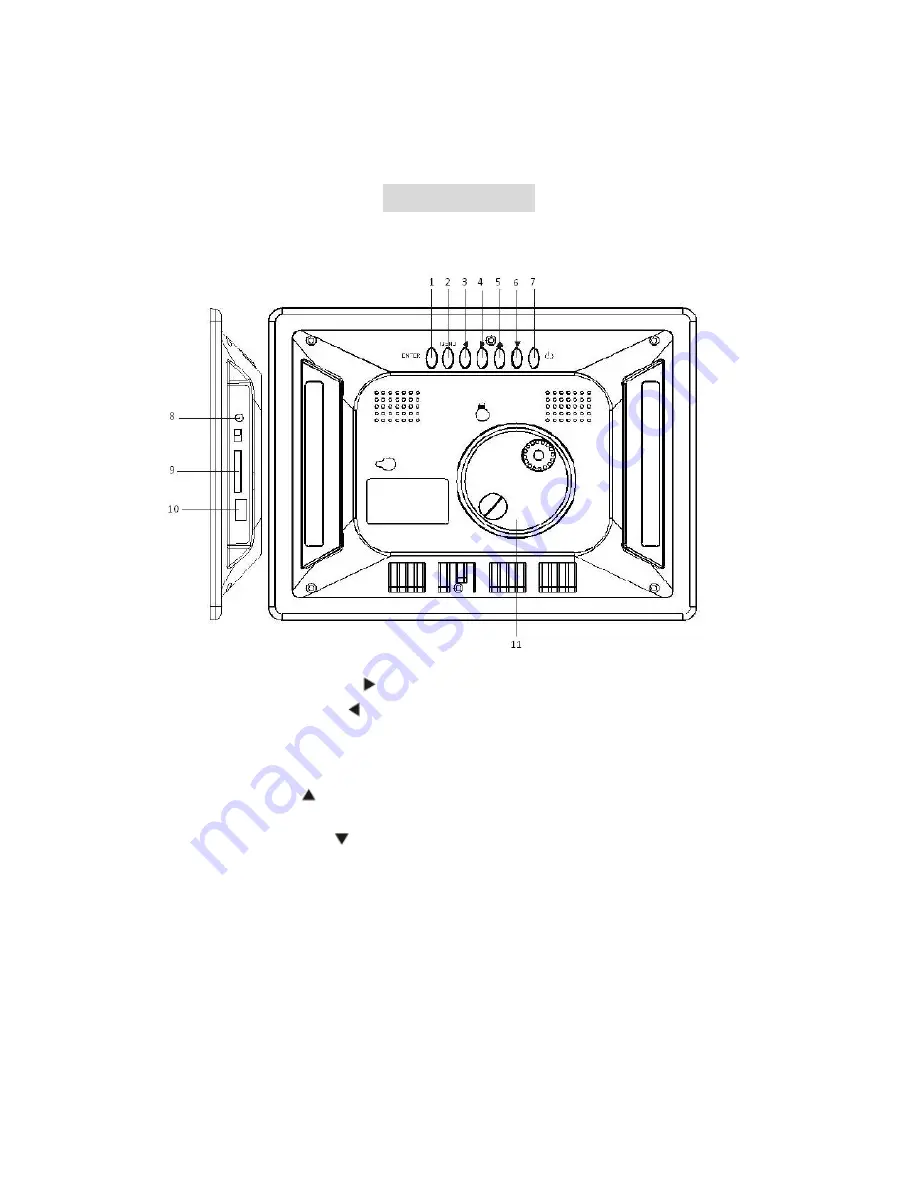
Player
Overview
Key
control
and
Key
functions:
1.
ENTER
(PLAY/PAUSE)
BOTTON:
Confirm
your
choice
and
Pause
or
Play.
2.
RIGHT
SHIFT
BUTTON
(
):
Right
cursor
selecting
function
and
next
photo.
3.
LEFT
SHIFT
BUTTON
( ):
Left
cursor
selecting
function
and
previous
photo.
4.
EXIT
/
SETUP
BOTTON:
Press
EXIT
key
to
return
into
last
interface.
Use
for
setup
programs,
then
by
pressing
long
(above
3
seconds)
enter
to
execute
the
command.
5.
UP
BUTTON
(
):
Functional
selection
button
and
Rotate
90
degrees
counter
‐
clockwise.
6.
DOWN
BUTTON
(
):
Functional
selection
button
and
Rotate
90
degrees
clockwise.
7.
STANDBY
BUTTON:
Turn
ON/OFF
the
player.
8.
DC
5V:
Input
the
DC
power
adapter
to
the
DPF
Player.
9.
SD/MMC
CARD:
The
slot
for
DPF
player
to
connect
the
SD
or
MMC
memory
card.
10.
USB:
Connect
to
USB
Drive.
11.
Bracket
jack
.








