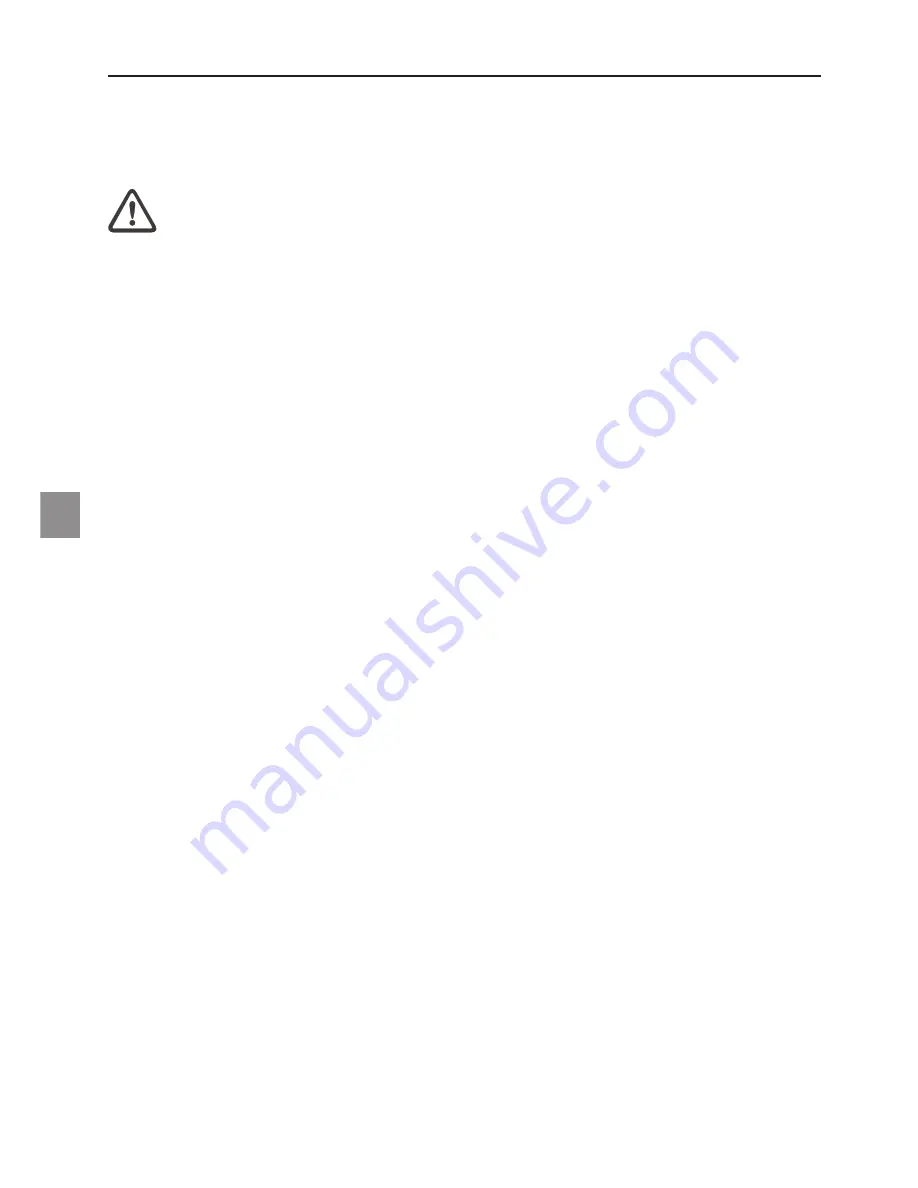
56
Additional safety notes for units with wireless LAN
A wireless LAN component is integrated into your Notebook. For this reason you must make
sure that you comply with the following notes on safety:
• Switch off the Notebook when you are in an aircraft or
while driving a car.
• If you are in a hospital, an operating room or close to an
electronic medical system, switch off the wireless compo-
nents in the Notebook! The radio waves which are transmit-
ted could disrupt the working of the medical equipment.
• Keep the Notebook at least 20 cm away from a heart pace-
maker, otherwise there is a risk that the radio waves could
disrupt the normal working of the pacemaker.
• The radio waves which are transmitted could give rise to
interference noise in hearing aids.
• When its radio components are switched on, do not place
the Notebook close to inflammable gases or in an environ-
ment which could be at risk of explosion (e.g. paint shop),
since the radio waves which are transmitted could set of a
fire or an explosion.
• The range of the wireless connection depends on the envi-
ronmental and other ambient conditions.
• When transferring data over a wireless connection, unau-
thorized Third Parties can also receive the data.
MAXDATA Computer GmbH is not responsible for disruptions to radio or television recep-
tion which are caused by unauthorized alterations to this unit. MAXDATA also accepts no
responsibility for the replacement or the exchange of connecting cables and units which
were not specified by MAXDATA Computer GmbH. The user alone is responsible for the
elimination of disruptions caused by this type of unauthorized alteration; he is also respon-
sible for the replacement or the exchange of the units.
Important Safety Information













































