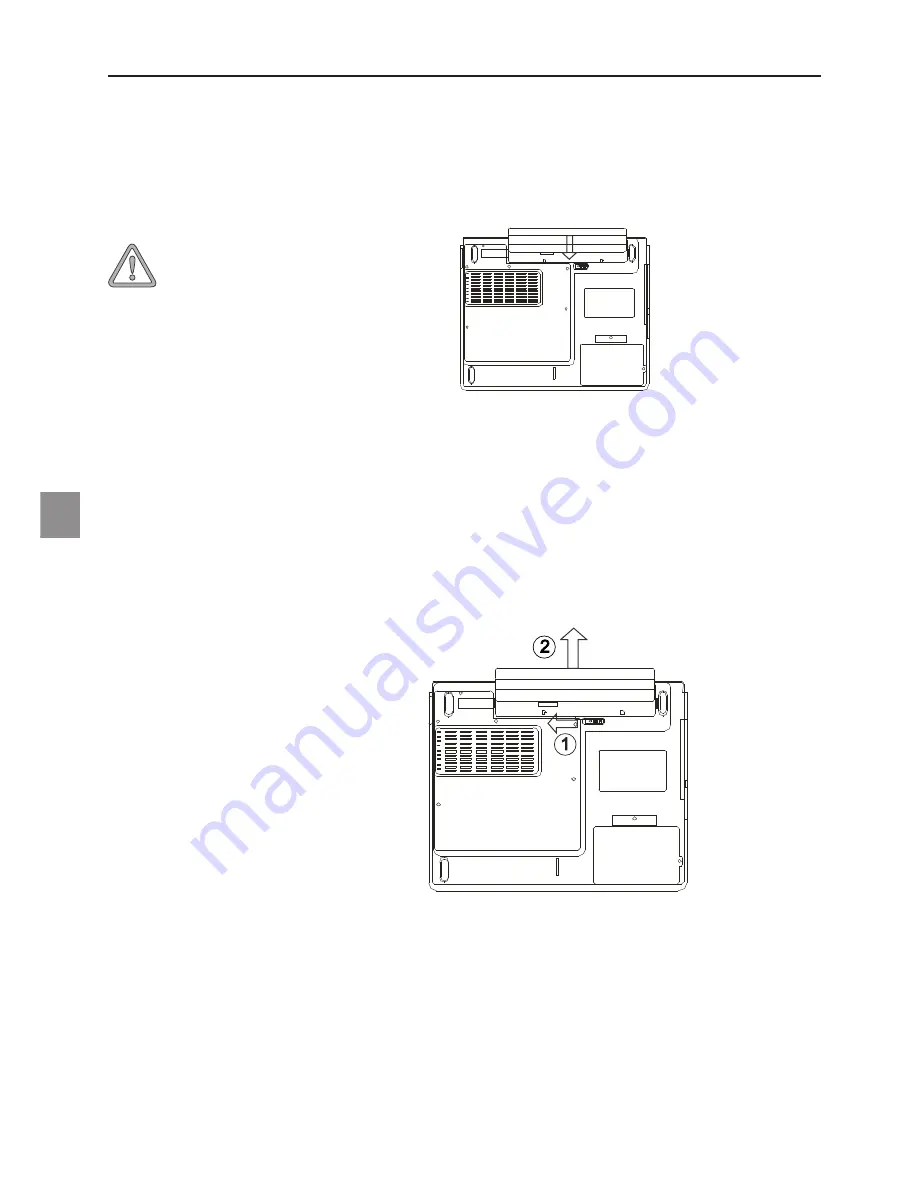
66
1. Place the notebook bottom-side up on a flat and se-
cured surface.
2. Push the latch and pull the battery’s hard case away
from the notebook.
You can now run the notebook with the power adapter
alone!
Fig. 4
Removing the Battery
Fig. 3
1. Place the notebook bottom-side up on a flat and se-
cured surface.
2. Carefully insert the battery pack into the battery com-
partment of the notebook.
Inserting the Battery
The battery is included in the notebook’s shipping contents. This battery is only partially
charged.
Note that the charging time for the battery is three hours if the computer is switched off,
or four and a half hours if the computer is switched on.
It is absolutely essen-
tial to fully charge the
battery for initial op-
eration! Do not unplug
the power adapter
until the battery is fully
charged.
Preparation
















































