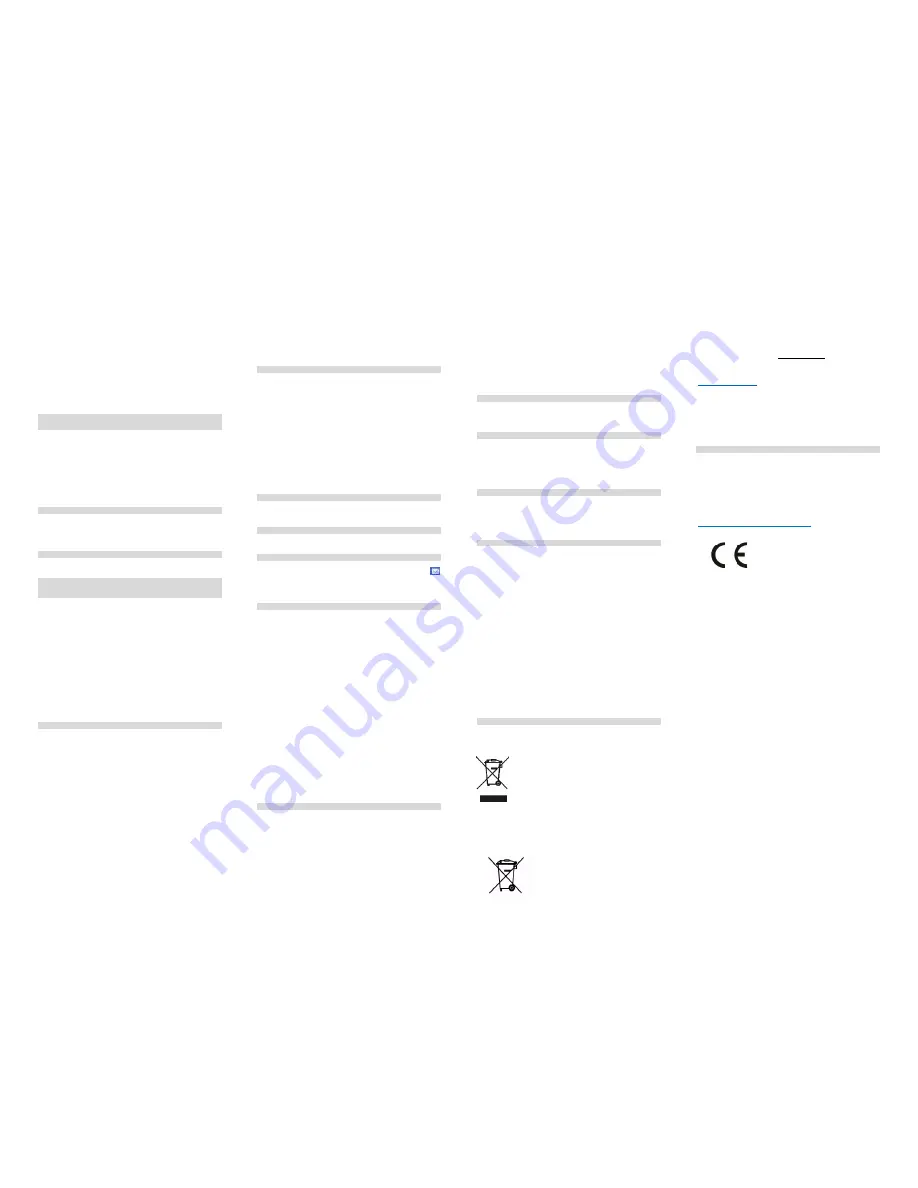
When the battery is almost discharged, there will be a message „Low
Battery” on the LCD, and the phone will emit a warning beep (if the feature
is enabled: Menu ->Settings ->Profiles ->Options ->Settings ->Other
Sound Alerts ->Low Battery); as soon as the battery is fully discharged, the
phone will automatically switch off. Do not leave the battery discharged for
a long time, otherwise it might negatively impact the battery quality and the
battery life. To ensure the phone works properly, use only the charger
recommended by its Manufacturer. While charging, keep the back cover in
place. While charging, the phone should be placed in a well ventilated spot
with air temperature between 0°C ~ 45°C. If the battery is totally
discharged, it might take several minutes for the battery icon to appear on
the LCD and the phone to be ready to work again. If the phone has not
been used for a long time, the battery might be “deeply-discharged”; to
recover a deeply-discharged battery, leave the charger plugged in,
although there will be no image on the LCD. It might take up to an hour.
8.6 S
ECURITY
C
ODES
8.6.1
PIN
C
ODE
PIN Code is the SIM Card Personal Identification Number and it is
provided by the service provider.
PIN2 code is provided by the service provider along with SIM cards. Some
SIM cards do not have such a code.
If you enter incorrect PIN three times in a row, the SIM Card will be
blocked. The card might be unblocked by using Personal Unblocking Key
[PUK]. Entering incorrect PUK ten times in a row will permanently block
the SIM card.
To learn more, contact your service provider.
8.6.2 P
HONE
S
ECURITY
C
ODE
Phone Security Code does not allow other people to use your phone
without authorization (default code is 0000).
To protect your personal data, the default phone security code should be
changed.
8.6.3 P
ROTECTING YOUR PRIVACY
Using the phone security code, you might block selected settings in your
phone so that other people will not use these settings
.
9 U
SING THE
P
HONE
9.1 S
WITCHING ON
/
OFF THE PHONE
Press and hold the End Call key to switch on & off the phone.
1. If there is a single SIM Card in the phone, an input text window will be
displayed on the LCD for you to enter the phone security code and PIN (if
security features are enabled). After the PIN and the phone security code
are entered, the phone will go to Idle mode for a current SIM Card.
2. If there are two SIM cards in the phone (depending on security settings)
an input text window might be displayed for you to enter the PIN SIM1 and
the PIN SIM2. You will be prompted to enter one PIN after the other.
If you make a mistake while entering the PIN and the phone security code,
you might clear your input by pressing the RFK (right function key).
After the phone is powered on, available network(s) is/are automatically
searched for.
As soon as an authorized network is detected, the network name and
signal strength are displayed on the LCD. If there is no network available,
only emergency phone calls and phone’s non-calling features are allowed.
9.2 M
AKING PHONE CALLS
In Idle mode, enter the phone number you wish to dial.
Press the RFK [Delete] to delete any mistakes.
After the number is correctly entered, press the Make Call key, and use
keys Up/Down to select which SIM Card you want to use to make a phone
call, and press the Make Call key again.
1. Dialing extension numbers
Some numbers cannot be dialed directly, a call center number or a
telephone exchange must be dialed first before extension number is
dialed.
2. Making international phone calls.
To make an international phone call, dialing „00” or „+” is required before
dialing the actual number. To enter „+” press the key [*]
3.Dialing a number from Contacts.
Press Menu to enter Contacts, use navigation keys Up/Down to find a
Contact, or type the Contact name’s first letter to access the list of
Contacts with names starting with this letter, and select Contact you are
looking for. Press the Make Call key, select the SIM Card you want to use
for making this phone call, and press the Make Call key again.
4. Dialing a number from Call Log.
Enter Call Log (press the Make Call key in Idle mode or press Menu to
enter), and use navigation keys Up/Down to select a Contact you are
looking for. Press Right/Left to scroll down/up between answered, rejected
and missed phone calls.
9.3 A
NSWERING PHONE CALLS
If there is an incoming phone call, the phone will notify you by a sound
alert; if your network accepts the Caller ID of the person who is calling you,
her/his name and number will be displayed on the LCD (if there is any
information about this Caller in Contacts).
1. Press the Make Call key or press the LFK twice to answer an incoming
phone call.
2. If in [Settings->Call Settings->Other->Auto Call Recorder] the recording
feature is enabled, the incoming phone call will be recorded.
3. If you do not wish to answer an incoming phone call, press the End Call
key. To silence an incoming phone call, press the middle function key.
4. While talking, select Menu to adjust volume, go to
Contacts/Messages/Call Log, to suspend phone call, silence phone call,
add new phone call or start recording. Press the middle function key to
enable/disable speakerphone mode. Use navigation keys Up/Down to
adjust volume.
9.4 K
EYPAD LOCK
To lock the keypad, press the Left Function Key and then press . If auto
keypad lock is enabled, after elapsed time the keypad gets automatically
locked. To unlock the keypad, press the LFK and then .
9.5 E
MERGENCY NUMBER
You might directly dial the emergency number 112 with no SIM card. The
European Emergency Number is 112.
10 T
EXT MESSAGES
The phone lets you send and receive text messages. If the icon
appears on the LCD, it means you have at least one unread message.
To enter
Message
MENU
press LFK in Idle mode, and then select
Messages ->Inbox.
10.1 I
NBOX
If you receive a text (SMS) message, you will be notified by a sound alert;
and a message icon will be displayed on the LCD. Received text
messages might be stored either in the phone or on the SIM Card.
Press the LFK „Read” to open the message. Press the RFK „Ignore” to
read the message later.
If memory is full, the message “Memory Full” will appear on the LCD. To
be able to receive new messages, old messages must be deleted from the
inbox. If a new message is bigger than space left in the inbox, the
message might get lost and it will be incomplete.
Enter Menu ->Messages -> Inbox -> OK (middle function key) to read a
selected message. Press the LFK „Option”, to display the following menu:
Reply: you can reply to text messages
Delete: the message will be deleted
Call: call the message sender
Block/unblock: blocked messages can’t be deleted
Transfer: a message might transfer either to the phone or SIM Card
Copy: you can copy a message to the phone or SIM card
Select: select some messages to transfer, copy, block or reply to them
by sending a text message
Sort: sort messages by time, Contacts, description or type
Add sender to: you can add the sender to a new or existing Contact
Delete repeated numbers: this option lets you delete any messages
received from the same number.
Add to blacklist: any messages coming from this number will not be
received.
10.2 C
REATE
&
S
END
T
EXT
M
ESSAGES
1. Go to Menu ->Messages ->Create Message, to access the message
editor. Enter the recipient’s number or press the middle function key to
select the number from Contacts
.
Select the recipient(s) from Contacts,
and press Options -> OK. Use the Down key to enter the input text
window, and type your message.
Changing the text input mode:
to
change text input mode (digits, upper & lower case letters) press the key
„#” and use Up/Down to select what you want.
Note
: A text message might be up to 160 characters. If Polish diacritics
are used, the message might be limited to 60 characters. Information on
how many characters and how many messages might be sent is displayed
at the top right corner. Press the key [#] to change text language and input
mode.
2. Sending Text Messages – press the Left Function Key „Options”, to
select the following options while editing the message:
Send: text message will be sent
Insert template: select template you wish to insert
Insert Contact: select Contact you wish to insert
Add emoticon: select an emoticon you wish to add
Save as draft: select to save the message in the Drafts folder
Ignore: leave the message without saving.
10.3 D
RAFTS
Unsent messages might be saved in „Drafts” folder. In order to do so, type
your message, and after pressing the LFK select “Save in Drafts”.
Go to Drafts to send, delete or edit saved messages.
10.4 V
OICEMAIL
Voicemail is a network service to allow callers to leave a voice message
when you cannot answer the phone call. To learn more, contact your
service provider. You can get a voicemail number from the service
provider. The number should be entered: Menu->Messages->Voicemail.
Then, select the card you wish to enter the voicemail number on.
In standby mode, press and hold the key 1 to get to the voicemail.
10.5 T
EXT
M
ESSAGE
S
ETTINGS
In Menu ->Messages press Options ->Settings to change parameters of
text message service for SIM1/SIM2 cards.
You can select the Message Service Center Number, prioritize messages,
enable/disable delivery reports, select to save sent messages and select
the location for messages to be saved.
11 B
ATTERY INFORMATION
There is a battery in the phone. The battery can be recharged using a
charger that is included in the set.
The battery life depends on conditions in which the phone is used. Your
distance from a relay transmitter, number and the length of phone calls
significantly reduce the battery life. While moving, the phone switches
between relay transmitters and such switching also significantly affects the
battery life.
After multiple charges and discharges, it is natural for the battery to
eventually lose its ability to hold a charge. Get a new battery if you notice a
significant drop in the battery’s performance.
Use only batteries recommended by the Manufacturer. Never leave the
charger on longer than 2-3 days.
Note
: Never keep the phone in excessively hot places. High temperatures
might negatively impact both the battery and the phone.
Never use a battery that is clearly damaged. Doing so might cause a short
circuit, and might damage the phone. Make sure to install the battery in
accordance with polarization.
Leaving the battery in excessively hot or cold places will reduce the battery
life. The recommended storage temperature range is between 15°C and
25°C. Installing a cold battery into the phone might cause the phone to
malfunction and might damage the phone.
12 P
ROTECT YOUR ENVIRONMENT
Note
: The phone follows the European Waste Electrical and Electronic
Equipment Directive 2002/96/EC (WEEE) and the Polish Act on Waste
Electrical and Electronic Equipment.
Such a logo tells us that the equipment, after use, must
not be disposed of in the normal waste stream.
Note
: Never throw a phone to municipal solid waste!!!
The product should be utilized in authorized places only.
As the product contains hazardous components, improper
storage and use of such equipment might lead to serious
consequences harmful for both people and natural
environment. To avoid such consequences, proper handling of waste
electrical and electronic equipment is essential!
To facilitate recycling of materials used to produce the phone package,
follow the waste sorting rules in your area.
A Li-ion battery is included in the package. Old batteries pose
environmental risks. They should be disposed
of at a special place in a special container in
compliance with current regulations. Never
throw old batteries or chargers to municipal
solid waste, they should be collected for disposal.
NEVER PUT BATTERIES AND CHARGERS INTO FIRE!
This Manual is for information purposes only. Some features and options
might vary depending on software and your geographical location.
If any technical assistance is required, contact the technical department at
+48 32 325 07 00 or via email at [email protected]
Our website:
http://www.maxcom.pl/
Note
: Battery performance is influenced by local network conditions, SIM
Card and the way the phone is used.
The Manufacturer shall not be liable for any problems/consequences
arising from misuse, abuse or incompliance with this Manual.
Note
: The Manufacturer reserves the right to change or update current
information, without a previous notice. All trademarks mentioned or used in
this Manual are the Manufacturer’s property.
13 D
ECLARATION OF
C
ONFORMITY
http://www.maxcom.pl/maxcom-classic-mm129
MM128/129 Ver 1.0_05/2016


