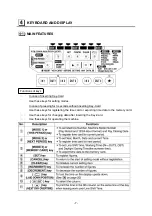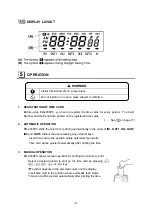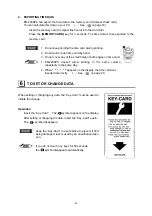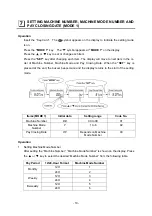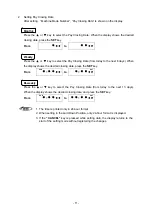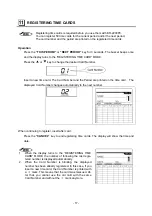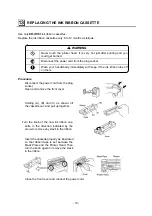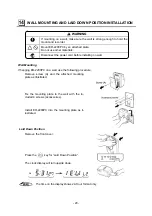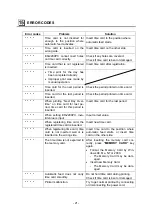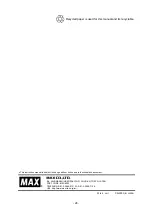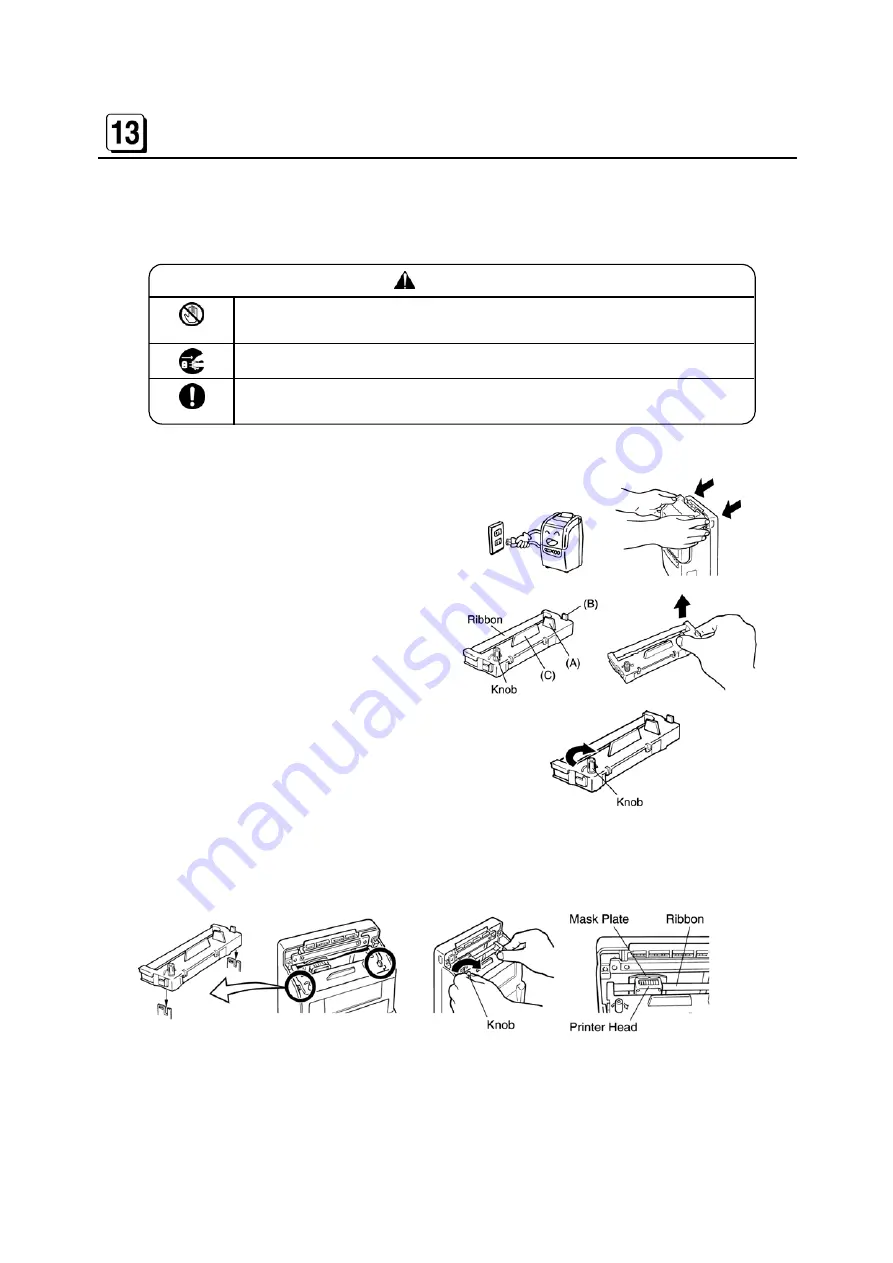
- 19 -
REPLACING THE INK RIBBON CASSETTE
Use only
ER-IR101
ink ribbon cassettes.
Replace the ink ribbon cassette every 8 to 12 months as follows.
WARNING
Never touch the printer head. It is very hot just after printing and you
could get burned.
Disconnect the power cord from the plug socket.
Wash your hands/body immediately with soap if the ink ribbon rubs off
on them.
Procedure
A
Disconnect the power cord from the plug
socket.
Open and remove the front cover.
B
Holding (A), (B) and (C) as shown, lift
the cassette out. And pull up together.
C
Turn the knob of the new ink ribbon cas-
sette in the direction indicated by the
arrow to remove any slack in the ribbon.
D
Insert the cassette properly as illustrated
so that ribbon tape is set between the
Mask Plate and the Printer Head. Then
turn the knob again to remove the slack
in the ribbon.
E
Close the front cover and connect the power cord.
Summary of Contents for ER-2200PC
Page 1: ......
Page 7: ... 6 PARTS DESCRIPTIONS TO OPEN AND CLOSE FRONT COVER ...